- Home
- Illustrator
- Discussions
- Adobe illustrator divide tool not working
- Adobe illustrator divide tool not working
Copy link to clipboard
Copied
I have a shape , i tried pen, line, or shapes , filling them in, or not, just strokes on them, i cant get divide to work. I am a beginner.
i was making this How to Design a Logo with Shadows in Illustrator - YouTube tutorial and i got stuck on the first divide with the pen tool 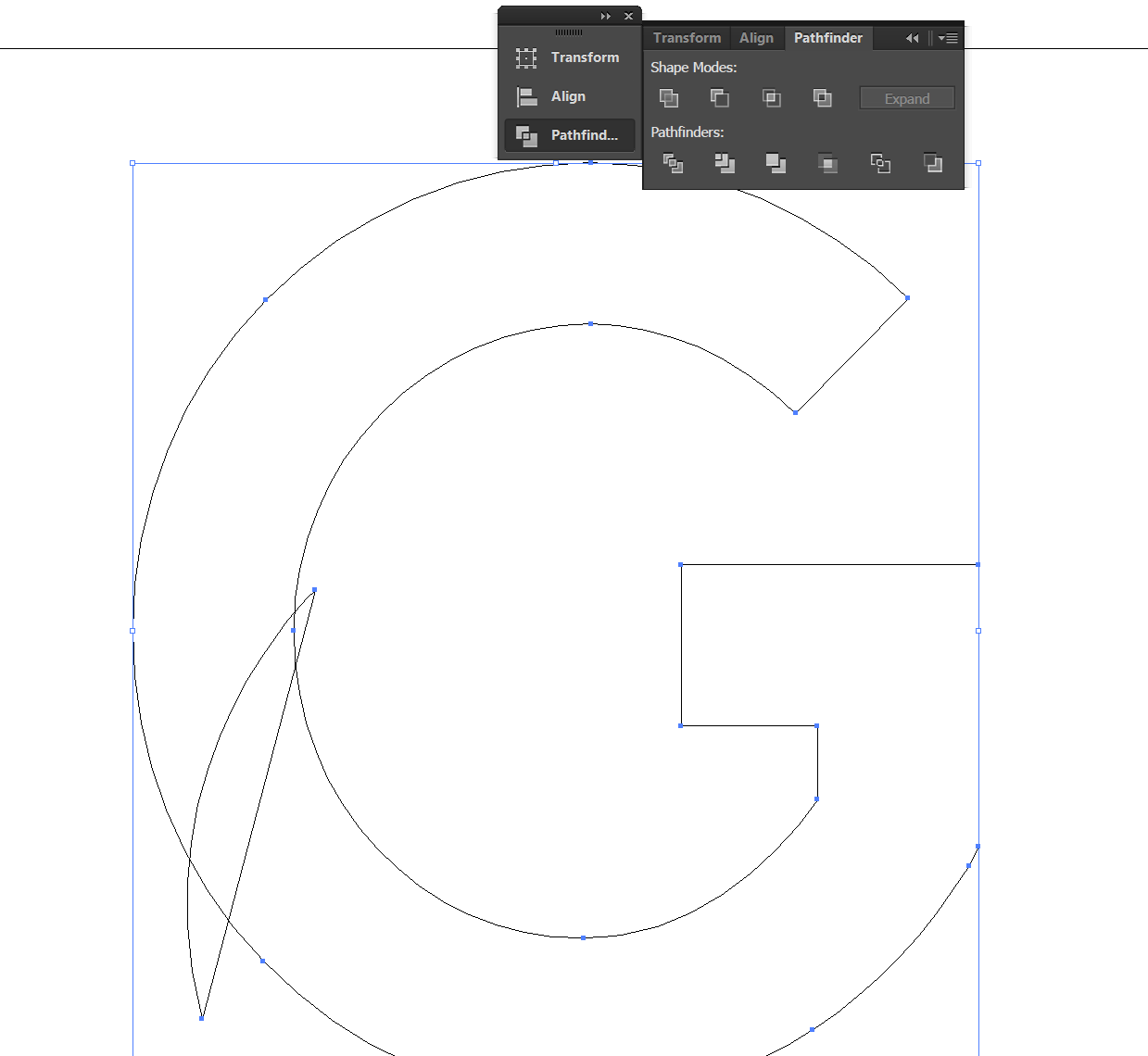
After i use divide it creates this shape? and nothing happens after that, (no matter how many times i click divide) they arent grouped, i cant select individual parts, i cant paint individual parts , it just exists as 2 separate shapes and thats it, i opened another tab tried it with another shape and it worked, its something about this G that is making things hard.
 1 Correct answer
1 Correct answer
You must have none for the fill color of the path on top. You probably had the default of a white fill.
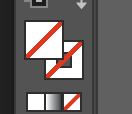
Explore related tutorials & articles
Copy link to clipboard
Copied
Make sure you select both the "G" and the shape, then use Divide. You could apply a fill color, but shouldn't have to. Make sure that that shape is a closed Path.
Copy link to clipboard
Copied
After you Divide the two, use the Direct selection tool ( white arrow ) to select individual elements.
Copy link to clipboard
Copied
You may have had a fill on your top shape. Make sure you have no fill on that. Stroke & thickness of stroke does not matter for divide.
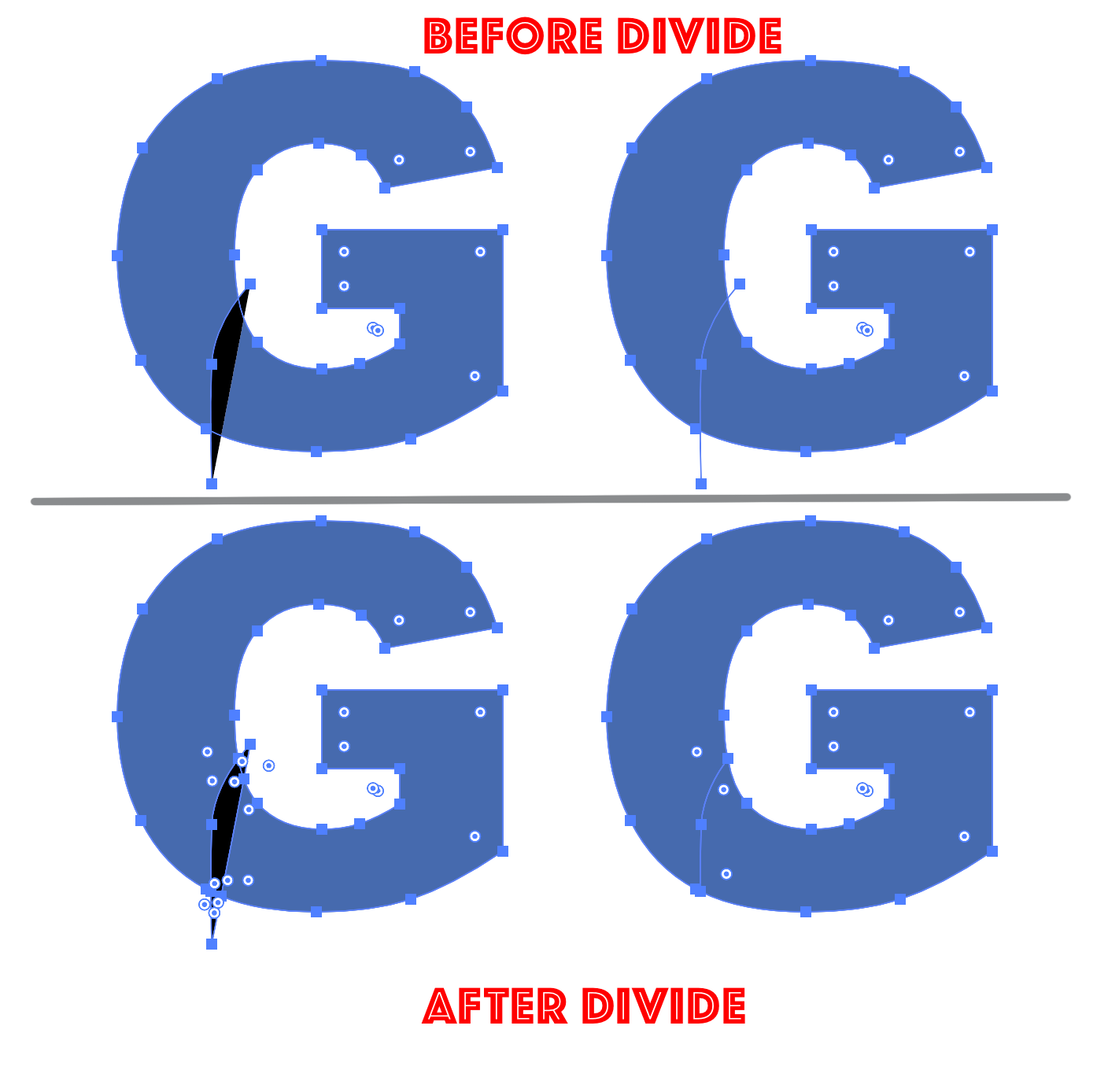
Copy link to clipboard
Copied
I know you're following a tutorial, but since you said you're a beginner I would encourage you to try out the Shape Builder Tool How to create shapes using the Shape Builder tool in Illustrator . It can be much more intuitive than Pathfinder.
Copy link to clipboard
Copied
Thank you all for the answers, but maybe i did something wrong, but it doesnt work, i got it to work with another method, by grouping the 2 paths together and then object - expand . and it basically did the same thing i think. I usually test it with the live paint bucked and direct selection tool, because as i understand it should split the shape into 2 parts. I removed the fill from the pen path (but still no). Usually Divide just says The filter produced no results , please select one or more filled paths. Thank you for the tutorial recommendation ![]() .
.
Copy link to clipboard
Copied
You must have none for the fill color of the path on top. You probably had the default of a white fill.
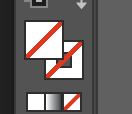
Find more inspiration, events, and resources on the new Adobe Community
Explore Now