- Home
- Illustrator
- Discussions
- Align different sized text within one text box
- Align different sized text within one text box
Copy link to clipboard
Copied
Hi,
I may be missing something really simple here, but I am struggling to find a way to perfectly left align all text (of different sizes) within one text box. Illustrator seems to align each line of text differently, depending on the size of the text I have chosen. While I kind of get that it is putting a small space left of the text within the text box that is proportional to the size of the text, I really want to be able to align them all perfectly. Ideally would be great to do this without having to 'create outlines'.
Is this possible? Any help would be appreciated as I am getting pretty frustrated looking for an answer... Thanks! ![]()
Here is a screen shot of what I mean:
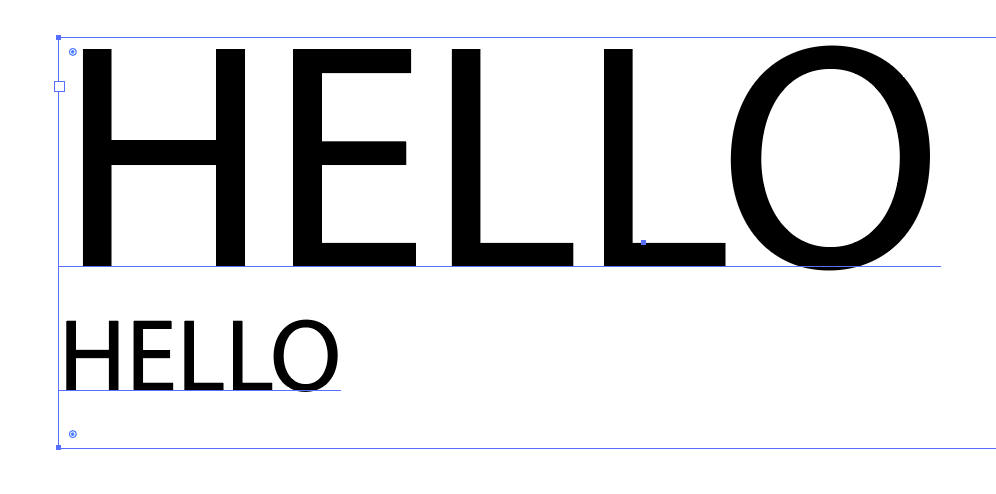
 1 Correct answer
1 Correct answer
Hey again,
It does seem silly, I agree. But it is not important how you get to your end result, what's important is that you get there. I used to be just like you, always wondering if I'm doing things the fastest way. Now I don't care, as long as I get the job done.
Another option to align the text is, press ctrl+R on your keyboard. Click the ruler on the left side of the screen and drag a guideline onto your document. Making sure the "align to pixel grid icon" is selected at the top-right part of
...Explore related tutorials & articles
Copy link to clipboard
Copied
Hi Jess,
Select both text, and click object>expand (make sure you are committed to the text first though [format, message, etc]). Then, with both text still selected, choose an alignment option in the control panel (horizontal bar at the top part of the screen). Hope this helps.
Dan
Copy link to clipboard
Copied
Hi Dan,
Thanks for your answer. Although this still makes the text shapes now, and is no longer live text.. While it does align them, is there no way to do this while they are still text (without expanding first) within the text box?
Seems silly that you can't.... (or at least that it is not obvious)..
Thanks again!
Copy link to clipboard
Copied
Hey again,
It does seem silly, I agree. But it is not important how you get to your end result, what's important is that you get there. I used to be just like you, always wondering if I'm doing things the fastest way. Now I don't care, as long as I get the job done.
Another option to align the text is, press ctrl+R on your keyboard. Click the ruler on the left side of the screen and drag a guideline onto your document. Making sure the "align to pixel grid icon" is selected at the top-right part of your screen, you can manually line up your text on the guide line. Zoom in to make sure you align your text precisely. Now you can have your text aligned while keeping the text live. Hope this helps. (if your still unsatisfied maybe I can think of another solution, let me know)
Dan
Copy link to clipboard
Copied
Take a look at the Story panel and Optical Margin Alignment: http://www.jeffwitchel.net/2013/07/the-ins-and-outs-of-optical-margin-alignment/
It aligns text in a frame Optically instead of mechanically.
Copy link to clipboard
Copied
Oops, just realized I gave an InDesign answer to an Illustrator question. Similar feature in Illustrator, but in a different place. Go to your Type menu > Optical Margin Alignment.
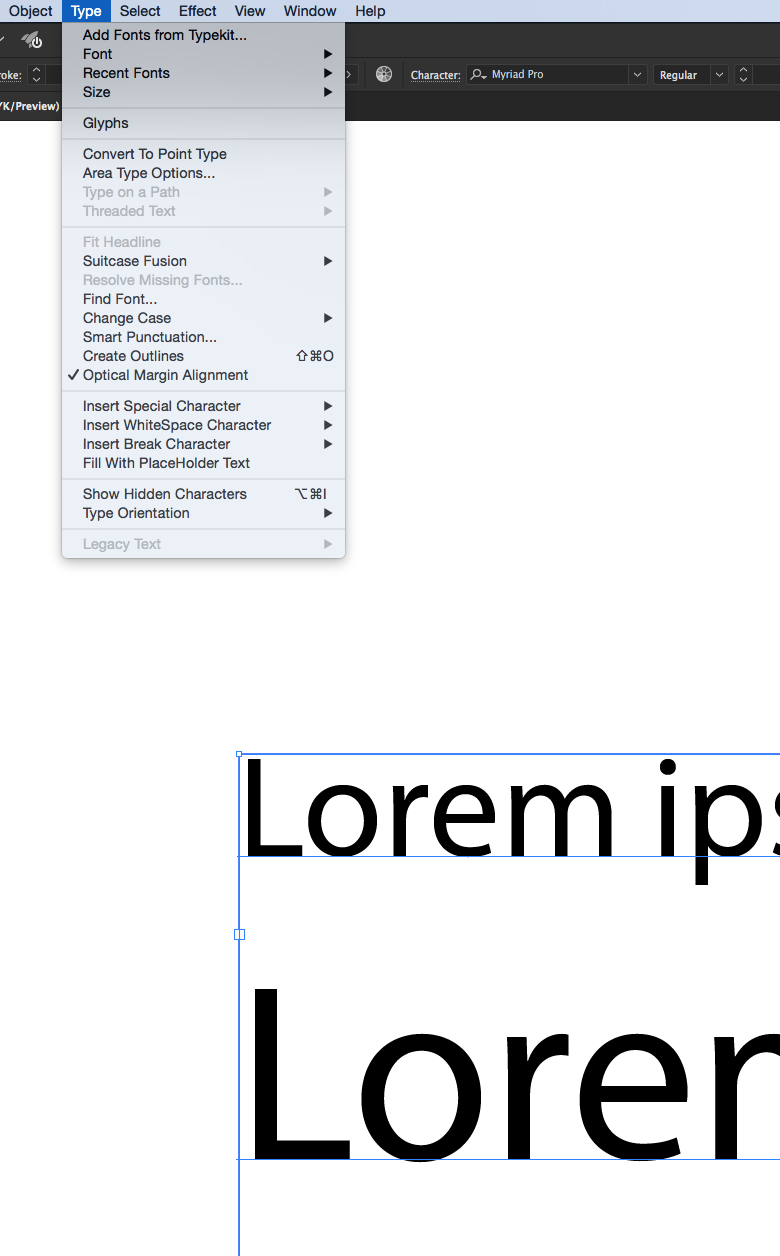
Copy link to clipboard
Copied
Illustrator’s optical margin alignment is not as variable as InDesign’s counterpart because in Illustrator one cannot set a base size.
As far as I understand the question, optical margin alignment will not do it anyway because it does not (or only sometimes) „perfectly left align all text“ of different sizes. That is not its purpose.
To „perfectly“ left align all paragraphs or lines while keeping the type alive, some careful adjustments are required (with appropriate settings for left indents or kerning, for example).
Copy link to clipboard
Copied
I was looking for answers for the same question as the original post. Although this is really old, the information is still valid. Indeed, the optical alignment doesn't work when there are different sizes of type within an area box. I ended up noodling with kerning before the letters to get them to optically align. (Large type, so the mis-alignment is noticeable.)

