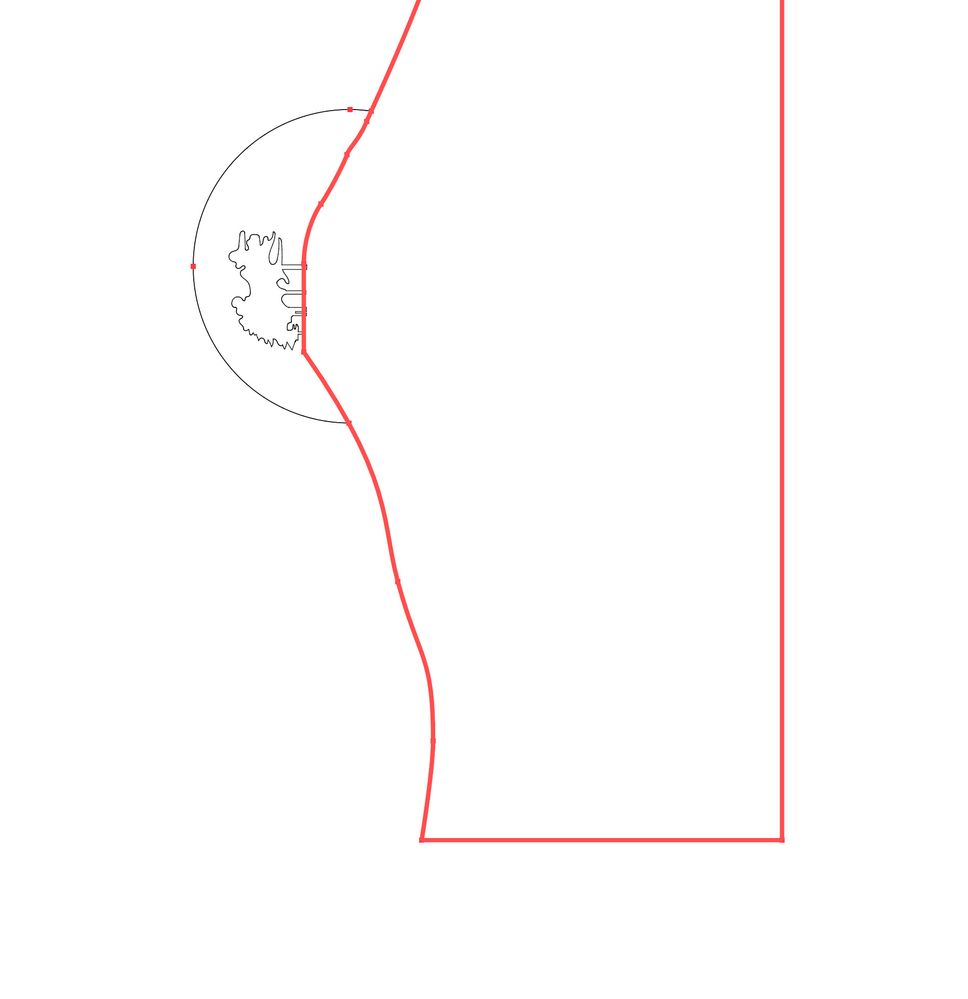Adobe Community
Adobe Community
- Home
- Illustrator
- Discussions
- Align to Key Object not working in Illustrator 202...
- Align to Key Object not working in Illustrator 202...
Copy link to clipboard
Copied
Why change what has always worked so well?
Trying to vertically/horizontally align objects to separate them equally no longer works the way it has for the last 20 years, so, now what? When I try to align object it is requiring a "key object", this is not helpful at all and please tell me there's a way to re-set this back to a legacy setting?
{Renamed by MOD}
 6 Correct answers
6 Correct answers
Hi Everyone,
We have fixed this bug in our latest release – v 24.2.1 which is available worldwide now. Thanks for your patience on this.
Please note that after upgrading you might still see that Align To sets itself to Align to Key Object. If you see this, please manually set the Align To to the required setting, and this reported bug will not happen again. You'll need to this one time only.
The reason Align To might get set to Key Object after update is because Ai remembers your last Alig
...Hi all,
Sorry about the trouble this issue has caused. We've fixed this in the latest release. Please update Illustrator to v24.2.1 to get this fixed.
Here's a link with more details: https://illustrator.uservoice.com/forums/601447-illustrator-bugs/suggestions/40681714-align-to-key-object-automatic-selection-in-align-p
Regards,
Srishti
Hi there,
Sorry about the trouble this issue has caused. We've fixed the bug with Align tool in the latest release. Please update Illustrator to v24.2.1 to get this fixed.
Here's a link with more details: https://illustrator.uservoice.com/forums/601447-illustrator-bugs/suggestions/40681714-align-to-key-o...
Regards,
Srishti
Hi all,
Sorry about the trouble this issue has caused. We've fixed this in the latest release. Please update Illustrator to v24.2.1 to get this fixed.
Here's a link with more details: https://illustrator.uservoice.com/forums/601447-illustrator-bugs/suggestions/40681714-align-to-key-o...
Regards,
Srishti
Hi there,
Sorry about the trouble this issue has caused. We've fixed the bug with Align tool in the latest release. Please update Illustrator to v24.2.1 to get this fixed.
Here's a link with more details: https://illustrator.uservoice.com/forums/601447-illustrator-bugs/suggestions/40681714-align-to-key-o...
Regards,
Srishti
Hi there,
Sorry about this trouble. We've fixed the bug with Align tool in the latest release. Please update Illustrator to v24.2.1 to get this fixed.
Here's a link with more details: https://illustrator.uservoice.com/forums/601447-illustrator-bugs/suggestions/40681714-align-to-key-o...
Regards,
Srishti
Explore related tutorials & articles
Copy link to clipboard
Copied
Could be multiple fills in the Appearance panel. Character fills and type object fills.
Copy link to clipboard
Copied
I just updated the new Illustrator but am highly frustrated with the align tool. It is now requiring an extra step. For example, before I would hold alt and click and drag an object to make a copy. If I dragged it down and to the right, I then would select both objects and click "Vertical Align Top" and then "Horizontal Align Left" and the object I duplicated would go back on top of the original object that it came from. The original object would not move! After the recent update, the original object now moves to the copied one if I do the same exact steps, unless I bring the original object to the front. This is highly annoying as I set-up complex print jobs with multiple plates and I need to align text to cut out for embossing, die-cuts, etc. Why would Illustrator change this and how do I fix it to go back the way it was without having to use the 2019 version?
Copy link to clipboard
Copied
I think this is related to this bug, introduced in v24.2:
Illustrator selects Align to Key Object in unwanted situations. It's currently 'under review'.
Copy link to clipboard
Copied
Hello -
Unfortunately, the only workaround is having to uncheck 'Align to Key Object' every time. I've heard Adobe is working on this bug, for some reason the Key Object option keeps sticking once selected the first time.
If you could please upvote this issue and try the workaround shared here... (https://illustrator.uservoice.com/forums/601447-illustrator-bugs/suggestions/40681714-align-to-key-o...).
Copy link to clipboard
Copied
Buongiorno,
la paletta allinea e distribuisci gli oggetti non funziona correttamente. Spero che sistemiate in fretta.
grazie.
Good morning,
the palette aligns and distributes objects does not work properly. Hope you settle down quickly.
thanks
Copy link to clipboard
Copied
Confermo, pessimi!
Copy link to clipboard
Copied
Hello -
Unfortunately, the only workaround I've found is having to uncheck 'Align to Key Object' every time. I've heard Adobe is working on this bug, for some reason the Key Object option keeps sticking once selected the first time.
If you could please upvote this issue and try the workaround shared here... (https://illustrator.uservoice.com/forums/601447-illustrator-bugs/suggestions/40681714-align-to-key-o...).
Copy link to clipboard
Copied
When selecting several items, the 'top' item now has a bolder bounding box. Is there a way to turn that off?
Copy link to clipboard
Copied
Bounding box is the wrong term. It is the item box that is bolder.
Copy link to clipboard
Copied
It reflects a bug in the new 24.2 version related to the Align panel. It's indicating a key object to which the whole group will align. Hopefully they will issue a correction soon.
Copy link to clipboard
Copied
Hello -
Unfortunately, the only workaround I've found is having to uncheck 'Align to Key Object' every time. I've heard Adobe is working on this bug, for some reason the Key Object option keeps sticking once selected the first time.
If you could please upvote this issue and try the workaround shared here... (https://illustrator.uservoice.com/forums/601447-illustrator-bugs/suggestions/40681714-align-to-key-o...).
Copy link to clipboard
Copied
.
ugh. see video attached.
Copy link to clipboard
Copied
Hello -
Unfortunately, the only workaround having to uncheck 'Align to Key Object' every time. I've heard Adobe is working on this bug, for some reason the Key Object option keeps sticking once selected the first time.
If you could please upvote this issue and try the workaround shared here... (https://illustrator.uservoice.com/forums/601447-illustrator-bugs/suggestions/40681714-align-to-key-o...).
Copy link to clipboard
Copied
Hi Everyone,
We have fixed this bug in our latest release – v 24.2.1 which is available worldwide now. Thanks for your patience on this.
Please note that after upgrading you might still see that Align To sets itself to Align to Key Object. If you see this, please manually set the Align To to the required setting, and this reported bug will not happen again. You'll need to this one time only.
The reason Align To might get set to Key Object after update is because Ai remembers your last Align To on subsequent launches as well. So, if your last Align To was Key Object before quitting/upgrading, after first multi-selection, it will set itself to Key Object. After you manually change it one-time, it will work fine.
You can update to the latest release using Creative Cloud desktop App: https://helpx.adobe.com/in/creative-cloud/help/creative-cloud-updates.html
Thanks,
Varun
Copy link to clipboard
Copied
Umm, no, you haven't fixed the bug. I'm up to date and the problem is still a problem. And please don't message me to "contact an Adobe technician for help with my problem" because no, I do not have the time to delete my preferences and delete Illustrator, re-install Illustrator and then rebuild all my Workspaces since there's no easy way to back them up. Every time, no matter what the bug, it's the same "help".
Copy link to clipboard
Copied
After installing version 24.2.1 you will have to reset Preferences.
And then you have to do the following (quoted from the post by Varun Sharma):
Please note that after upgrading you might still see that Align To sets itself to Align to Key Object. If you see this, please manually set the Align To to the required setting, and this reported bug will not happen again. You'll need to this one time only.
The reason Align To might get set to Key Object after update is because Ai remembers your last Align To on subsequent launches as well. So, if your last Align To was Key Object before quitting/upgrading, after first multi-selection, it will set itself to Key Object. After you manually change it one-time, it will work fine.
Copy link to clipboard
Copied
Ok, thanks for the suggestion. I'll try resetting preferences when I have the time to. Do the software engineers at Adobe understand that professionals with deadlines and workflows would prefer not to have to reset preferences (having taken screenshots of each window so as to remember all settings and then redo them one-by-one)? If this was a once-in-a-while situation, ok, fine. But I'm constantly researching bugs, reading "solutions" in these forums, and fiddling with settings merely to do the work I was able to do just fine before something new broke.
Note: I never use Align to Key Object so the fact that Illustrator keeps defaulting to this setting has nothing to do with my previous settings. I'm 100% certain of this.
Copy link to clipboard
Copied
It shouldn't be necessary to reset preferences after updating -- at least, it wasn't for me. But if Align to Key Object is still being selected even after you have manually set it from Align to Key Object to something else, then something else is wrong that may be fixed by resetting preferences.
Copy link to clipboard
Copied
Hi Everyone,
We have fixed this bug in our latest release – v 24.2.1 which is available worldwide now. Thanks for your patience on this.
Please note that after upgrading you might still see that Align To sets itself to Align to Key Object. If you see this, please manually set the Align To to the required setting, and this reported bug will not happen again. You'll need to this one time only.
The reason Align To might get set to Key Object after update is because Ai remembers your last Align To on subsequent launches as well. So, if your last Align To was Key Object before quitting/upgrading, after first multi-selection, it will set itself to Key Object. After you manually change it one-time, it will work fine.
You can update to the latest release using Creative Cloud desktop App: https://helpx.adobe.com/in/creative-cloud/help/creative-cloud-updates.html
Thanks,
Varun
Copy link to clipboard
Copied
Thank you for the update. However the problem is only partly fixed. Selecting multiple objects still frequently selects one object as a key object reguardless if I follow the instructions you've outlined.
It's not all the time, but now it is more random. I've tried to narrow down what exactly causes it but have been unable to do so. I think it mostly happens either when I'm selecting many different aligning types in quick succession, or if I am doing other things in Ai and then come back to the alignment tool.
For clarity, I have closed the program, downloaded the update, and am now seeing the bug still after re-opening the program.
Copy link to clipboard
Copied
this. Shift selecting two objects SHOULD NOT cause one to automatically
become a key object.
Copy link to clipboard
Copied
I too see this as a non-fix. I updated and tested the distribute icons. Distribute when using Align to Selection is working but if I take four objects and try to distribute three of them withing a larger object set as the Key Object the Distribute icon only centers the objects to the Key Object.
Select four objects and make the large box the Key Object.
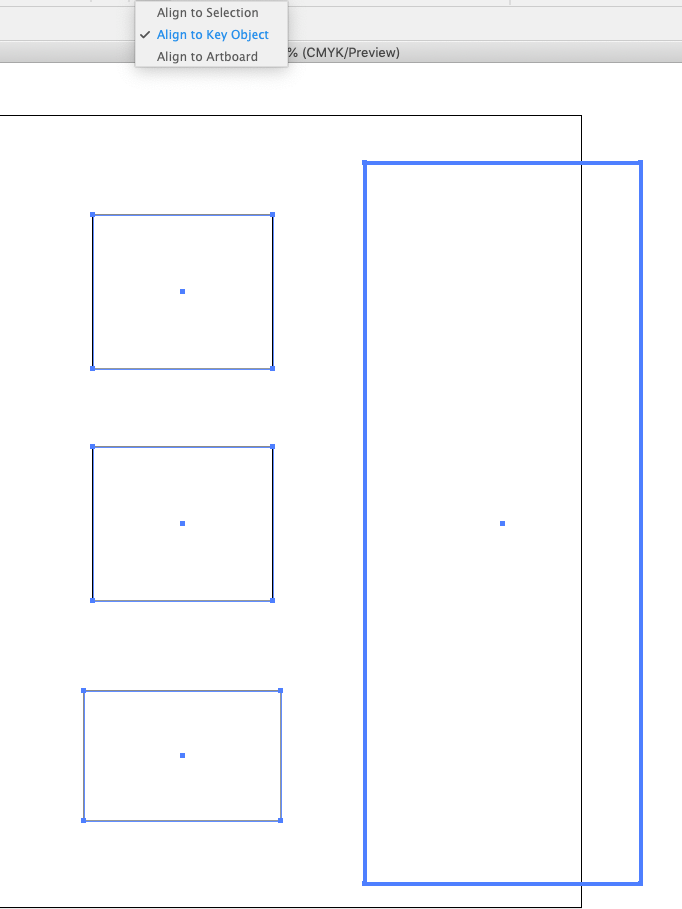
Click on the Vertical Distribute Center Icon using Align to Key Object results below.
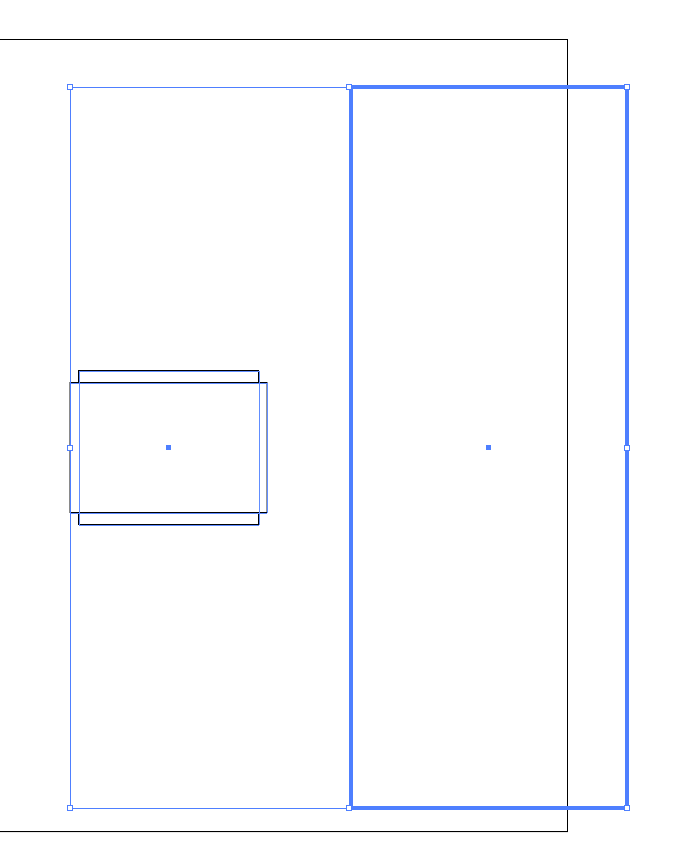
Copy link to clipboard
Copied
Hello.
After updating to the last version of illustrator (nice icon change btw) I have been having issues with alligning objects. When selecting multiple objects and trying to distribute them vertically (Vertical Distribute Center), the button alligns them to the bottom object instead (Vertical Allign Bottom).
Does anyone know if it is a bug or does anyone know a fix?
Thank you in advance
Copy link to clipboard
Copied
It is a bug introduced in the last update, and the staff have been compiling topics on it into one megatopic, found here:
Copy link to clipboard
Copied
Does anyone know why/how to stop this happening...
Every time I select more than 1 object, one of the objects path turns solid and the anchor points disappear.
Show anchor points is on, show edges is on.