Apply a screen to part of lines?
Copy link to clipboard
Copied
I would like to apply a screen (or "screen back" the color) on one side of a series of lines, to get the effect of a shadow. Each descending line is lighter in color and shorter in width. I converted them to shapes, then created a randomly-shaped white polygon over one side and reduced the opacity to 40%. It looked fine until I viewed the transparent png file, on which the white polygon shows...not what I was going for.
How can I screen back part of the lines?
I've tried pasting a duplicate set of the lines in front of the original set, using clipping masks to cut one side off of the top set, and the other side off of the bottom set, then reducing the opacity on the bottom set, but this didn't work and seems like a tedious workaround.
Is there a simpler way to create this shadow effect across a series of lines? I need to have a transparent background.
MacBook Pro OS12.6.1; Adobe Illustrator v.27.1.1
Explore related tutorials & articles
Copy link to clipboard
Copied
You could try an opacity mask with a shade of grey, see:
https://helpx.adobe.com/illustrator/using/transparency-blending-modes.html
Copy link to clipboard
Copied
You can achieve this with a transparency mask.
Use 50% gray for the overlay:
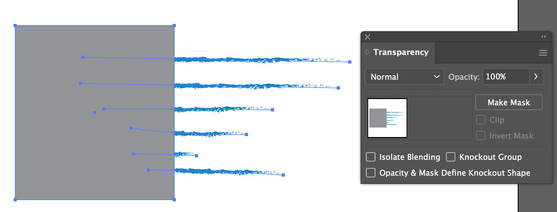
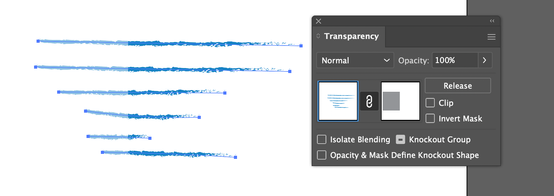
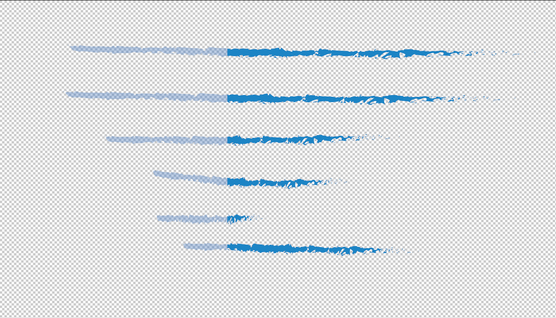
Copy link to clipboard
Copied
SJRiegel, thank you for your reply. Unfortunately the above steps resulted in my lines turning all white (no color). I'll do some additional research on how to use a transparency mask.
Copy link to clipboard
Copied
Please show the result and also the mask you created and the settings in the transparency panel.
Copy link to clipboard
Copied
Make sure that Clip is not checked in the Transparency pallet.
Copy link to clipboard
Copied
If you are not familiar with using the transparency palette, a simple way is to put a filled white rectangle on top, and change the opacity to 50%. This will work if you have a white background.
Copy link to clipboard
Copied
Hi @parkdsng,
Thank you for reaching out. Would you mind trying the suggestion shared by our experts and sharing the screenshot of the outcome along with transparent panel settings in case it didn't help?
Please let us know if that helps or if you need further assistance.
We would be happy to help.
Thanks,
Anshul Saini



