- Home
- Illustrator
- Discussions
- Re: Backgroundcolor outside the artboard
- Re: Backgroundcolor outside the artboard
Copy link to clipboard
Copied
hi,
is it possible to change the background color [outside the artboard] to a dark grey? because i really dont like having a big white screen while working in illustrator.
when you normally work in illustrator, the artboard is indicated by a black border line
but when you select the artboard editor tool, the background changes to dark grey, so it is possible
and that is the effect im looking for, but then permanently...
is it possible to do this via the preferences somewhere, or via a hack?
here is an image to clarify what i mean:

 1 Correct answer
1 Correct answer
Click on "View"
Click on "Overprint Preview"
Explore related tutorials & articles
Copy link to clipboard
Copied
I dont know, but i would kill for that AND a preview mode like ID:)
Copy link to clipboard
Copied
A grey scratchboard is much better, I agree, that's why I drew a grey "frame" around the artboard, locked it, created a new layer above it and set that as my default canvas.
Copy link to clipboard
Copied
Joe's referring to one artboard document though I guess you could use the transformation command to copy the openings
to coincide with the number of artboards and placement on the canvas with action that has stops for the number of vertical and number of Horizontal repeats.
But here is probably why they did not opt to give the user the choice, when in the artboard creation and editing mode it has a dark background
as well what would be the method of distinguishing between the two modes one that the vast majority of user can find effective for them?
BTW deciding a dark gray background is better rather than asking for a simply method to allow the user to choice they way they want to set this up is not productive IMO as it ill not allow for others to say I would like it differently. I would ask for a method to make changes to canvas look.
Keep in mind that if you are working with a color the same as the background color you won't be able to see it so there hast o be a way for the user to have a choice of how to distinguish these objects.
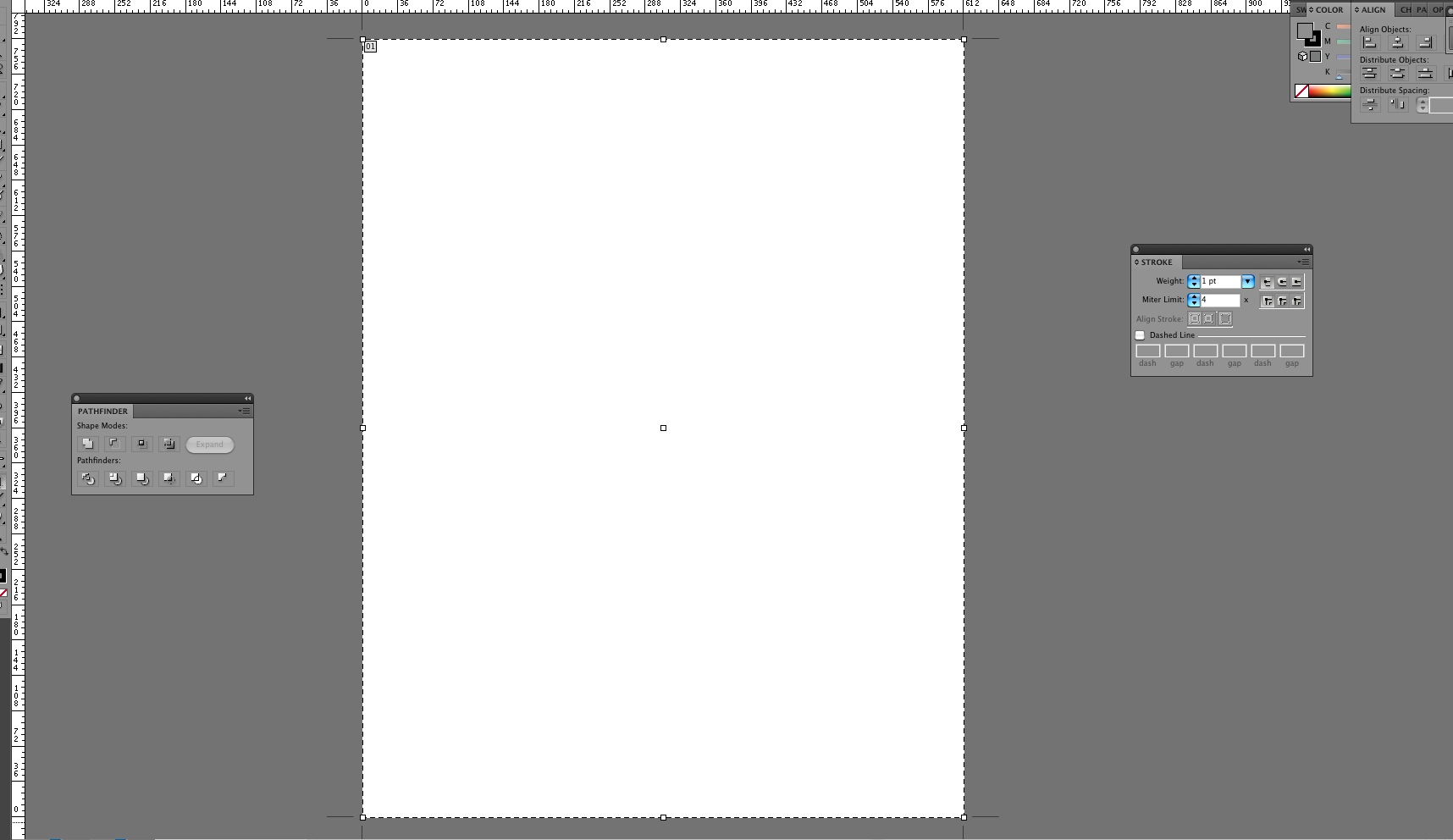
Copy link to clipboard
Copied
i really dont understand what you saying there...
but if you saying this, i agree:
introducing an option for the users to change the background's shade of grey, would be awesome 😄
but is it possible?
@ Joe: yeah, that is possible, but that would make the filesize much larger, wouldnt it?
Copy link to clipboard
Copied
so.... nobody knows a solution that works properly?
Copy link to clipboard
Copied
I had this problem in InDesign and I solved it by going to VIEW then clicking MATCH PASTEBOARD COLOR THEME
Copy link to clipboard
Copied
Interesting, I just upgraded from CS3 to CS5, and I want to do the opposite. I want to change the background color back to white. It's maddening to have it be slightly off because I often use the eye dropper to select pure white from the background.
Copy link to clipboard
Copied
I couldn't figure out how to do what K-Swoosh sought but
Hi Display Type,
the one you are requesting can be achieved via document setup dialog.
File->document setup, check simulate colored paper and click on the the two colored rectangles to choose their color also set the Grid size to large, if you choose the same color for both the rectangles your artboard will be of uniform color .
Thanks
Copy link to clipboard
Copied
That doesn't change the background color. I'm not trying to change the artboard color. The method you descibed only allows me to change the artboard color, but does not control the area outside the artboard.
In previous versions of Illustrator the area outside your artboard was still white. Now it's light gray. I want it to be white again, K-Swoosh wants it to be dark gray.
The best solution I've found is to just hide artboards while I'm working, but this is less than ideal.
Copy link to clipboard
Copied
benbarry... did you manage to find a solution for this? Minus the hiding artboards thing.
Copy link to clipboard
Copied
Click on "View"
Click on "Overprint Preview"
Copy link to clipboard
Copied
This worked. Thankyou.
Copy link to clipboard
Copied
This is the answer to this question, at least in cc 2017 or is it 2018. I have no idea how that option got checked and I have no idea what an overprint preview is.
Copy link to clipboard
Copied
In CS6: Go to preferences: Interface: The choice will be there to make it as white as you want, or as dark as you want.
Copy link to clipboard
Copied
This was the one that did it for me, although it's a bit different now. Preferences: User Interface, and under Canvas Color, click "match user interface brightness".
Thank you, thank you!
Copy link to clipboard
Copied
Just figured it out
View > Show Artboards (: or shift+cmd+H
Copy link to clipboard
Copied
As sammib said, in CS6 you can change this color to your own taste.
Copy link to clipboard
Copied
thanks man
Copy link to clipboard
Copied
I HATE WHEN THIS HAPPEN TO ME! I accidentally click on something and it happens then I forget how to put it back! It's so hard to find this precise problem on forums so THANK YOU!!
Copy link to clipboard
Copied
View > Show Artboards (: or shift+cmd+H
Copy link to clipboard
Copied
THANK YOU!!!! I pressed some sort of short cut by mistake and everything went white...
Copy link to clipboard
Copied
THANK YOU, it works
Copy link to clipboard
Copied
Correct. Thanks
Copy link to clipboard
Copied
You can change the background grey:
Go to: Preferences/User Interface
Adjust the brightness..
-
- 1
- 2