 Adobe Community
Adobe Community
Copy link to clipboard
Copied
I want to make a brush with symbols that will scale equally when the brush stroke width changes, but the way they scale is not what I want. I can achieve something similar with the blend tool, but does anyone know if it is possible to do something like this just with the brush?
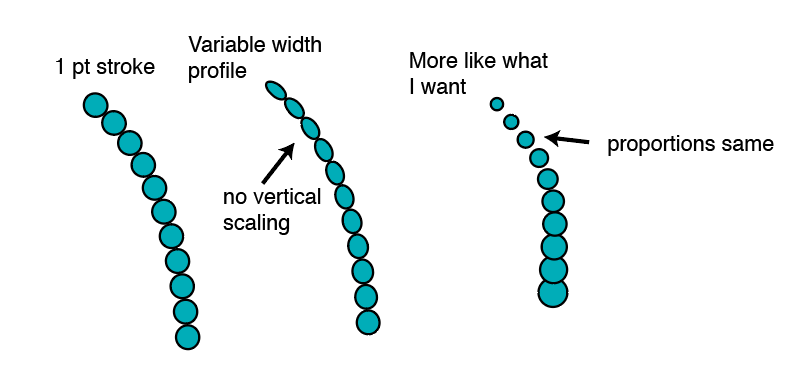
Thanks
 1 Correct answer
1 Correct answer
Use a scatter brush and then set it to scale by changing graphic tablet options like "pressure"
Explore related tutorials & articles
Copy link to clipboard
Copied
Use a scatter brush and then set it to scale by changing graphic tablet options like "pressure"
Copy link to clipboard
Copied
Thanks! That definitely works. But any chance there's a way to do this without using a tablet?
Copy link to clipboard
Copied
Hi ,
There's a workaround if you want to do it without using tablet/pressure profile. But using pressure profile with brush is easier.
Please see if it can help you.
1. Draw a circle/ Ellipse color it
2. Copy it using Alt + Drag using selection tool. Resize it using shift for constrain scaling with selection tool.
3. Select both shapes . Make a blend ( Object -> Blend -> Make or use shortcut : Alt + Ctrl/Cmd + B)
4. Select Anchor point tool ( shortcut: Shift + C). Its a hidden tool behind pen tool. Click over the path and drag to make path curve.
5. Now open Blend option by clicking Object -> Blend -> Blend Options . Select spacing as specified steps and rearrange as per your need by providing value.
Thanks and Regards
Ashutosh Gupta
Copy link to clipboard
Copied
darkbloom3 schrieb
Thanks! That definitely works. But any chance there's a way to do this without using a tablet?
No.
You can't edit the tablet input attributes of brush paths.
