- Home
- Illustrator
- Discussions
- Re: Can I change text in a tiff using Illustrator?
- Re: Can I change text in a tiff using Illustrator?
Can I change text in a tiff using Illustrator?
Copy link to clipboard
Copied
I have a layout for an ebook with some important black and white bitmap illustrations in tiff., 300 dpi. These has appeared ok on print, but not on screen, reading the same pdf-file. This is partly because there are texts in fontsize 5-6 pt. People tell me I have to convert the drawings, or at least the text, to vector graphics.
Question is now - since at the moment I have CS6 avaiable - can I open these tiff.s in Illustrator, change the text to vector and then save in a format, that can be inserted in the Word2010 layout? (You might wonder why I use Word, but it was a question of economy, when the project was started up). Or are there other ways? Thanks for any answers!
Explore related tutorials & articles
Copy link to clipboard
Copied
TIFF is a bitmap format, and Illustrator cannot edit bitmaps. Use Photoshop, or the closest available analog. Ask in the Photoshop forum how to do your task.
(There are ways to *change* TIFFs with Illustrator -- paste a rectangle over the old text, type in the new one, and export to TIFF again -- but that is not the best, or even a 'good' way. Compare it to using a screwdriver to hit nails with.)
Copy link to clipboard
Copied
Ok, I´ll try Photoshop. Thanks!
Copy link to clipboard
Copied
People tell me I have to convert the drawings, or at least the text, to vector graphics.
No, no, no.
First, TIFF is a raster image format. It contains no text. It only contains pixels. So when you say your TIFF image "contains text", all you are really saying is that it has some arrangements of pixels that look like letters.
Second, vector graphics are just shapes defined mathematically. Yes, the character shapes contained in (most) fonts are vector graphics. But that's not all there is to making them text. So when one says that "text is vector", all one is really saying is that fonts contain vector paths that look like letters. But just having vector paths that are shaped like letters is not the same as having editable text.
Actual text is an object into which you can type using your keyboard to cause your operating system to retrieve and display from the font file the particular vector path that is shaped like the letter that corresponds to the key you press. So there's much more to an actual text object than just the image on your screen that looks like the characters.
There are optical character recognition (OCR) programs which try to programmatically "recognize" the arrangements of adjacent pixels in a raster image as text characters, and then create actual text objects containing those characters. OCR is far from perfect and is dependent upon good-quality raster images. Illustrator does not contain any OCR feature.
Whomever is telling you otherwise is confusing autotracing with OCR. Autotracing is another kind of program that merely tries to draw vector paths around areas of same-colored pixels. So although you can use an autotracing program to create vector paths that are similar in shape to the clumps of pixels that you are calling "text" in your image, the result will no more be actual text that you can edit than is the raster bitmap you started with.
Acrobat Pro, on the other hand, does have a built-in OCR feature. And, Acrobat Pro can also (at least try to) export a PDF as a Word file. So you may have some success with that. But don't expect miracles. How successful you are in this attempt highly depends on the quality of the original raster image. The resulting Word document is often not at all built the way (number and arrangement of objects) you would actually build it from scratch in Word. So how usefully-editable the resulting Word document is, is dependent upon the details of the specific case.
JET
Copy link to clipboard
Copied
Thank you for taking the time with the elaborate descriptions on OCR/autotracing. I the meantime I´ve come to the conclusion, that under all circumstances 5-6 points is simply to small, which means that I have to replace the existing texts with larger sized text - in vector grahics. From the two answers I got here, I guess I have to move on to Photoshop.
Copy link to clipboard
Copied
5-6 points is simply to small
That's why--aside from the obvious need for editability--when receiving DXF exports from CAD software, I always specify that the drawings should be exported with live text and no balloons on callouts. So if I receive an E-size drawing that has to be reworked for publication size (drafters often have no concept of the need for space efficiency in their drawings), I can Select>Object>Text Objects, and then apply the appropriate Character or Paragraph Style in one move.
JET
Copy link to clipboard
Copied
Here´s what another graphic advisor suggests: I open my tiff in Photoshop, erase the texts that needs to be changed and then save it as .psd. Open this new file in Illustrator and with the text tool write the new texts in appropriate font sizes. Illustrator does vector graphic texts, and when finished I save the file as .eps, which can be inserted in word 2010, I have read (not yet tried). This sounds very simple, didn´t any of you think of this?
Copy link to clipboard
Copied
Before you erase the text make sure it is a flattened tiff.
Because if it is not a flattened tiff the text may still be alive. As you can actually now have text in a tiff and you can have that text converted to an AI object when opening the file or placing it.
Although in this case it sounds like it is a flattened tiff.
In any event it is not necessary that you input the text in AI you could always work directly on the image in Photoshop and create the text there as well then save as a layered tiff and place and convert the text in AI when placing the tiff into AI.
This is a tiff placed in AI and I had inputted the text in Photoshop saved with layers and placed in AI converted layers to AI Objects and as you can see live text.
One of the advantages of doing this, sometimes, is that you can zoom in more efficiently on the image in Photoshop for better inspection of the image in Illustrator it might be as clear. The text is fully editable in AI.
Also if you have to scale the image you can do this in photoshop and text will be scaled with the image and still remain editable upon placing it.
However from what you describe it does sound like it is a flattened tiff. But if you have difficulties creating your type in AI in relations to your image then be aware that you can create the text in Photoshop and save out either as a psd or layered tiff.
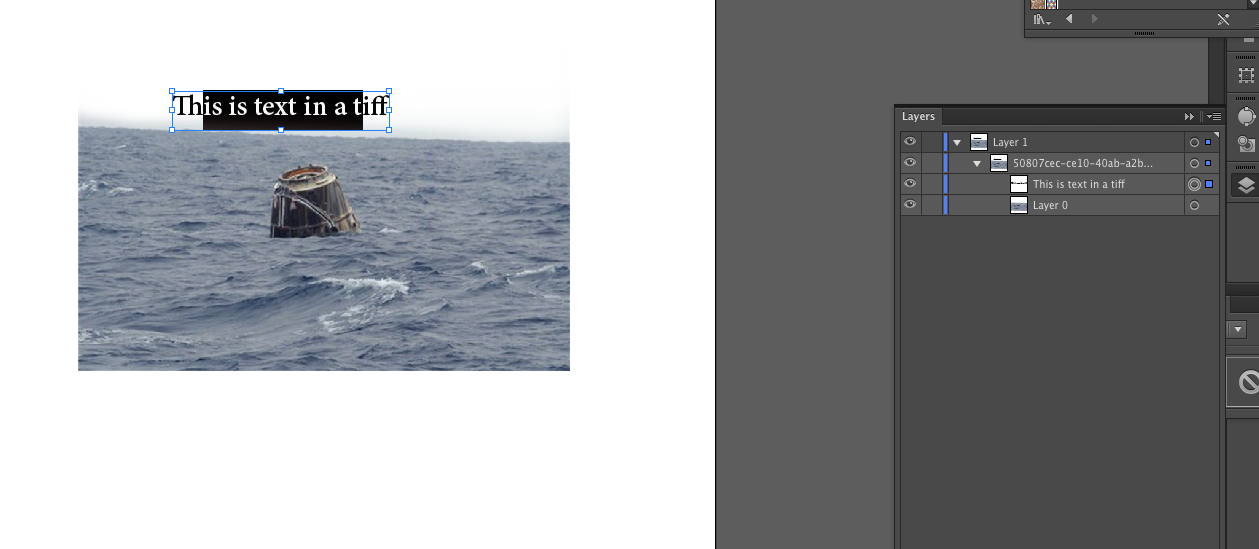
Copy link to clipboard
Copied
There´s only one layer in the tiff, is that what you mean by "flattened"? I just did the text in Illustrator with no problems, only thing I notice is that the whole drawing does not appear as sharp in AI as in Photoshop. Any idea why?
Copy link to clipboard
Copied
Probably just the preview.
If it is only one layer then it is flattened.
Are you resizing the image in Illustrator?
Copy link to clipboard
Copied
Yes, it´s not as sharp as it appears in Photoshop when opened, gets better though when I zoom in. The text I add in AI is perfectly sharp, but when saving the file as eps, I only get 72 ppi, and inserted into Word the newly added texts look absolutely lousy. Also the eps file is biiig!
Copy link to clipboard
Copied
Yes, EPS is going to look lousy in Word, because the EPS is displayed as a low-res raster image preview that is contained in the EPS. That's the whole point of EPS. The operative word is "Encapsulated." It's a "capsule" in which PostScript code can be "passed through" programs which don't know didley about displaying PostScript--like Word--on it's way to a PostScript printing device. If you print the Word document to a non-PostScript device, the print will look just as lousy.
JET
Copy link to clipboard
Copied
Hi, here is what I tried just now: I open my .psd in AI, assign RGB to the file, insert the new text, choose "Object/rasterize" 300 ppi - after which the drawing on my screen gets clearer. Choose "Effect/settings for rastereffects" - change this to 300ppi. Save as .eps.
Insert this .eps in the Word .docx "in front of text", this still looks strange, the new text looks swollen or too fat and unsharp. An then the funny thing happens, when I use "Print" to PDFCreator, setting this to 300 ppi, the .pdf I get has clear text!! Hmm...a somewhat suspicious process, but the end product seems to be ok. I also tried to "Save to to Microsoft Office" as .png, but it didn´t look good. What do you think of this?
Copy link to clipboard
Copied
...the funny thing happens, when I use "Print" to PDFCreator...the .pdf I get has clear text!! ...What do you think of this?
I'd say PDF Creator ran OCR on the image, as explained in my first post. You're going all around your fingers to get to your thumb. You keyed text in Illustrator, then rasterized the text, then ran OCR on it to "convert" it back to text again.
And you're still going to end up back where you were, if you insist on publishing in Word. Word cannot import a PDF as a spot graphic.
I also tried to "Save to to Microsoft Office" as .png, but it didn´t look good.
Of course. Because now you've rasterized your text again--PNG is a raster image format.
If you insist on publishing in Word, and if you're going to erase the text in the raster image and then re-key the deleted text somewhere anyway, just import the raster image (as a TIFF, after erasing the text) into Word, and use Word's text tools to create the text.
You're doing a bunch of convoluted format translations, involving multiple programs, confusing yourself over color mode, all in a futile attempt to overcome what you cannot overcome: Word (and similar programs) is just not built for this. That's why the silly Save For Office command in Illustrator is what it is; just a repackaged PNG export.
When it comes to handling graphics, programs like Word really can't do much more than just import a simple raster image. Yes, they support the operating system metaformats (formats that can contain combinations of raster, vector, and text objects) like WMF and EMF (and somone has already suggested that you try that). But those are limited and users who don't understand the differences (i.e., the target users who would want a dedicated "Save For Office" command) stumble over them. So when Adobe built the Save For Office feature, they took the lowest-common-denominator route; they just make it export a versatile raster image format, PNG.
If you want best-practice advice, you really ought to just post a typical example of what you're working with, stating where the original image is coming from, and any other specifics of your workflow, and what your intended deployment is. (Just saying you're making an e-book isn't really telling anyone anything useful.) That way, others can see how much text is involved, how many separate text objects are called for and their arrangement, etc.
JET
Copy link to clipboard
Copied
Thanks a lot for hanging in with me, I´ll reconsider all the comments and be back, but just to be sure of these parts:
just import the raster image (as a TIFF, after erasing the text) into Word, and use Word's text tools to create the text.
I take it you mean inserting textboxes over the tiff? Sounds easy enough, somehow.
I'd say PDF Creator ran OCR on the image,
I read somewhere that Word often will not display an .eps properly, but will "communicate" the contained information to a Postscript printing device. Now, I may be wrong again, but isn´t that somehow what happened here? PDFCreator is by Word regarded as a printing device, since the PDF is created through the "PRINT" function of Word. Otherwise I would not understand why the same software PDFCreator did not run OCR on all the other pdf´s I made from the same TIFF. But I´ll go through the properties of my test PDF´s to see if I can find a solution to that question.
Have a nice day!
Copy link to clipboard
Copied
I take it you mean inserting textboxes over the tiff?
Yes. Word can import a common raster image format (like TIFF or PNG). Word can create free-floating text objects. (It's extremely cumbersome, but it can do it.) As I recall, Word can "group" combinations of raster images and individual text frames in a kind of box (I forget what it's called) that can be dragged around the page or flowed in place with surrounding body text.
I read somewhere that Word often will not display an .eps properly, but will "communicate" the contained information to a Postscript printing device.
Word cannot understand or edit PostScript. It's not a PostScript program. As already explained, EPS is a format that was designed specifically to provide a "container" that can simply be imported into non-PostScript programs. When a non-PostScript program imports an EPS, it just displays the low-resolution raster preview (if any) that is contained in the EPS file's header. It otherwise simply ignores the real content of the EPS. When the file is printed to a PostScript device, the printer receives the content of the EPS in the flow of surrounding content and interprets it for printing.
PDFCreator is based on Ghostscript. Ghostscript is an emulated PostScript interpreter. So PDFCreator can interpret the content inside the the EPS container, and the resulting PDF displays the actual content, rather than merely the embedded low-resolution preview.
But again, you're still back to the same old situation if your intent is to publish from Word. Word cannot import the PDF as a free-floating graphic. Adobe Acrobat Pro can try to export the content of a PDF as individual objects that Word can understand, in Word's file format. I don't know if PDFCreator can do that.
I would not understand why the same software PDFCreator did not run OCR on all the other pdf´s...
I don't know either. Perhaps you had certain options turned on/off, or the "text" part of the original image (again, it's not text; it's just pixels) was not of sufficient resolution to be recognized successfully by the OCR routine.
JET
Copy link to clipboard
Copied
Peter Falk (Colombo) didn´t live in vain 😉
if your intent is to publish from Word. Word cannot import the PDF as a free-floating graphic.
I don´t want to publish from Word, I want to convert my end-docx to a high quality pdf and sell that as an e-book. Later on we may go for epub, but that´s another story. So there´s no import of pdf´s into Word.
PDFCreator can interpret the content inside the the EPS container, and the resulting PDF displays the actual content, rather than merely the embedded low-resolution preview.
So maybe my last "fingertangling" experiment had some useable steps, that I could hold on to in the days (or weeks) ahead.....?
A bit of irrelevant information: To add yet another spice to this exiting task of mine, I would not be able to use textboxes in my word-file, due to a certain bug, that hits some of industrial fonts, also the two fonts I chose to work with a long time ago. I´ve managed to do without textboxes so far. When inserting a textbox, the font changes completely. Microsoft says "they´re working on it".
Copy link to clipboard
Copied
I don´t want to publish from Word, I want to convert my end-docx to a high quality pdf...
So finally, you get around to stating what your intended final output is to be. But you said you "have a layout for an ebook with some important black and white bitmap illustrations". So that implies that the page layouts do not consist of only the annotated illustration. So what program are you using to assemble the whole pages of the "book"?
Again: If you will just fully describe your project somone can probably recommend a workflow to minimize the convoluted steps you have been messing around with. It sounds like you are making this way too hard.
JET
Copy link to clipboard
Copied
Hi, here are some more details:
I´m working on a layout-job, that involves both Adobe CS and Microsoft Word, and since I haven´t found any forums that comprises both, I´m putting my questions here and have been very grateful for the help I already got from your answers. These are some precise details of my task:
The layout is for a revised and extended edition of a book, previously published twice 10-20 years ago, first in danish, later in english. I wasn´t involved in these. The new layout that I make is made in Word 2010, set up in a template made for the purpose. The book is being prepaired both for paper and for ebook publishing, and as far as the printed paperbook I have no worries concerning the illustrations, since they have already been printed in a satisfyingly good quality. The problem is how to present clear and readable illustrations for the e-book.
The material I was given consists of the complete english book-layout made in PageMaker 6.5 plus all the illustrations as separate TIFF-files with english texts. These TIFF´s have been inserted in my new Word layout, and then some of these texts do not appear with a satisfying clearness in the test PDF´s I make from the Word layout (PDF being the first format we have chosen for the upcoming ebook). The illustrations in question here are (originally handmade) black and white line drawings (ink), mostly geometric figures with the english texts (appr. 5,5 to 9 pt). The texts were – using Photoshop - added (not by me) to scanned copies of the original danish-texted drawings. These scans were saved as TIFF´s, typically 600 dpi, onelayered, bitdepth is 1 – and these TIFF´s are the ones I need to improve and at the same time make a seceond set with danish texts.
The attached TIFF is a section of the most problematic of these drawings (the complete drawing is 1,2Mb). As for the size, the diameter of the largest ring should in the end layout be appr. 1,7 cm, which is eqiuvalent to the original size of the TIFF. In AI it opens up smaller, in PS it opens up bigger – for some reason? Of course e-book readers have the possibility of zooming in, but in 1:1 the illustrations should look somewhat ok, don´t you think? (Here I tried to insert my TIFF, but get the message "content not allowed" - what could be wrong? The file is not over 200 Kb)
So these are the steps: 1) Improving/altering the TIFF´s, maybe change the format to something compatible with Word2010. - 2) Inserting the drawings properly in Word. – 3) Convert to a good quality PDF within an acceptable filesize.
My questions right now are: 1) Will it be enough to replace the unclear texts with bigger and/or screenfriendly fonts, using Photoshop again, - or 2) do I need to change to vectorized texts, using Illustrator or other software like Corel Draw. 3) How to keep the quality through the process of being exported/inserted to Word and subsequently converted to pdf?
My experiences with PS and AI up till now are: The process of vectorizing my illustrations or part of them, seems a long a winding one, let alone the trouble with inserting EPS-files in Word. I have made som attempts with WMF, but the files I get are simply much too big (20Mb+). EMF, exported from AI and in Word converted to a Microsoft Office Drawing Object is the best I have made, but the file is still rather big, the section alone is 5,6Mb. (I would prefer not more than 2Mb). Other suggested formats that I don´t get any satisfying results with are PNG and JPEG. EPS is unreadable (we have already discussed this) in Word, and looks ok when I reach the final PDF made with PDFCreator, but using Acrobat Pro there is a black field where the EPS should be.
Any suggestions?
Copy link to clipboard
Copied
I found a way to upload the TIFF-file on Acrobat.com. Here is the link: https://acrobat.com/#d=IJPWbJNOrlqUr95T1dv4lw
Copy link to clipboard
Copied
You might do better with wmf or emf as your format and if you are not resizing the art once in Word then .png will give surprisingly good result.
I do not believ word supports cmyk and if you use an eps then the cmyk I believe will be converted by word to rgb. I think. So it might not be a good idea in the first place.
Copy link to clipboard
Copied
Yes you can but not directly, I use FontForge as a bridge to Illustrator. Download FontForge (if you're on a mac you'll need to be running X11, FontForge will run under Quartz - the application menu will run under the Quartz menu). Open the desired .TTF file and it will load into FontForge. For me I've had to select the individual font which opens in a design window. From here you can choose to EXPORT and save in any of the following AI friendly formats: EPS, SVG, PDF, etc. It seems to be a one at a time process but I've only needed it for a symbols file to manipulate one or two. I've had to simplify the paths in a few instances but that based on initial files.
