 Adobe Community
Adobe Community
Copy link to clipboard
Copied
Hi,
I 've created a shape (Rectangle) , Applied a rounded corners, expand appearance, and a linear gradient.
After that i added a stroke in the appearance panel (2pt wide), filled it with white and when I wanted to align this stroke to inside
I can't. The options "Align Stroke to inside" "Align Stroke to Outside" are greyed out .
What's wrong ?
Thank you
 1 Correct answer
1 Correct answer
Following your steps, I suspect you added a stroke at the group level. At the group level your option will be greyed out. Yo need to ungroup after your expand appearance.
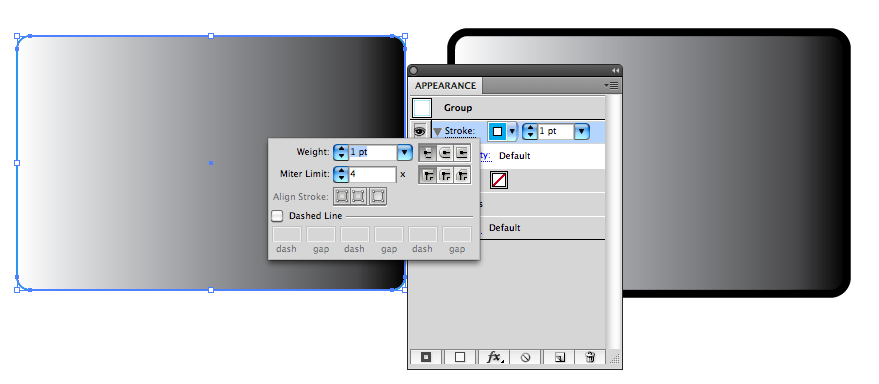
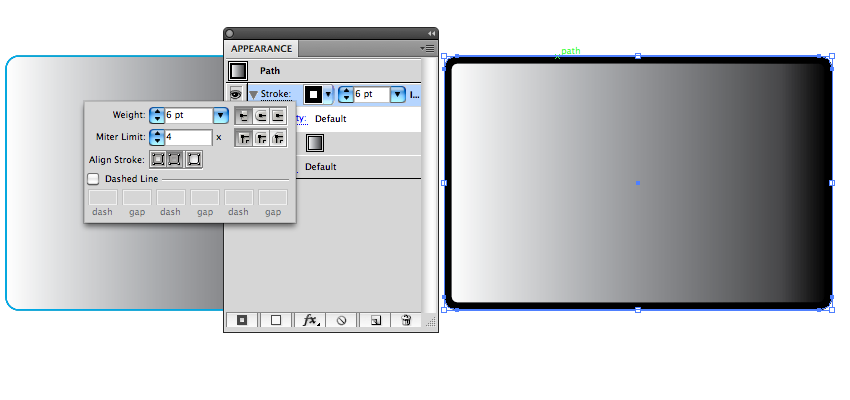
Try using the appearance panel often, there are many very important features there.
Explore related tutorials & articles
Copy link to clipboard
Copied
This glitch has just caused me to lose 5 hours of work after drawing a complicated floorplan and then finding out the client wants EXACT dimensions based on inside stroke measurement - and this after cutting up the all the open paths for door openings. No way to re-align the stroke. Darn.
By @rickwtexas
It's not "a glitch". It's how this works. Open paths don't have an inside or outside.
But still you can align the stroke to one side. By using variable width profiles. They can be aligned to just one side of the path and they don't need to be "variable".
Copy link to clipboard
Copied
Just select the object, go to "object" the click "expand", accept, and you are good to go.
Copy link to clipboard
Copied
@Vicente Tonat327953116kbb schrieb:
Just select the object, go to "object" the click "expand", accept, and you are good to go.
Have you read the initial question? And there even is an answer.
-
- 1
- 2

