- Home
- Illustrator
- Discussions
- Re: Can't map two objects "contour to contour"
- Re: Can't map two objects "contour to contour"
Copy link to clipboard
Copied
Friends prompt please, faced such problem: I need to overlay two object which would then cut the bottom given the top. Can't exactly compare two objects or between objects remains a gap which can be seen in the increase if you are trying to bring the object imposes on another. This happens with a triangle, with a square there is no such problem, even if the square is transformed by a slope. And nothing... but on a home computer do not have this problem! Installed the same version at work as at home, imported home settings, nothing has changed! Fail who did the open house work objects are properly "loop on loop" as I need. It is necessary to shift the object to its original place does not get up! Because of the situation described above! Tell me what is the reason and how to solve it! Thanks in advance.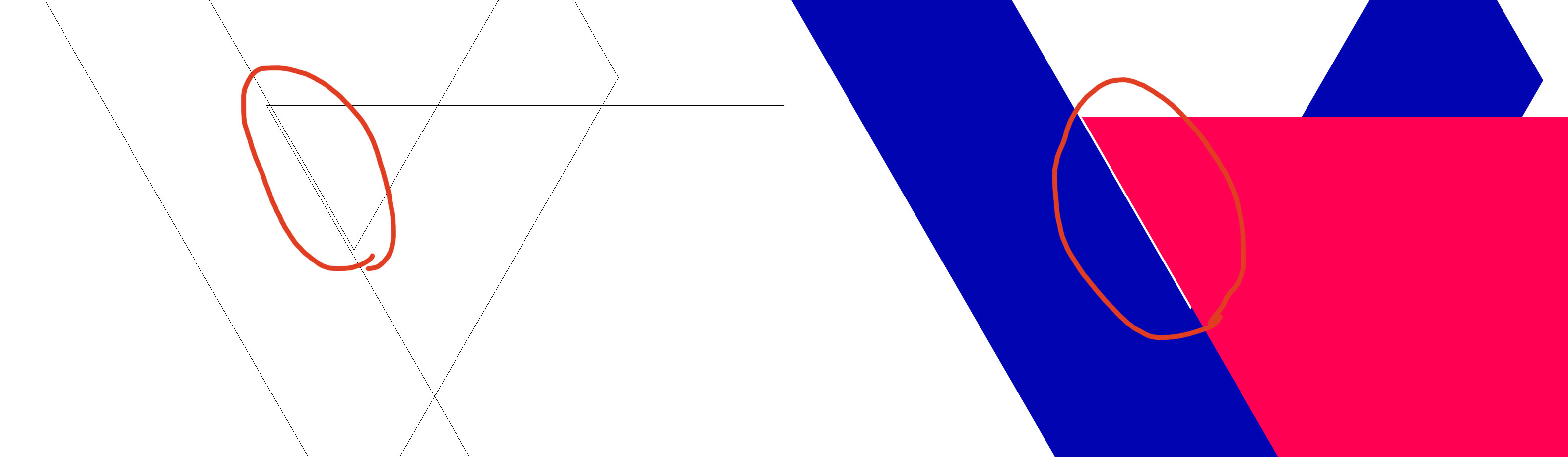
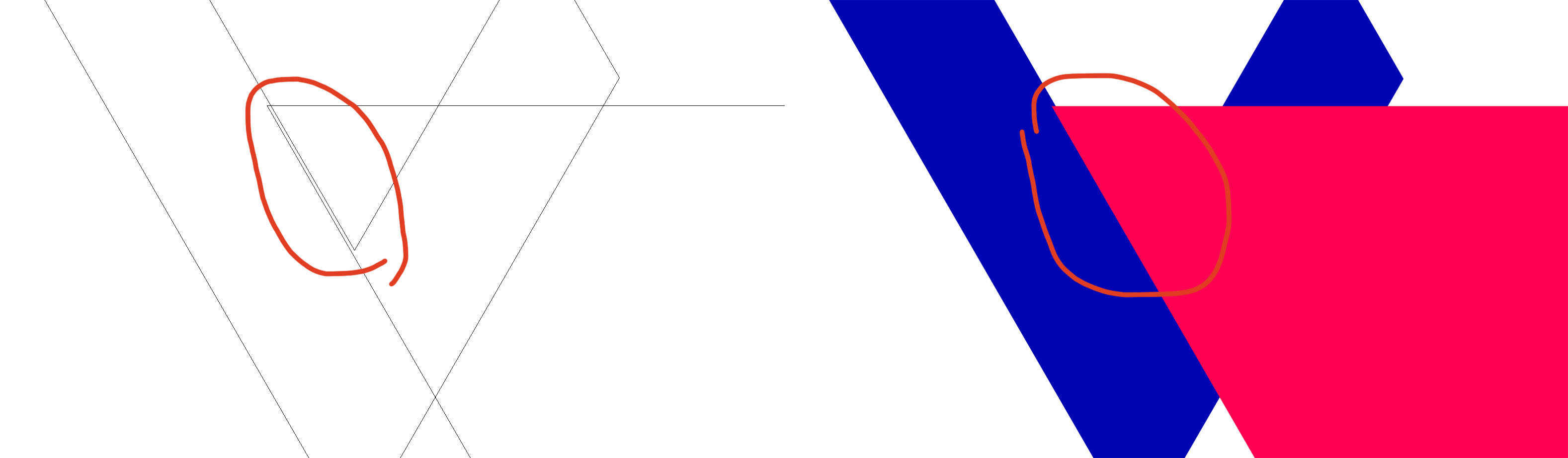
 1 Correct answer
1 Correct answer
When you turn on Smart guides and then grab the object exactly by its point you should be able to snap it exactly to the path. Unless Snap to grid or snap to pixels is turned on.
Snap to point should be turned on.
Explore related tutorials & articles
Copy link to clipboard
Copied
Which Snap options are turned on in the View menu?
Which version is this?
Do you use Smart guides?
Do you grab the red object by the upper left point?
Copy link to clipboard
Copied
Settings on the screenshot. The version I have is 2017. I do not use Smart guides, and honestly I do not know what it is, because I do not often work in this program. I move the red object behind the body of the figure.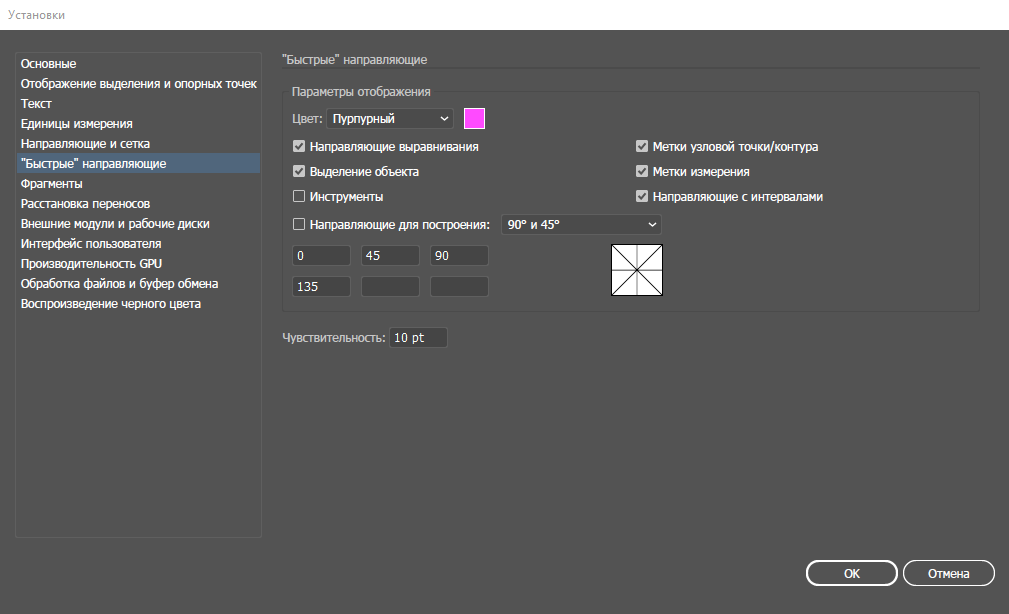
Copy link to clipboard
Copied
When you turn on Smart guides and then grab the object exactly by its point you should be able to snap it exactly to the path. Unless Snap to grid or snap to pixels is turned on.
Snap to point should be turned on.
Copy link to clipboard
Copied
so snapping is enabled, the square objects are well attached to each other but with the triangle problem. And on the home computer, such problem generally is not present. Although the version is the same and the settings are imported.
Copy link to clipboard
Copied
Although I tried to take the point, I did it! But not all the same it is not clear why on the home computer it was not necessary to do. But in any case, thank you very much!!!![]()
Copy link to clipboard
Copied
it's not a border of your object - it's impossible to Illustrator make it easy
Just try to use pixel grid and turn on or off smapping
My adwance - try to overlap objects and then select both - use Shape Builder Tool to merge left and right object - it helps you for sure

