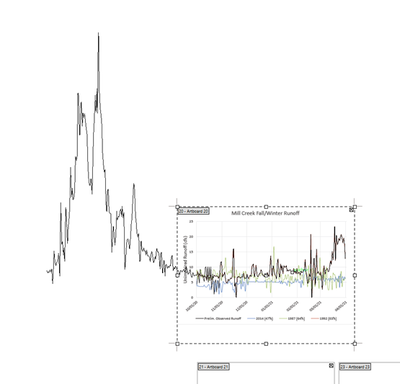- Home
- Illustrator
- Discussions
- Can't paste an object - will fall off the drawing ...
- Can't paste an object - will fall off the drawing ...
Copy link to clipboard
Copied
When I try to copy and paste a graphic into another illustrator file I get the message: "Can't paste the objects. The requested transformation would make some objects fall completely off the drawing area?" Can anybody help with this? Do I need to change a pref setting? I'm using illus cs5. Thanks!
 1 Correct answer
1 Correct answer
View > Guide > Clear Guides
If you select and delete guides with the direct-selection tool (white arrow), it leaves behind the top and bottom points of the guide, which are out in space. Use the selection tool (black arrow) to select and delete guides. Clearing them should fix the problem.
Explore related tutorials & articles
Copy link to clipboard
Copied
remos41686286 schrieb:
hm sadly all these solutions did not work for me. There are no guides in my scene and yet everytime I paste something it will offset to the right and below.
Since nobody knows your file or what you are actually doing: please be much more precise. What's in your file? Which version, which system? Do you use any third party plugins? Is your system's clipboard somehow enhanced? Does Illustrator pop up any error warning? What exactly happens step by step?
Copy link to clipboard
Copied
Hey Monika, I managed to fix it! or well, it wasn't really a fix since I just have to use ctrl + shift + v instead of ctrl + v. ( paste in place its called I think )
Copy link to clipboard
Copied
Hi remos
Know this is a bit late in the discussion... but just some information that might be relevant
When you do a normal paste "ctrl + v" whatever you are pasting will aways position itself in the middle of your screen.
😉
Copy link to clipboard
Copied
thanks so much for this tip ive been stuck for 3 days trying to solve this problem and your'e the only comment that helped me !! 8 years later and its still helpful lol xD
Copy link to clipboard
Copied
Simply do the following:-
View->Guides->Clear Guides
It resolves the problem.
Copy link to clipboard
Copied
Thanks machi...

Copy link to clipboard
Copied
Thanks for this info. If you don't want to clear all your guides, just make sure you delete or move any guides out from the layers you are trying to copy/paste. Worked for me.
I usually put all my guides on a separate layer but sometimes I accidentally create one in a layer containing artwork. This happened to me on this file and so when I selected all my artwork layers (accidentally including a guide) and tried to copy/paste them, it gave me this error due to the guide being in there.
Copy link to clipboard
Copied
This is super helpful. I had released guides, and then didn't delete the two anchor points when I deleted the guide. So, I used the lasso to select my drawing, then went to the toolbar and hit Select>Inverse then hit the delete key to delete those two points out in space. Problem solved. Thank you!
Copy link to clipboard
Copied
I had a similar problem (also using cs5), but I could not find my solution anywhere on the internet so I thought I would drop it here.
The error message in question would occur when I tried pasting a graph from Excel to AI. I had no problem with other graphs, but this one graph in particular kept giving me the error. Turns out I had an erronious value of a very large quantity as part of the graph, let's pretend it was 99,999,999,999. Even though it was being "clipped out" in Excel by using a date range that occurred outside of the erronius data point, when the graph is coppied into AI, the data extends back to that data point and shot the graph "off of the drawing area". Got rid of the data point and the problem was resolved.
Image below shows how information is stored beyond the <clipping path> of the graph pasted into AI.
Copy link to clipboard
Copied
If you are using Paste in Front/Back, it honours the zero point set in each document, so if your zero points are different, it will definitely place in an unexpected place.
Copy link to clipboard
Copied
You may also try Ctrl/Cmd+A to see what you have, and maybe have a surprise.
Copy link to clipboard
Copied
thank you
-
- 1
- 2
Find more inspiration, events, and resources on the new Adobe Community
Explore Now