Copy link to clipboard
Copied
Hi!
I'm not even sure how to ask this... I watched a tutorial on YouTube and they created a circle, switched to the line segment tool and was able to click on the center of the circle and extend it beyond the circle. I do the exact same thing and when I put the line segment tool cursor over the center point of the circle, it changes to the selection tool to move the circle. I'm sure there's a simple setting somewhere, that I've inadvertently turned off. Any help please? Thanks!
 1 Correct answer
1 Correct answer
Found it... I had to hide bounding box. Thanks!
Explore related tutorials & articles
Copy link to clipboard
Copied
Found it... I had to hide bounding box. Thanks!
Copy link to clipboard
Copied
thank you SO much, i've been struggling with this for an entire HOUR.
I had also smart guides and the atribute Center point turned on but it doesn't show the center.
I dunno if there's another configuration i'm missing or turned off since another proyect that could be the key to that one
Copy link to clipboard
Copied
The problem is that the circle is selected. After drawing the circle, deselect it. Under the View menu, make sure that Smart Guides is turned on.

Now when you select the Line tool and move your cursor to the center of the unselected circle, you should see a smart guide that says "Center". When you see that label, you can press down and drag out from the center of the circle.
Copy link to clipboard
Copied
Hi Barbara thanks for responding. I have Smart Guides checked, and when I deselected the circle, the center point no longer showed and when I move the line segment tool's cursor over the circle, it didn't appear, so you didn't know where the exact middle was to begin the line.
Copy link to clipboard
Copied
This is what it should look like when the circle is deselected, smart guides are turned on, and you have your cursor over the center. Notice the "Center" label that the smart guides are displaying. If it doesn't show like that, there's something wrong.

The other thing you can do is View > Outline. That will show a wireframe of the circle and even when it's deselected, you should be able to see the center point -- unless Show Center Point in the Attributes panel is turned off.


Copy link to clipboard
Copied
Hi Barbara,
No, I don't get the little pink "center". I REALLY would like to have it. Show center point is still selected. My Attributes look exactly like yours.I've seen it on tutorials, and have no clue why it's turned off/not working. When I deselect the circle and move the cursor over it, I get nothing. Thinks will snap to the grid and guides, but I don't get any of the helpful pink alignment bars anywhere. I really appreciate your help!!
I tried to do a screen show, but the cursor (which was as close to the center as I could approximate) doesn't show up on screen captures. I don't even know how to research to see if the are turned off, if I need to re-install or something else. Thanks Again!
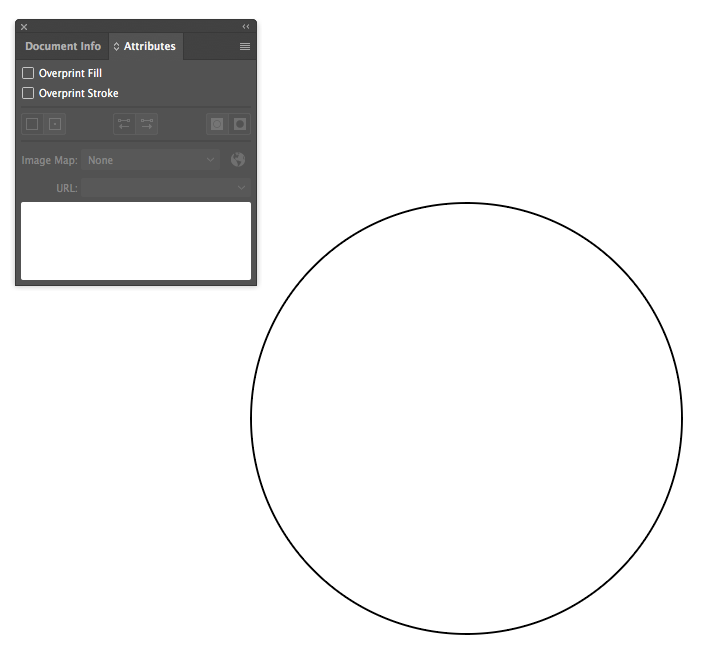
Copy link to clipboard
Copied
The center shows in outline mode.
Or with Smart guides turned on and when the cursor is over it.
Copy link to clipboard
Copied
Even though I didn't attach a picture of it, I also tried in outline mode, and it didn't show that way either and smart guides are turned on.
Again, you can see the cursor, but it is in the center.
The tutorial that I saw, the girl didn't have it it outline mode, it snapped to the center, which showed up, just like in Barbara's pictures.
Thanks for your help
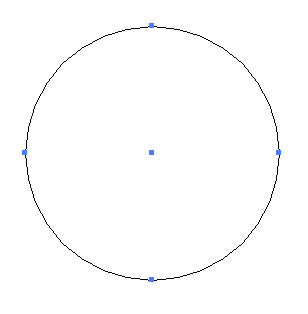
Copy link to clipboard
Copied
Open the Attributes panel and put the checkmark to "Show centers".
Copy link to clipboard
Copied
It is, the reason it doesn't show in my first image, is because the circle wasn't selected. I checked with and with outlines and it stayed checked.
Copy link to clipboard
Copied
When it's not selected you have to turn on smart guides. Then move the cursor to roughly where the center is to find the center.
Copy link to clipboard
Copied
That's one of the first things I tried. I made sure that smart guides was on and then I moved it all around in the center to no avail. I wonder if my issue is with smart guides? Preference? and how to go about fixing them.
Copy link to clipboard
Copied
Do you have "Align to grid" turned on?
Copy link to clipboard
Copied
LOL I have no clue. I don't know where "Align To Grid" is located. I've tried it with and without "Snap To Grid"... is that the same thing? Thanks
Copy link to clipboard
Copied
Snap to grid - that was it. So sorry, I have a German version and I don't want to look up each and any menu command if I use the correct translation.
Copy link to clipboard
Copied
Oh, no worries. I have the English version, and 90% of the time I don't use the correct names for... well, about everything. If I'm asking questions or trying to help, I have to go and look them up. IL has a lot of "Align..." so I just wanted to be sure I wasn't missing something. Thank you for your help!
