Copy link to clipboard
Copied
Hi - I would like to make this kind og dot-effect (Screen) directly in Illustrator if it is possible?
For the moment, I drag the design into Photoshop and run the "Pixelate -> Colour Halftone" effect on a selected part of the B&W version of the design.
This is then returned to Illustrator as a bitmap so that I can assign spot colours to it...
The downside to this is that it is complicated as long as you are in the process of designing, resizing etc...
I can run the same effect in Illustraor, but only on B&W artwork.
Does anybody know a way to do this?
Thank you for your time.
++Michael

 1 Correct answer
1 Correct answer
You can do this in Illustrator, without going to Photoshop.
I would make a Graphic Style of the following effects an expand the Appearance when finished (or expand a copy so you can change your mind).
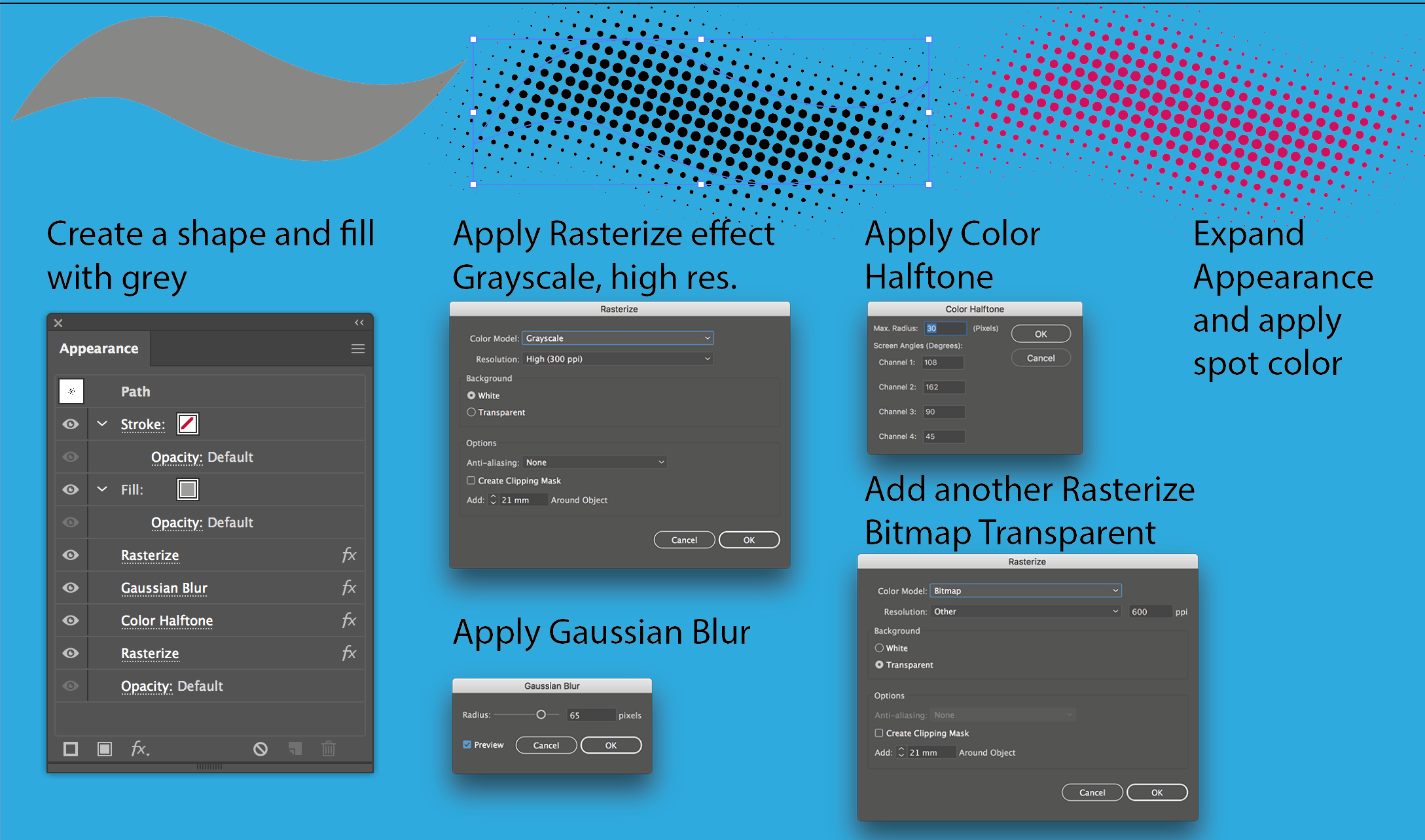
Explore related tutorials & articles
Copy link to clipboard
Copied
You can do a lenghty process of back and forth ,autotracing and the like.
Another possiblity would be to use the plugin Phantasm.
Copy link to clipboard
Copied
Here's a "poor artist" approach:
- Create blend between two or more lines
- Save as Static Symbol (for safe keeping)
- Drag blended line into Brush Panel and make "Art Brush"
- Assign Color Halftone effect to lines stroke
- Save as "Graphic Style"
- Use name graphic style on pencil or brush strokes on "Opacity Mask" layer of colored rectangle.
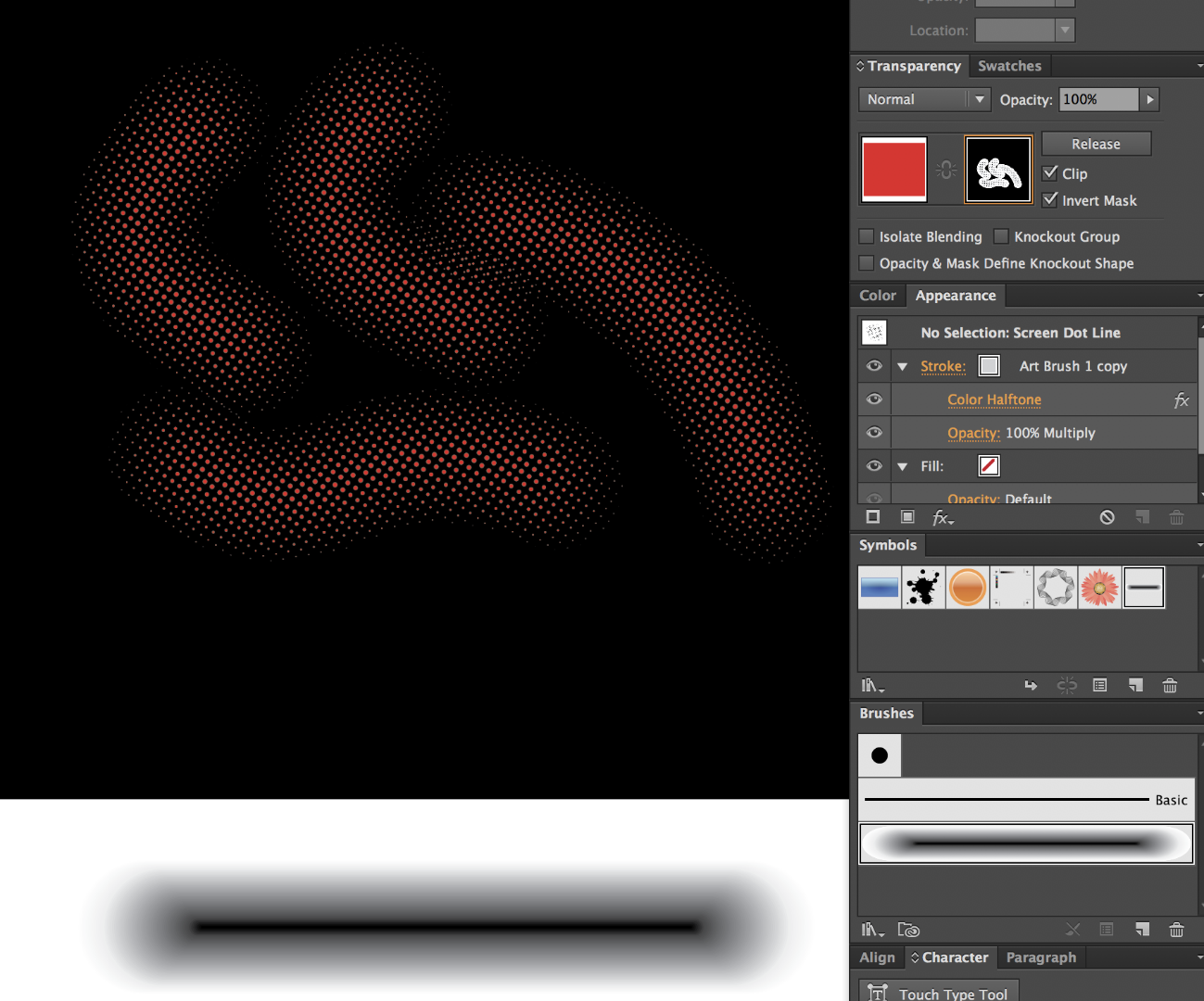
Copy link to clipboard
Copied
Thanks! Very useful as well!
++michael
Copy link to clipboard
Copied
You can do this in Illustrator, without going to Photoshop.
I would make a Graphic Style of the following effects an expand the Appearance when finished (or expand a copy so you can change your mind).
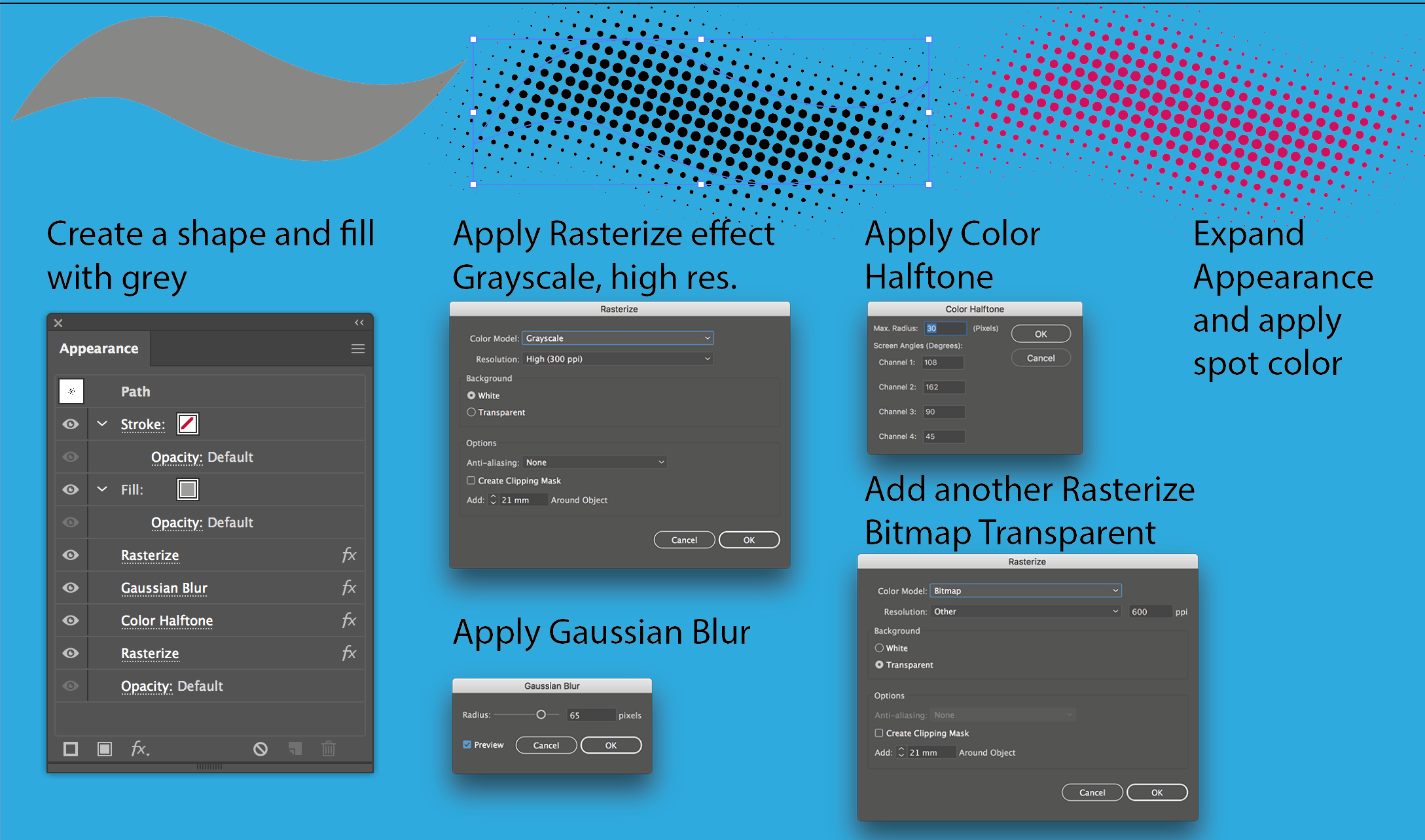
Copy link to clipboard
Copied
Wow - this is brilliant -Thank you very much! It works wonderfully :·)
++michael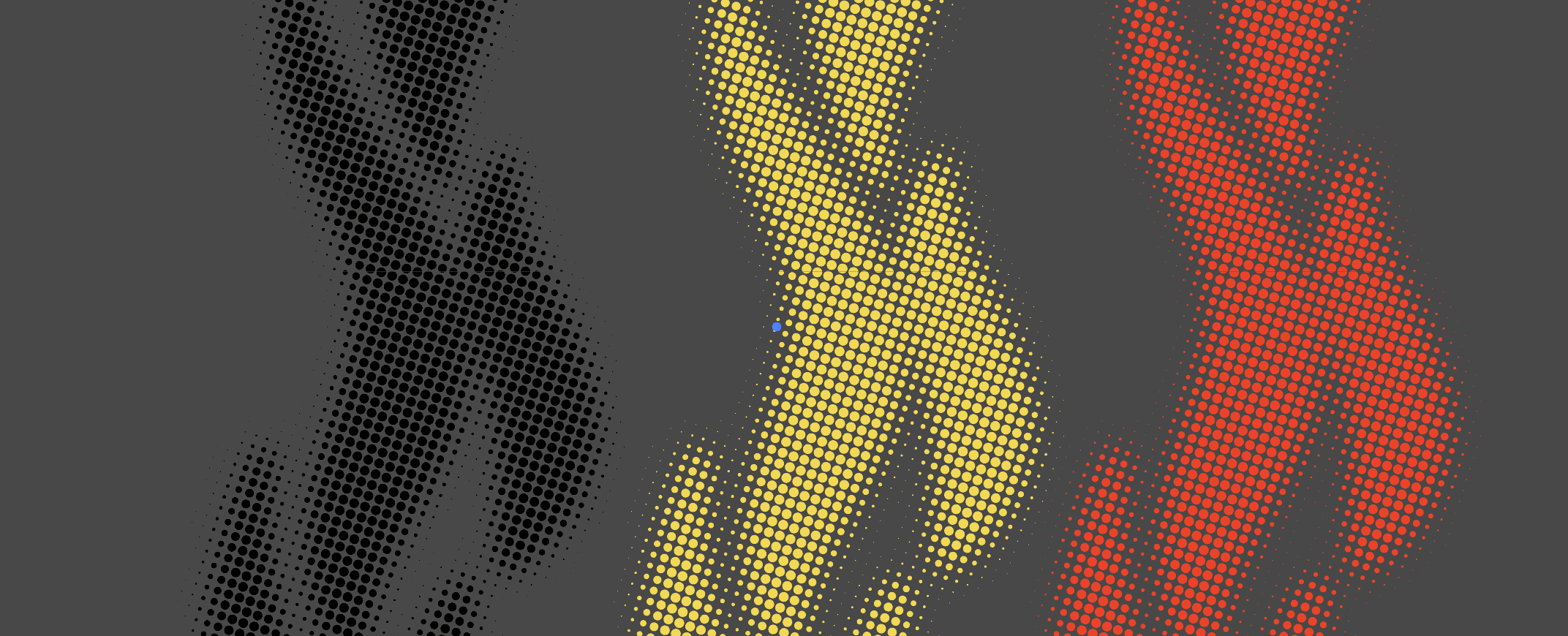
Copy link to clipboard
Copied
Good to hear that helped!


