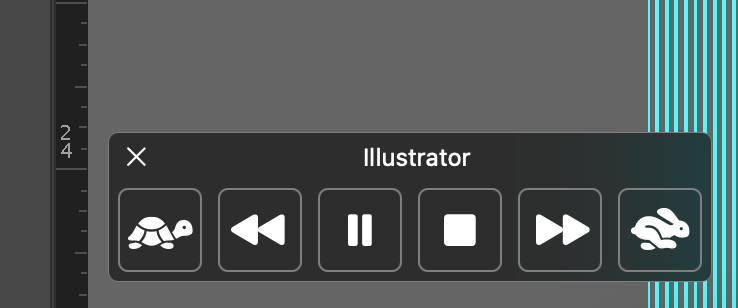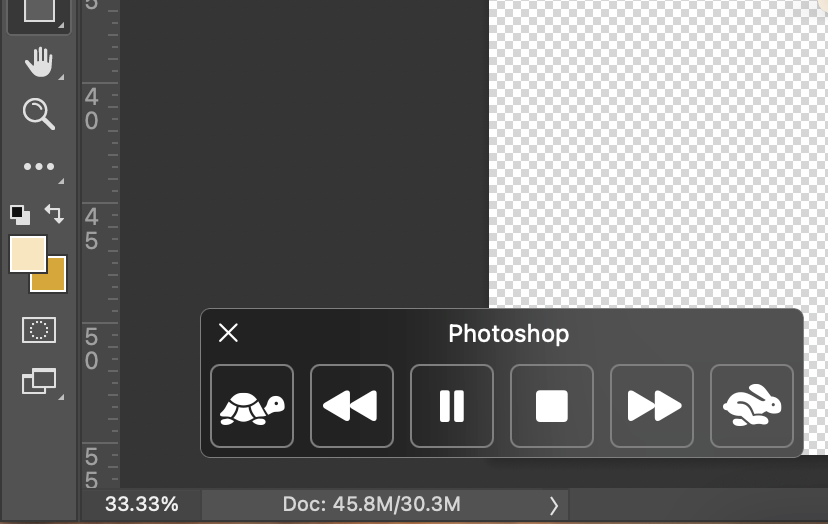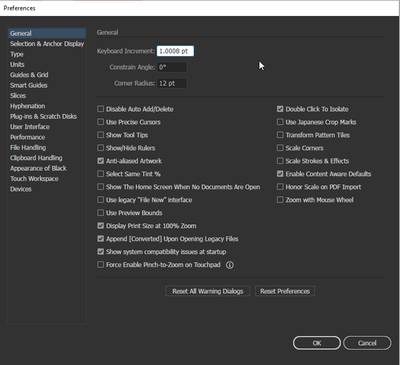Copy link to clipboard
Copied
I am having the strangest issue, I will try to describe it the best I can and would greatly appreciate if anyone could help. In Adobe Illustrator and Photoshop, when I make any changes to my file I press command S to save my progress (which never use to be a problem until these past couple weeks) now, a box pops up in the lower left corner of my screen and it starts speaking to me about the information of either Illustrator or Photoshop (whichever I am currently using) and does not allow me to save unless I go up to file --> save. I am going to add a photo, but it is the most annoying thing becasue it is second nature to use key commands.
 1 Correct answer
1 Correct answer
Thank you so much for replying, I feel like an absolute moron but something was checked in my Accessibility "Spoken Content" on Mac with the same key command. Not sure how it got checked but I appreciate you taking the time!
Explore related tutorials & articles
Copy link to clipboard
Copied
@kfregeolle That is a strange issue. I've tested just now with Illustrator and Photoshop and Ctrl/S in Windows 10 is saving normally, evidenced by the option to "revert" being grayed out afterwards. Is this pop-up box you're seeing related to tool tips or something? I can't seem to replicate getting that open. Is anything inadvertently checked in your Preferences > General tab? You can try (if you haven't already) to reset your preferences to see if that will clear out the issue. Let us know what else you've tried!
Copy link to clipboard
Copied
Thank you so much for replying, I feel like an absolute moron but something was checked in my Accessibility "Spoken Content" on Mac with the same key command. Not sure how it got checked but I appreciate you taking the time!
Copy link to clipboard
Copied
This is a really weird one. It looks like you're getting some kind of video play setup. It might be the best thing to trash your illustrator preferences and hope that when the program goes back to its defaults that these surreal icons will be gone and you can once again save your documents the usual way.
To do so on a Mac:
The User Library folder in which Illustrator’s preferences are stored is hidden by default on most Macintoshes. To access it make sure that Illustrator is closed and click on the desktop to launch a Finder Window (Command-N).With this window in column view follow the path User>Home folder (it’s the folder with an icon that looks like a house—it may have the user’s name rather than “Home”) and click on the Home folder. With the Option Key pressed choose Library from the Finder Go Menu. “Library” will now appear within the Home folder. Within the Library folder find the folder called Preferences and within it find the folder called “Adobe Illustrator <Version #> Settings” (earlier versions of Illustrator might just say “Adobe Illustrator”) and the file called “com.adobe.Illustrator.plist” and delete both that folder and that file. When Illustrator is next launched it will create new preference files and the program will be restored to its defaults.
The advantage of manually deleting preference files in this manner is that after you’ve reset up the program (make sure that no document window is open) to your liking, you can create copies of your personalized “mint” preference files (make sure that you quit the program before copying them—that finalizes your customization) and use them in the future to replace any corrupt versions you may need to delete.
Copy link to clipboard
Copied
Thank you for your response, it was the spoken content in my system preferences that somehow got checked off! But I will defienetly keep your response in my back pocket if ever needed! Thank you again!