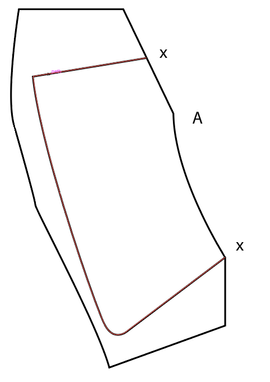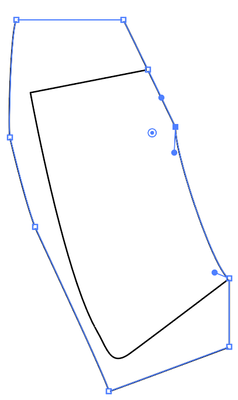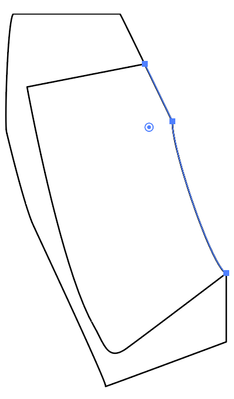- Home
- Illustrator
- Discussions
- Completing a shape using a line from existing shap...
- Completing a shape using a line from existing shap...
Completing a shape using a line from existing shape - pen tool
Copy link to clipboard
Copied
I've created another shape framed within a larger shape (highlighted path) with 3 sides. I want to complete the smaller shape with a line on side A, that follows the existing line from the larger shape.
At the moment I'm just tracing the line with the pen tool. Is there an easier way to do this?
Explore related tutorials & articles
Copy link to clipboard
Copied
The other shape should stay complete? In that case make a copy of that larger shape and then select both that copy and the new path and use the shapebuilder tool.
https://helpx.adobe.com/illustrator/using/creating-shapes-shape-builder-tool.html
Copy link to clipboard
Copied
Depending on what you want to do with these shapes, you could try this as one way:
Select the smaller shape and Object > Lock > Selection.
Select the larger shape and add anchor points where the smaller shape touches the lareger shape.
With the Direct Selection tool, select the anchor points on the part of the path you want to duplicate. Do not select the staert and end anchor points.
Copy the selected part of the path. Then choose Edit > Paste in Front.
Object > Unlock All.
Select the larger shape (careful not to select the copied path segment). And Object > Lock > Selection.
Select > All to select thew smaller shape and the path segment.
Object > Path > Join.
Object > Unlock All.
Now you will have two closed paths with matching edges.
Well, you may not consider this an easy way, but it will give you paths that are accurate.
Copy link to clipboard
Copied
Connect the two points at x to another point outside both shapes (i.e. right of A), select all, copy, paste in place, pathfinder→intersect.
Get ready! An upgraded Adobe Community experience is coming in January.
Learn more