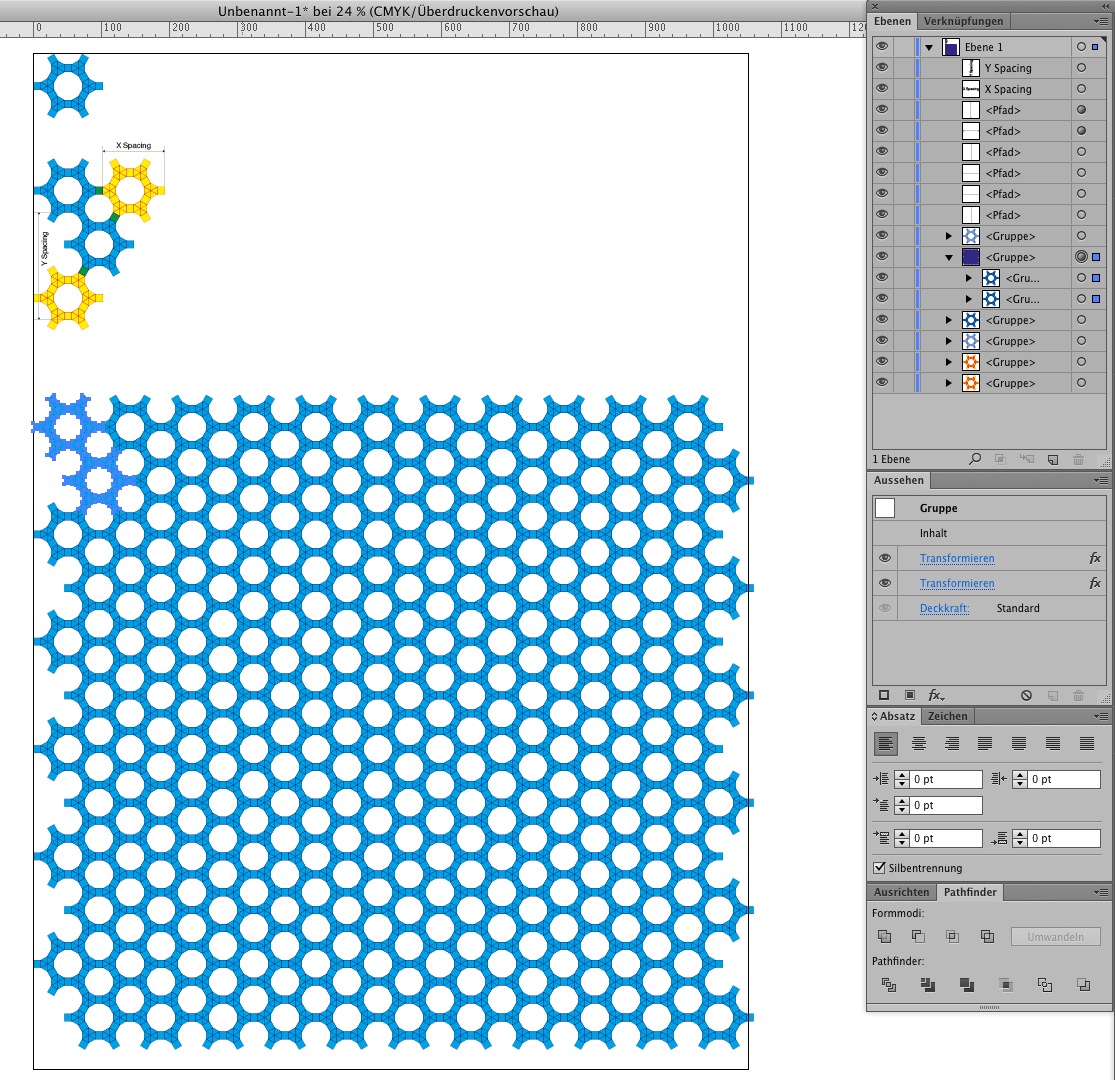Copy link to clipboard
Copied
I'm creating a repeating pattern using an individual 'block' that gets duplicated. The original block is built using paths and shapes and then converted into a compound path where I can globally change the stroke and fill. So far so good.
The problem is I'm getting random fills when I duplicate layers and/or cut-and-paste selections, to connect the blocks.
I've kept the layers lean and have been troubleshooting using a minimal number of blocks (3) before moving on to the greater pattern, but even at these small numbers, the fills are not displaying correctly. In some cases, correctly filled blocks change simply by dragging a selection across the artboard. The mis-fills remain even when zoomed in at an extreme level.
I've tried reversing the path direction which occasionally is successful — though at other times it leaves gaps of color where the strokes intersect or makes no change at all.
Finally, I've also tried flattening a correctly filled small group of blocks but when flattened, the once correct fill becomes incorrect.
Is there a screen display setting that's making the art behave this way? Something else? I'd appreciate any suggestions!
Thanks in advance,
Alice
Here are a few pics...
1. The single 'block' is fine but the two composite blocks show mis-fills locating in odd placements
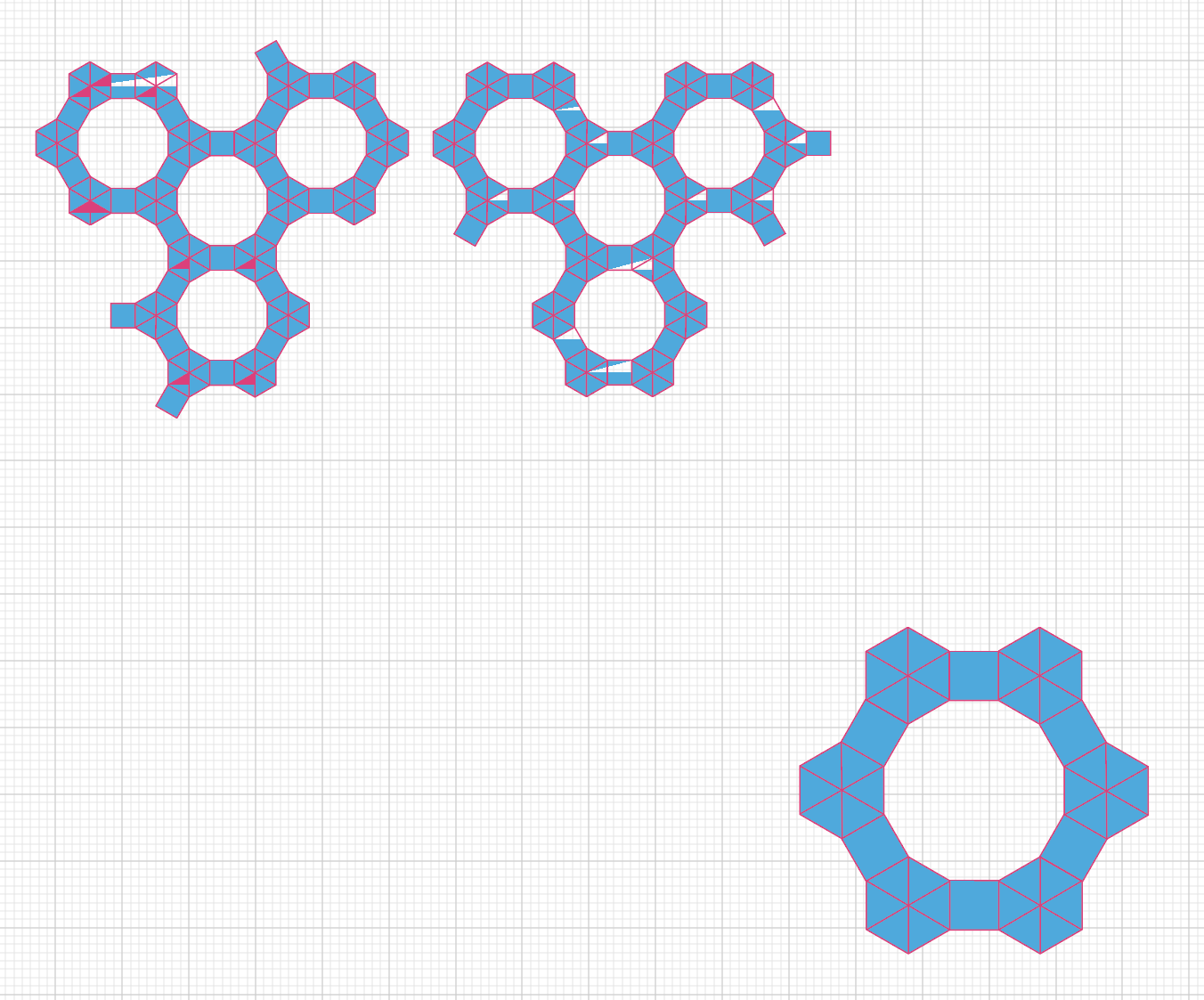
2. Using reverse path, leaves color (blue) gaps where the strokes intersect, though not at every intersection
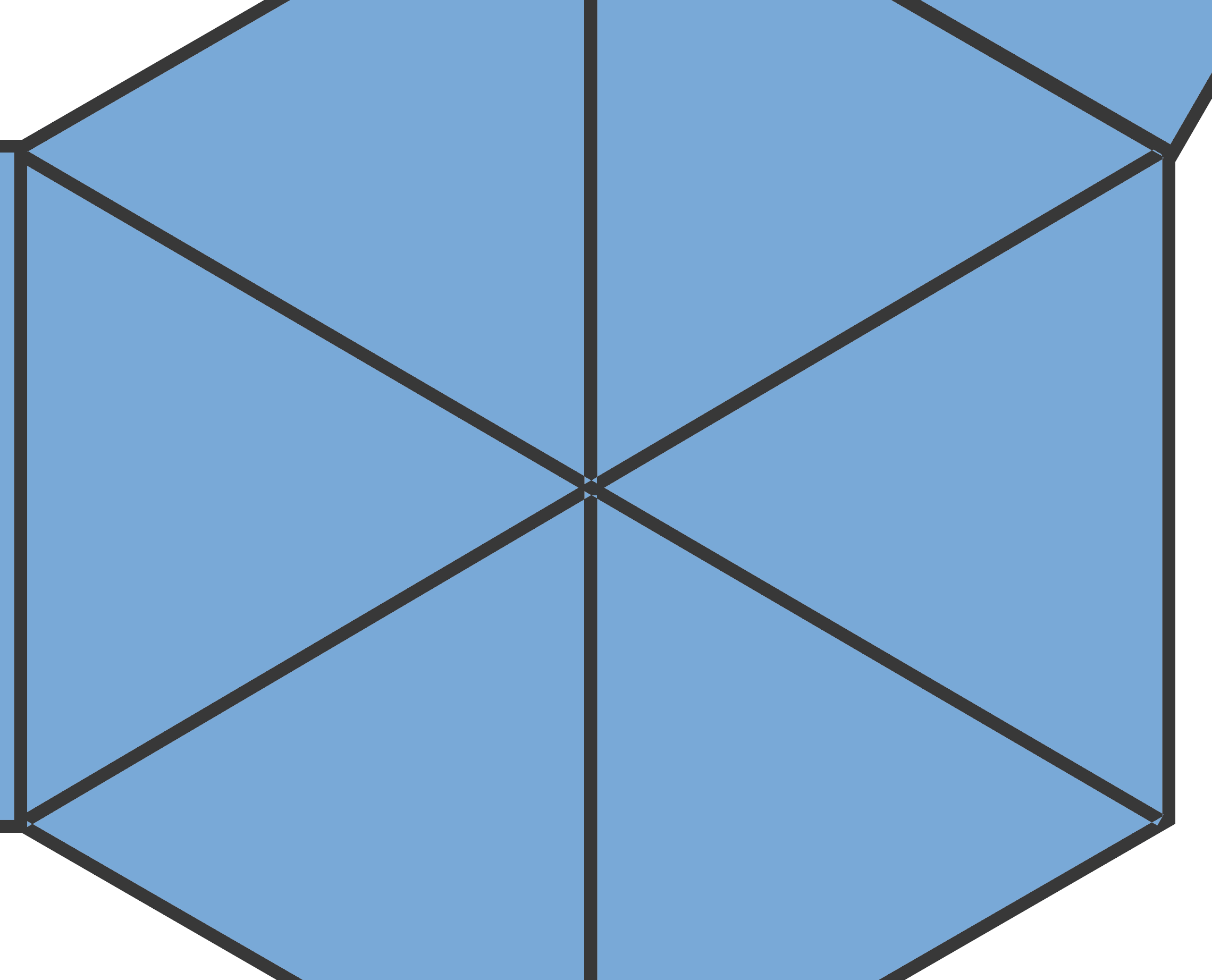
3. The pattern field I am trying to achieve (please ignore the black keylines)
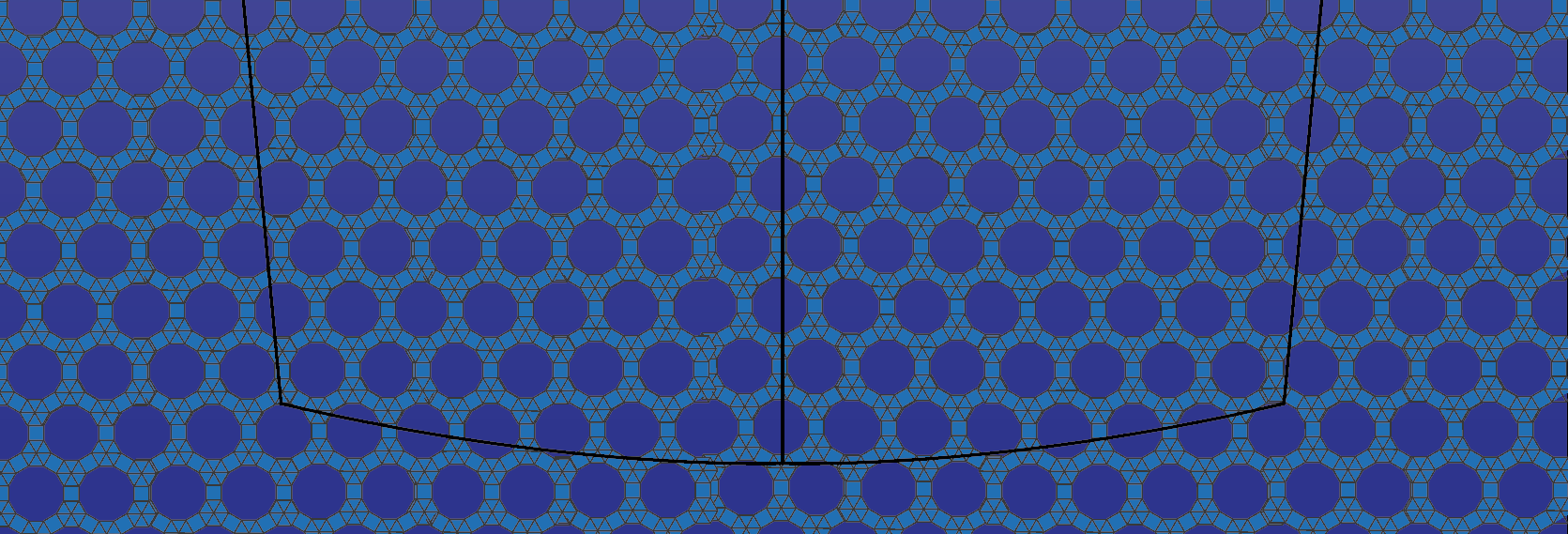
 1 Correct answer
1 Correct answer
First you have to make sure your base illustration is build up very clean and all points have the same coordinates.
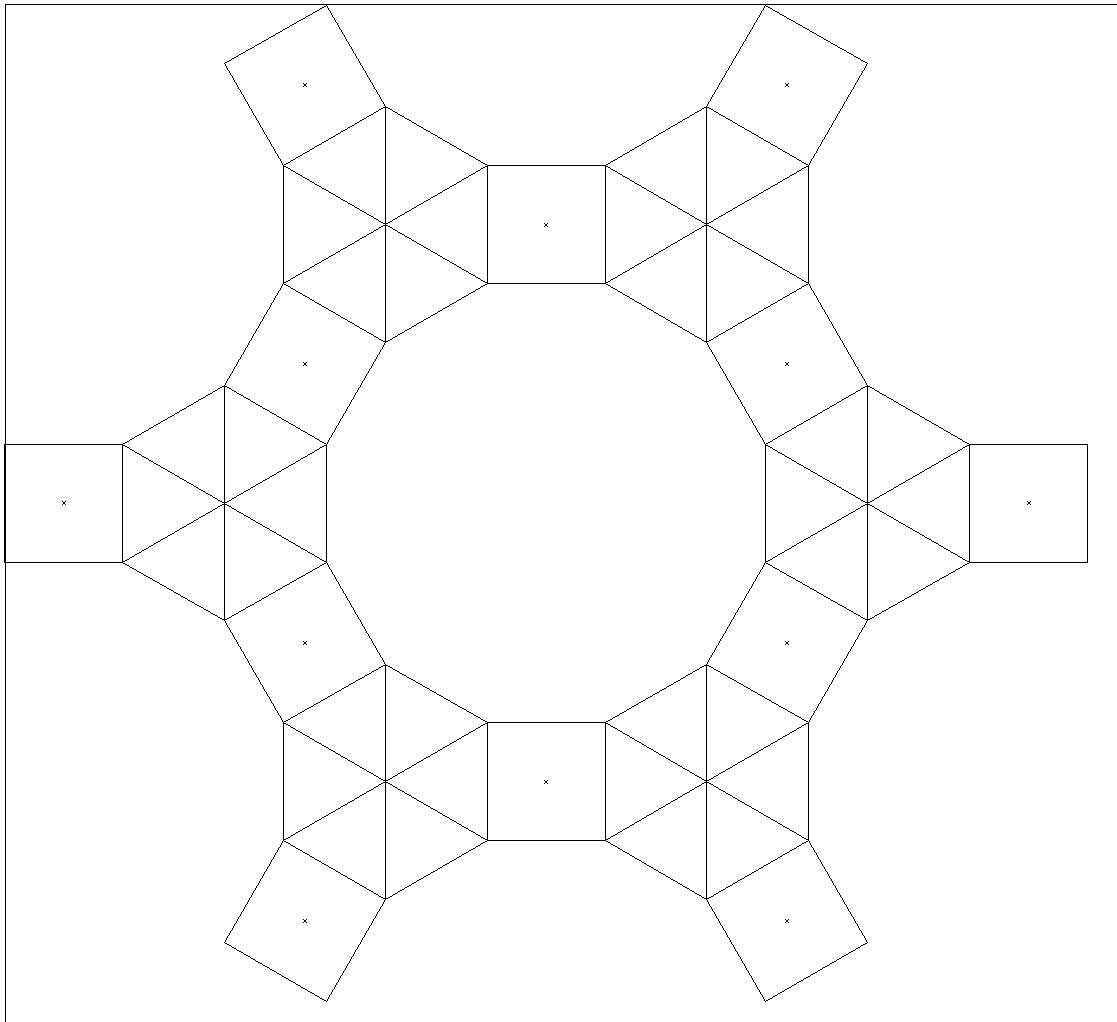
After constructing this as a base I duplicated it to get a group of two for the effect mentioned later. And again I duplicated it again twice to get the correct x and y coordinates for the effect.
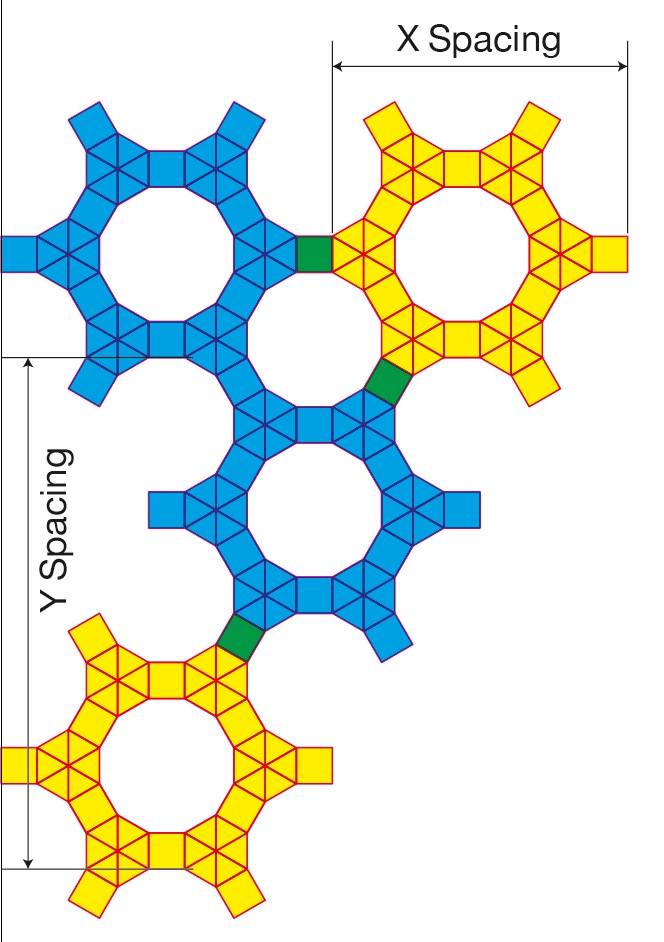
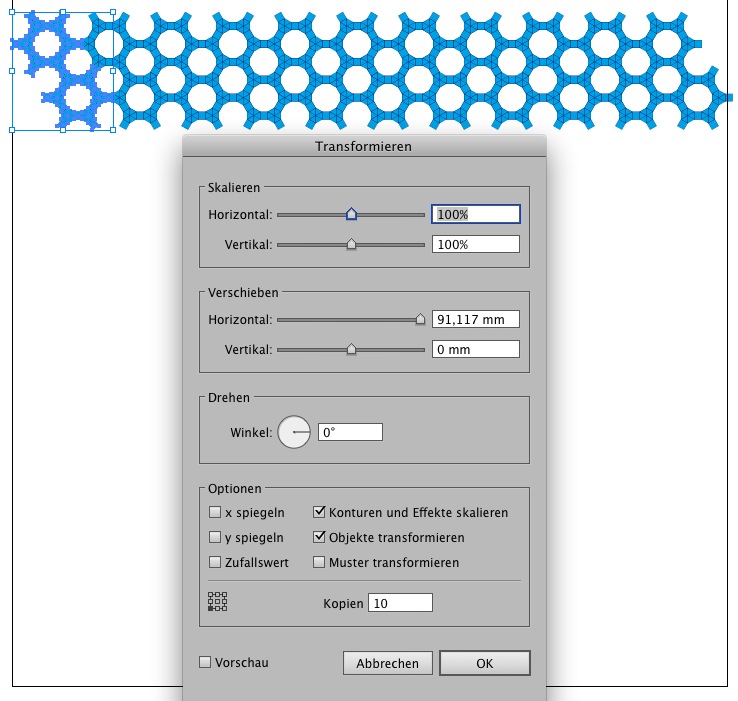
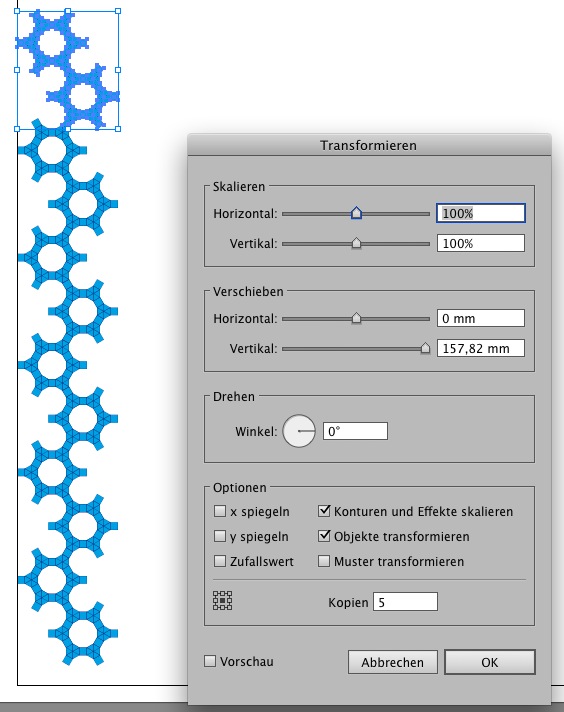
You'll need to apply the transform effect twice.
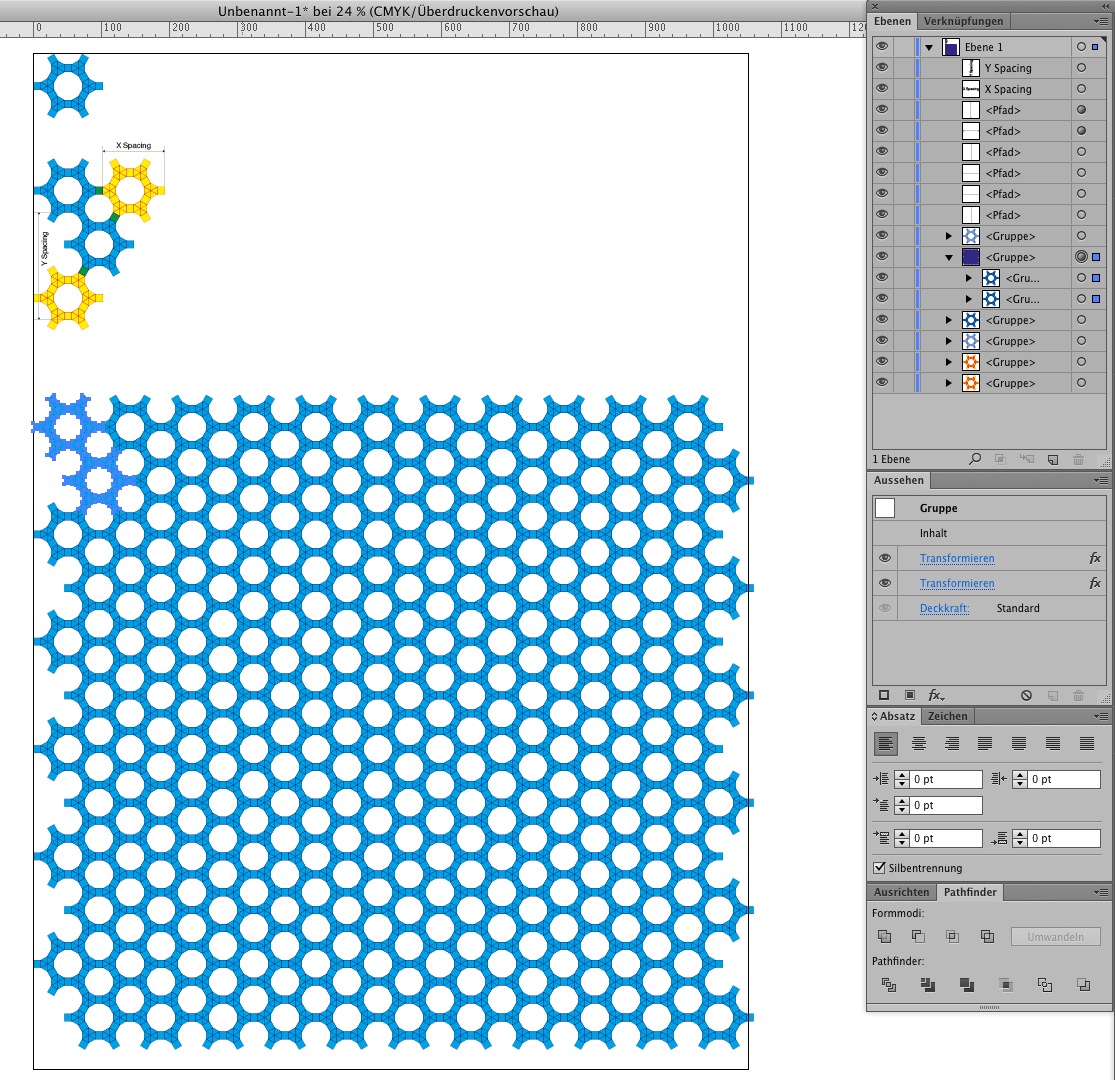
Explore related tutorials & articles
Copy link to clipboard
Copied
Try Preview on CPU, cmd/ctrl E.
Copy link to clipboard
Copied
Have you considered turning the strokes to fills and then welding them? This should get rid of your problem.
Best wishes,
Dax
Copy link to clipboard
Copied
How about rounding the stroke edges and ends...?
How did you build the initial shape?
Copy link to clipboard
Copied
It does look like a CPU problem though as tromboniator has mentioned.
Copy link to clipboard
Copied
First you have to make sure your base illustration is build up very clean and all points have the same coordinates.
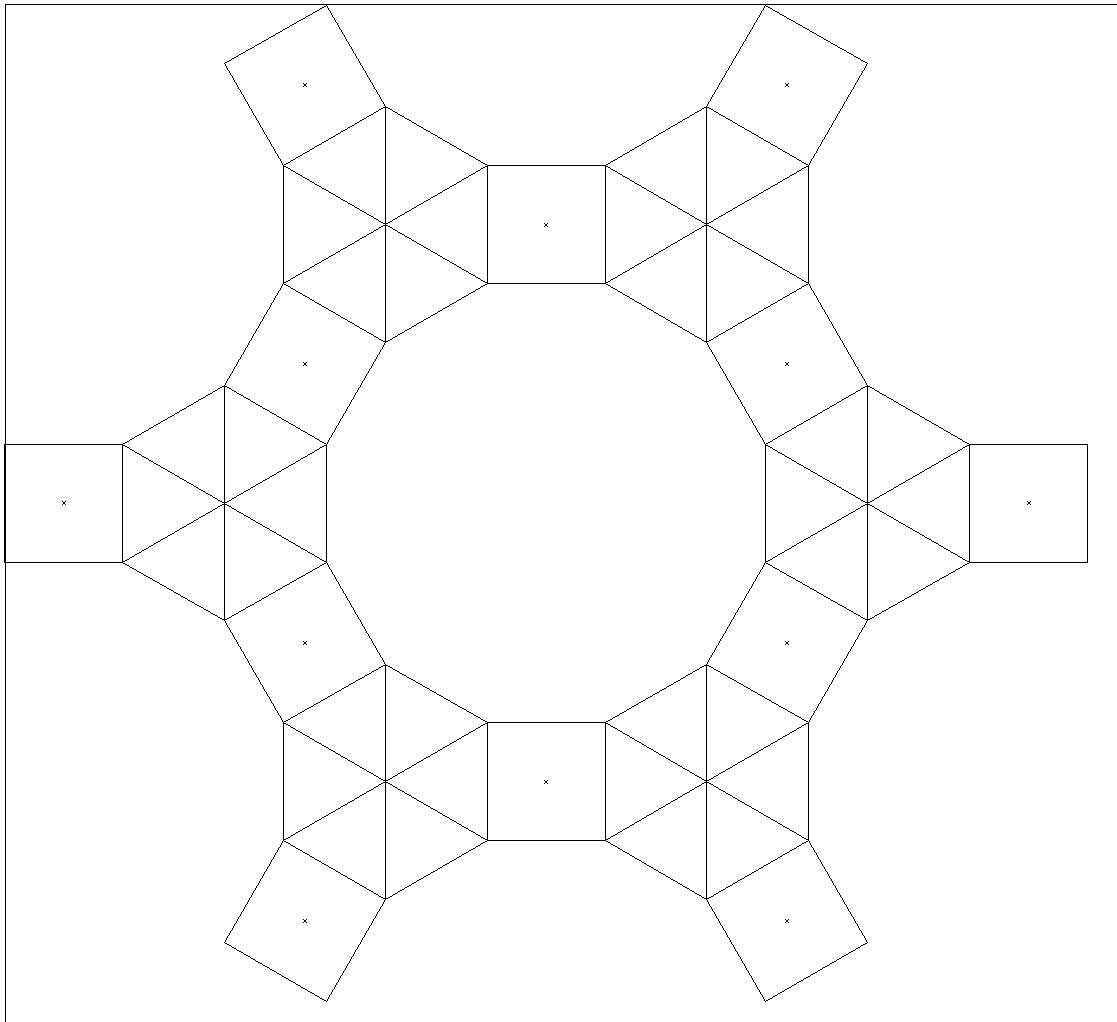
After constructing this as a base I duplicated it to get a group of two for the effect mentioned later. And again I duplicated it again twice to get the correct x and y coordinates for the effect.
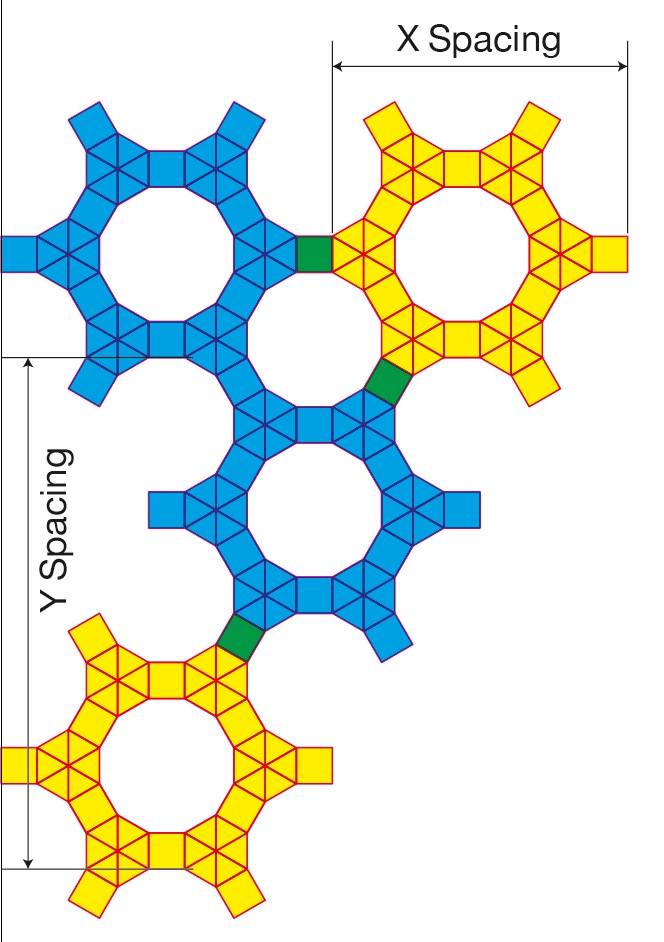
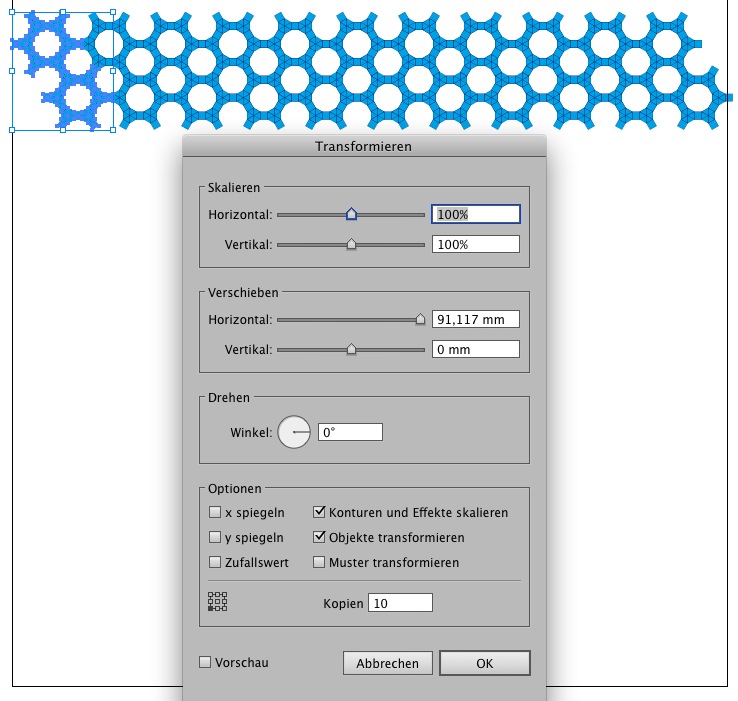
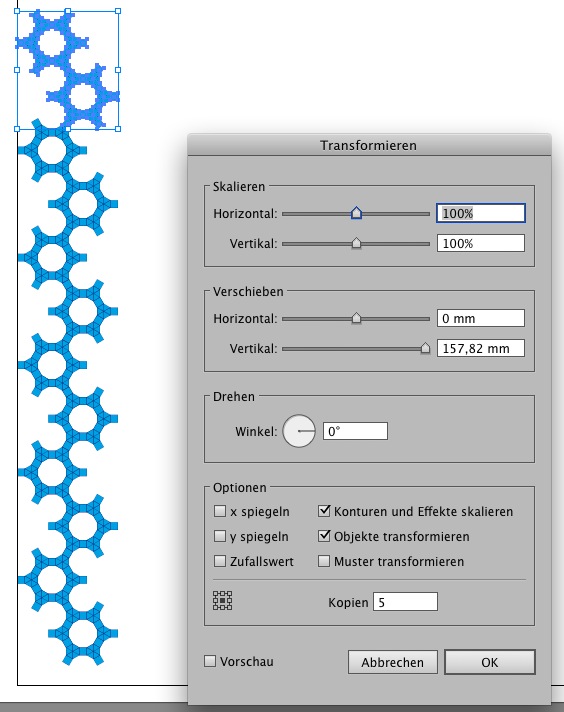
You'll need to apply the transform effect twice.