- Home
- Illustrator
- Discussions
- Created swatches not showing up in filled objects ...
- Created swatches not showing up in filled objects ...
Copy link to clipboard
Copied
Note that I am working on macOS Mojave, version 10.14.1, using the latest version of Illustrator CC, version 23.0.1.
For apparel design, i'll use a jpeg of a fabric swatch and drag it into the swatch panel to use as a fill for the clothing bodies I have sketched. If I want different colorways of that fabric, i'll use a square/rectangle of the same size of the original jpeg, fill it with a basic color and using the blend mode, select an option that mimics the color I want. This is also then dragged into the swatch panel. Never had an issue up until using CC. I started noticing that after saving that group of swatches and then opening them back up later on in a new file or whatever, the swatches look white, with a ring of color around the square. So for example, the blue knit swatch I created would look white, with a blue border around the square---that would be the only indication I would have of what the swatch actually is. Even after it is added into the panel, it still shows as that white. See the below:
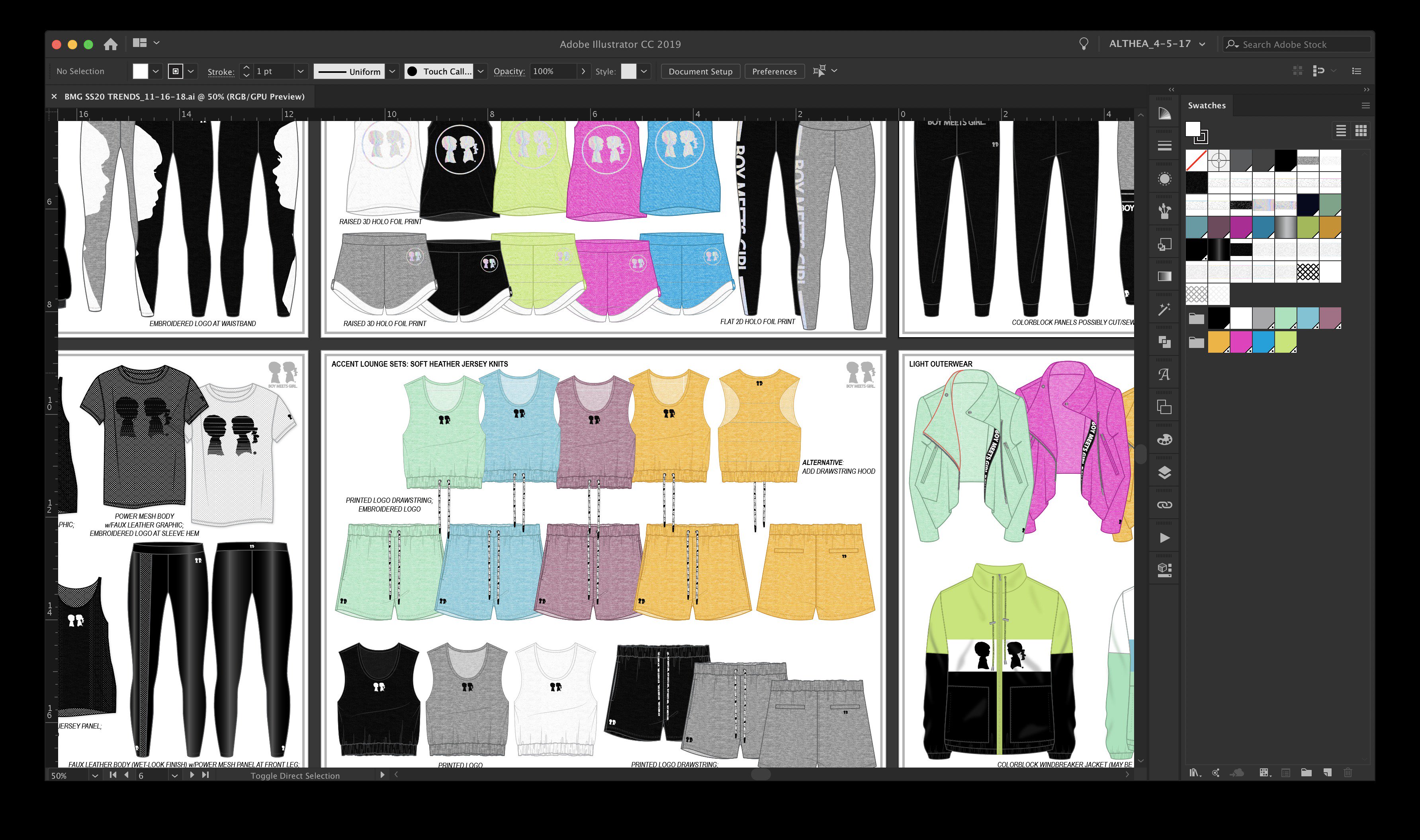
All those white looking swatches in the panel are supposed to be colored as how they look on the bodies. And as I said before, the only way I know which is which is by the ring of color around the swatch square and/or by clicking each one to get the one I want to use.
To add to that, I've sent this file to a colleague who is having the same issue, but with the actual objects filled with these swatches (see screenshot below). She is also using CC--not sure if she is on the latest version, but we've never had an issue LIKE THIS with files before.
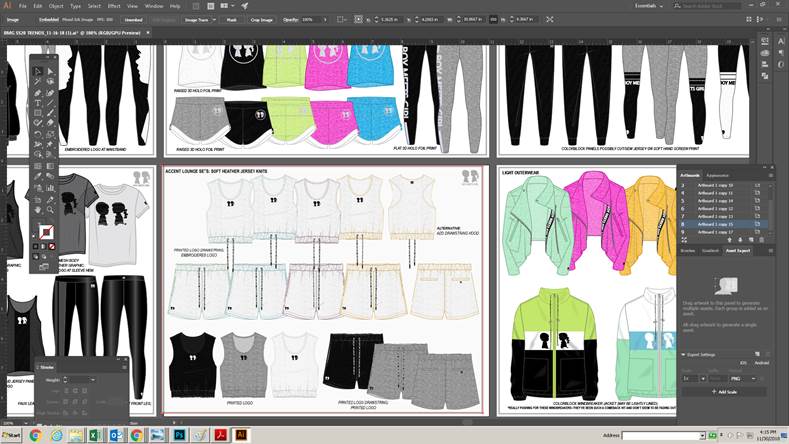
I contacted AdobeCare via Twitter and was told this:
It is an odd issue. I would suggest to see if you can copy the contents into a new AI file and turn off the GPU performance in the AI preferences. First check to see if you can update the app if you need to. https://helpx.adobe.com/illustrator/kb/gpu-performance-errors-troubleshooting-workarounds.html … ^SV
I've followed these instructions and still have the issue. And seeing how this is not the first time I've encountered this issue, I'm thinking it is just a bug in CC that Adobe has not corrected yet. Does anyone have any insight on what may be happening and what steps I can take to correct this and prevent it in the future?
Thanks in advance.
 1 Correct answer
1 Correct answer
Yes, now I understand the issue an do experience the same as you do.
I'm afraid you would – prior to making the pattern swatches – first have to flatten the transparency of the pattern elements (see Object menu) or rasterize them (also see Object menu) to get the desired thumbnail previews in the Swatches palette.
Please don't reinstall the application. That won't help in this case.
Explore related tutorials & articles
Copy link to clipboard
Copied
Can you share a sample .ai file that contains the issue?
Copy link to clipboard
Copied
How do I share that file on here? First time posting in Adobe forums...
Copy link to clipboard
Copied
Kurt,
Here is a dropbox link to download the sample file. Please let me know if you experience any of this and if you find a solution for it. Thanks in advance.
Copy link to clipboard
Copied
I know that you addressed Kurt about downloading the file, but I was curious to see the issue so I downloaded it.
When I open the file on my computer the swatches look exactly like those in your file. However, if I create a new jpeg swatch in that same file, it looks as it should, as you would expect, even if I close and reopen the file and even if I import the swatches into another AI file.
I'd be interested in knowing if reinstalling with the CC Cleaner Tool fixes the issue.
Copy link to clipboard
Copied
Yes, now I understand the issue an do experience the same as you do.
I'm afraid you would – prior to making the pattern swatches – first have to flatten the transparency of the pattern elements (see Object menu) or rasterize them (also see Object menu) to get the desired thumbnail previews in the Swatches palette.
Please don't reinstall the application. That won't help in this case.
Copy link to clipboard
Copied
YES, I actually flattened the transparency of the swatches right after I posted my reply and that worked to show everything. I think it still is some sort of bug in illustrator though because I've always used the same methods for swatches and I normally don't get this issue. Who knows! But thanks so much for your help and confirming about the Flatten Transparency!
Copy link to clipboard
Copied
I can't reproduce this issue. The jpeg swatches are working fine on my computer. I am using the same version of Illustrator. However, I am using Windows 7. I wish I could offer a solution, but maybe this information will help with troubleshooting.
Have you tried uninstall/reinstall Illustrator using the Adobe CC Cleaner Tool? That has fixed some issues that I have had. Use the Creative Cloud Cleaner Tool to solve installation problems
Copy link to clipboard
Copied
Thanks Barbara, I will look into that as well. I don't know that this issue is. I just created a new file with some of the objects to send a sample file to the user above and when I view it in Bridge, the preview is unfilled as well. No clue what's going on here.
