- Home
- Illustrator
- Discussions
- Re: Creating 'Mesh' shapes Effect through Illustra...
- Re: Creating 'Mesh' shapes Effect through Illustra...
Creating 'Mesh' shapes Effect through Illustrator/Photoshop
Copy link to clipboard
Copied
Hi all,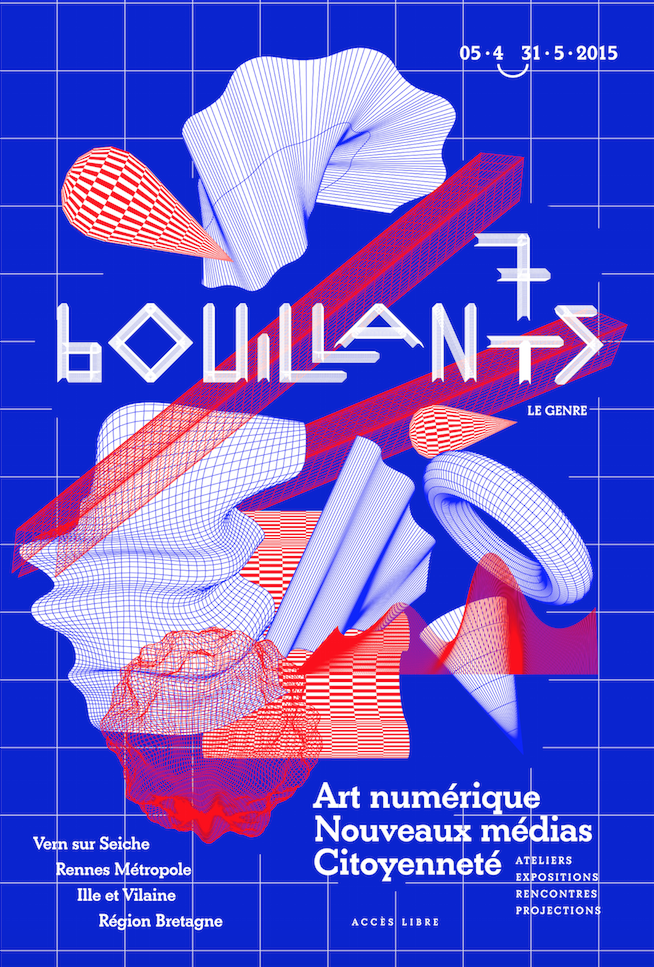
I was wondering what I would need to do in order to recreate the artwork above for my graphics project at school. Is there a way to apply this mesh effect and if so how could it be done? I have managed to create a similar effect on the cone and doughnut shape but was wondering how this mesh effect could be done on the more complex shapes.
And would this be better to do through Illustrator or Photoshop?
Any help is much appreciated! ![]()
Explore related tutorials & articles
Copy link to clipboard
Copied
Some might be built by distoring grids (use the rectangular grid tool to draw those.
Then apply an envelope:
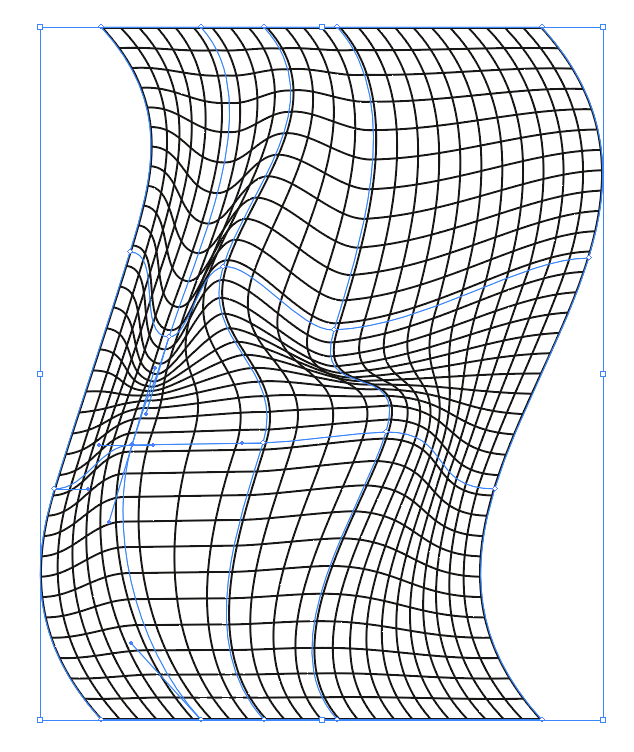
The ring: maybe apply a grid to a 3D object
Maybe also experiment with blends.
And with transformations through the transform effect.
Copy link to clipboard
Copied
Thanks for your help. When I bring up envelope distort this happens. So how would I move it round to distort it?
I'm a beginner so I don't really know my way round Illustrator.
Copy link to clipboard
Copied
My advice is to follow Monika's advice, and create a grid using the Rectangular Grid Tool, which you can find by clicking and holding on the Line Segment tool. Make it a convenient size, and start with a grid dense enough to show you some apparent topography, but don't go overboard with lines until you begin to get the feel of it. On the other hand, you can't see much with just a rectangle. Apply an Envelope Distort mesh of no more than three or four lines in each direction. You can always add more later with the Mesh Tool. With the Direct Selection (white pointer) Tool, select a point, move it, and see what happens to the grid. Play with the direction handles by moving them toward or away from their origin point, or rotate them about the point. Do the same with more points to see how you can control the apparent shape generated by the now-curving lines of the original grid. Once you start to feel as though you know what's going on, click with the Mesh Tool (U) on a mesh line but not on a point to see what happens to the mesh. Then click in an open space within the mesh but not on a mesh line. Take note of how quickly it can get very complex. Mostly, have fun, and don't hesitate to ask more questions.
Peter
Find more inspiration, events, and resources on the new Adobe Community
Explore Now