Crop Marks, CS6
Copy link to clipboard
Copied
I have never used crop marks before. I am trying to do an Illustrator tutorial intended for CS3. The instructions say:
"Select the square, and in the Menu go Filter > Create > Crop Marks. Increase the square size to 4.125in by 3.875in. This square will be the size of our image, which is 1/8in larger than the crop marks. This ensures no white-space when you or the printers cut these labels out."
I found a way to make crop marks in CS6 using effect>cropmarks. The problem is when I increase the size of the square it also increases the crop marks. But it says in the square will be 1/8in larger than the crop marks. What am I doing wrong?
Explore related tutorials & articles
Copy link to clipboard
Copied
Use Object > Create Trim Marks instead.
The one you are using is an Dynamic Effect, so as you increase the size of the square the Crop Marks also change.

Copy link to clipboard
Copied
I'm having the same problem. I have a three-layer file with all three layers unlocked, and "create trim marks" is dimmed. How do I make that selection available, short of slaughtering a goat?
Copy link to clipboard
Copied
Make a new unfilled/unstroked path the size of the artboard or whatever and apply the Effects>Crop Marks to it.
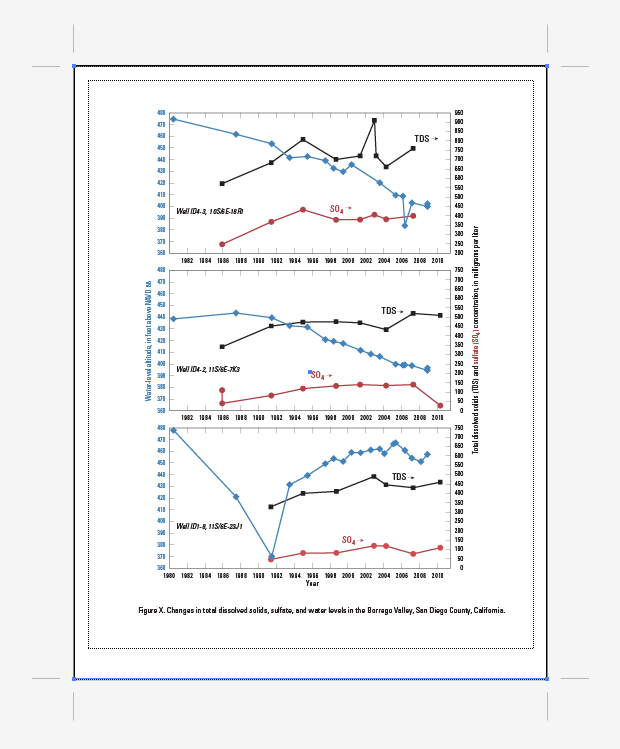
Copy link to clipboard
Copied
The instruction sounds a little odd they are referring to a bleed that is normally 1/8 inch larger than the caual trim size.
Their description is misleading from what isee since the neglected to mention bleed. Of course if everything is within the safe area then there is no need for bleed.
Here is a video showing what i think they left out or it is not visible in the text you display.