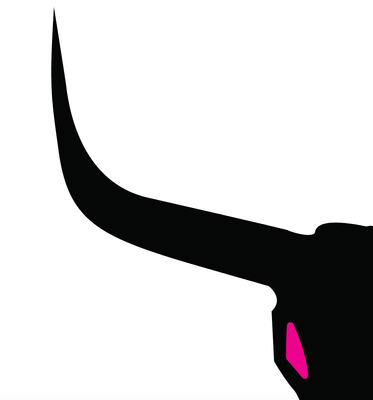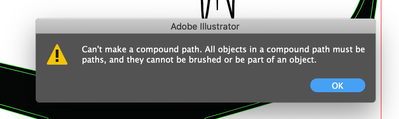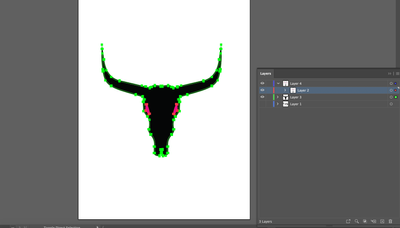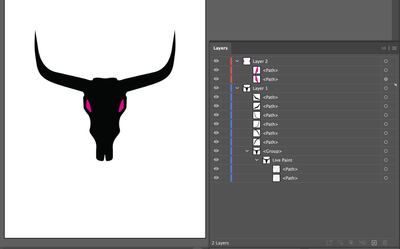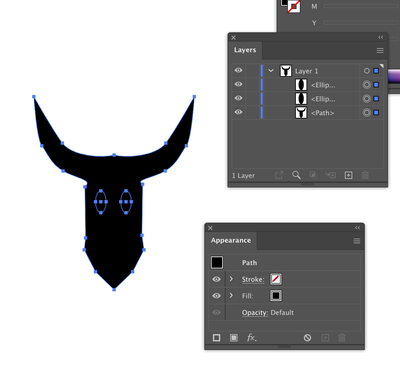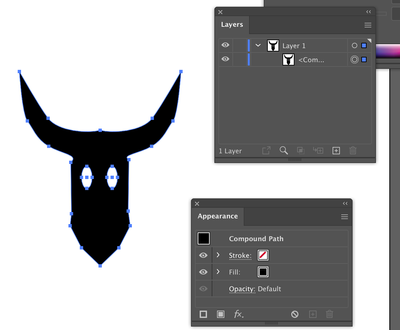Cut out shape from solid shape
Copy link to clipboard
Copied
I know this must be so simple but i can't figure it out.. how do i cut out the pink shape so it is just transparent (cut out of the black shape)
Thanks
Explore related tutorials & articles
Copy link to clipboard
Copied
Select both paths and use Object>Path>Compound Path>Make.
Copy link to clipboard
Copied
Hi! It says this:
Neither of the shapes are brushed so im not sure..
Copy link to clipboard
Copied
Can you show a screenshot with both objects selected and a view of the Layer panel open?
Copy link to clipboard
Copied
Copy link to clipboard
Copied
Can you please click on the arrows at the left of Layers 2 and 3 so we can see how the highlighted objects are labeled and then post a new version?
Copy link to clipboard
Copied
Copy link to clipboard
Copied
The easiest way to explain this is that all the black filled paths have to be combined into a single object which can be either filled or stroked. It's easier to see if the object is filled. You can use the join option for paths which are not continuous but in the end it must be a closed path. What is giving you the problem now is the Live Paint group. It needs to be selected and expanded.
Copy link to clipboard
Copied
pc,
Larry has given the real/sound solution, to have the one black path, and then the Compound Path.
Unsound in this case, a Knockout Group or an Opacity Mask could be sound and relevant in other (quite different) cases.
If the Compound Path gives you grief with no eye holes or only one, it is a minot matter; or you can just use the pathfinder Minus front as an easy way round it.