DPI/PPP and stuff

Copiar vínculo al Portapapeles
Copiado
Hello,
I'm writing today because I'm really confused about something.
I've been using PhotoShop a lot and have become quite used to it, but I've heard about Illustrator and the benefits of using vectorized designs, like when scaling up or down we don't loose resolution.
I'm confused about the ppp (dpi) in Illustrator.
With PhotoShop
When creating a document :
-> the number of pixels available to work with in the window = dpi specified when creating the document (72 or 300) * length of the document * height of the document
-> the number of pixels in the final image = exactly the same thing, which is cool and practical !
With Illustrator
When creating a document :
-> the number of pixels available to work with in the window = 72 (and we can't change that to have 300) * length * height
-> the number of pixels in the final image = resolution when exporting * length * height + any contour in pt converted in pixels (sort of)
So the question is how to have the same number of pixels in the window and in the final image, and make sure that what isn't in the "calk", like a contour for example doesn't appear in the final image and doesn't extend it either ?
Right now I'm trying to write text that fits perfectly in a square of 10 inches, when
Thanks for your explanations.
Examinar y buscar tutoriales y artículos relacionados
Copiar vínculo al Portapapeles
Copiado
folo,
Forget about pixels when you create vector artwork, and just set the desired pixel x pixel size when exporting to raster formats.
Or read on.
You may have come across the effects of the double meaning of pixels, both the general one of the fundamental relative unit of an image and the actual unit used by Illy (job description Adobe Illustrator), which (also) has the following effects when also working with Indesign and Acrobat/Reader:
You should be aware that Illy fundamentally shows you everything corresponding to 72 PPI (1 pixel being 1/72 inch).
As default, Acrobat and InDesign use the default system setting.
Acrobat has the option of setting the resolution for the Page Display: Preferences>Page Display>Resolution>Custom Resolution, set to 72 pixels/inch.
This script can make InDesign do it:
http://thatmichael.com/2014/02/how-to-change-indesigns-default-screen-resolution/
That will let you see everything at the same size at 100% for Illy, Acrobat, and InDesign.
Also see the exquisite explanation by James in post #6 here:

Copiar vínculo al Portapapeles
Copiado
Okay I get it, but what if I don't won't to use another software, or extension ?
Here's my example and where I block :
With Illustrator again, I create a 10 x 10 inches and 300 dpi/ppp document.
1) I put a background of the size of the document 10x10 inches, without any contour (or it will do weird stuff) and I make sure of the dimensions of that rectangle / square by using the "Transformation" button. Then I lock that calk and create another.
2) In that second calk, I create another smaller square which is 6.18x6.18 inches (respecting the golden ratio). Lock it. Create another calk.
3) Then in that third calk, I want a text that has the same height as the square just created before BUT I don't wan't to use the transform button this time, since it is text and it would deform it, squeeze it. So instead what I want is to calculate the dimension of the text in points (pt) so that its height is equal to the height of that square.
So if 1 inch = 72 points -> 6.18*72 = 444,96 pt. I apply that to my text and I notice that it's not touching the border of the square, and its calk is actually not either, it's a little bigger in height that the height of the square.
Why does that happen ? Why does neither my text, neither my calk containing it have the same height as the square containing it ?
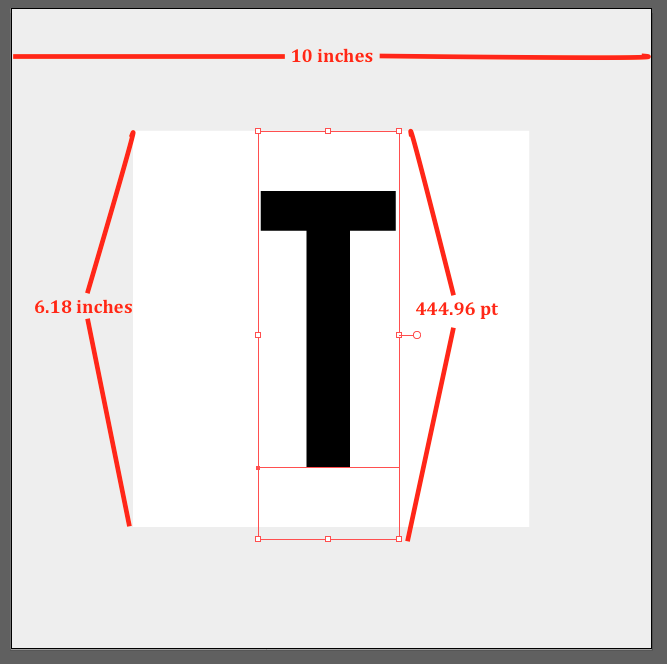
I'd like things to remain simple, and I don't understand why when passing from inches to points it doesn't give me what I want.
Again, thanks for your answers I really appreciate your explanations.
Copiar vínculo al Portapapeles
Copiado
folo,
I create a 10 x 10 inches and 300 dpi/ppp document
I presume you create an Artboard that is 10 x 10 inches, but there is no resolution defined, that only comes into play if you use raster effects or raster images. By the way, it is PPI/ppi.
The font size for Type is a typographic setting, far beyond the actual height of the actual letters in question. You can see some of that here, in addition to leading:
If you wish to have Type with a specific actual height of the actual letters used, you may
1) Tick Use Preview Bounds in Edit>Preferences>General;
2) Select the live Type with the (normal) Selection Tool and Effect>Path>Outline Object;
3) In the Transform palette set the desired height and press Ctrl/CmdEnter to retain proportions;
4) Untick Use Preview Bounds in Edit>Preferences>General so you can work normally again.

Copiar vínculo al Portapapeles
Copiado
I'm from France so PPI is PPP for us (Pixel Per Inch = Pixel Par Pouce)
When searching for the x-height of my font "Bebas Neue" it says "No fit".
Well... the easiest way to have the text calk fitting perfectly the square in term of height is to do "Transformation > Conserve proportion > Enter the height I want : 6.18 inch" but seems that just makes the calk to the size of the square, not the text. Basically the way to do that would be holding SHIFT + ALT and try to make it fit.
Super weird.
I might return to Photoshop, it doesn't make vectorized images but at least it's "smooth enough" to do what I want plus it :
- allows me to have an image of the size that I want, even if I don't fill up the whole calk, not like Illustrator
- allows me to have the same number of pixels in the working window as in the final image, not like Illustrator when working in 300 dpi/ppi
Thanks.
Copiar vínculo al Portapapeles
Copiado
folo,
Did you try the steps 1) - 4) in my post #3?
They should give you the accurate height in an easy way.
Thank you for sharing the PPP meaning.
May I ask what DPI is in French?
Encuentra más inspiración, eventos y recursos en la nueva comunidad de Adobe
Explorar ahora