 Adobe Community
Adobe Community
globe with grid lines
Copy link to clipboard
Copied
i'm trying to illustrate a simple globe with grid lines like the following
is there a way to automate the lines to duplicate evenly? so simple but having a hard time figuring this one out :l

Explore related tutorials & articles
Copy link to clipboard
Copied
The longitudes:
draw two ellipses (a wide one and a very narrow one), center them and then use a blend.
How to blend objects in Illustrator
The latitudes:
a straight line for the equator, two ellipses and then mirror them
Copy link to clipboard
Copied
To elaborate:
Draw the outer circle first. Use a stroke color but no fill. You can change the fill later.
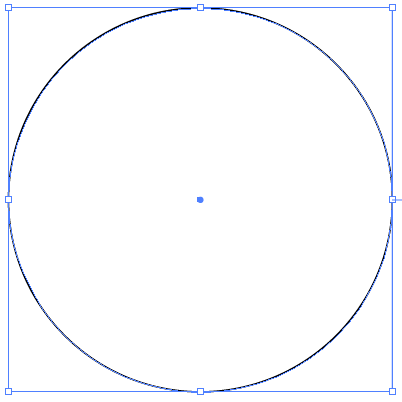
Copy > Paste in Front. You will have 2 circles, both the same size and in the same position.
Copy > Paste one of the circles and set the 3rd circle out of the way for the time being.
Select the top circle (from the set of 2 circles on top of each other). Hold down Alt/Option and drag a side handle towards the center.
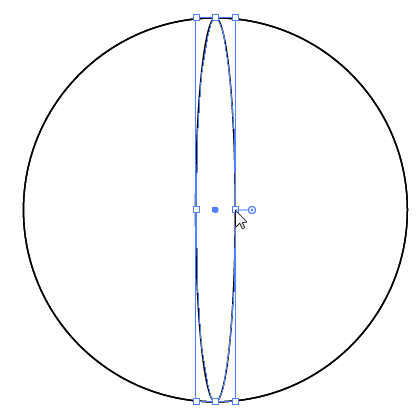
Select the large circle and the ellipse in the center.
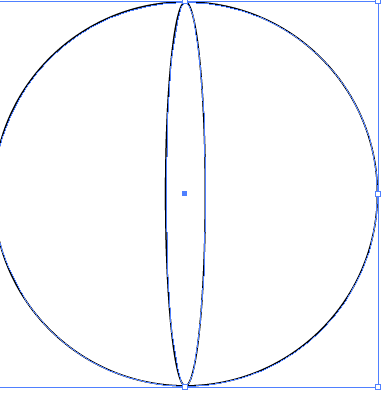
Choose Object > Blend > Blend Options and type 2.
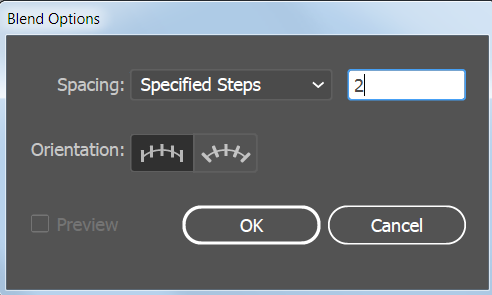
Choose Object > Blend > Make.
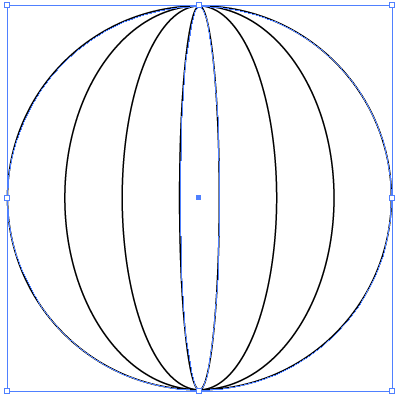
Now you can do the same type of procedure for the next lines.
Draw a straight horizontal line through the center.
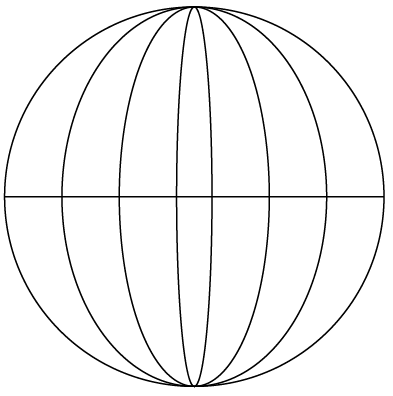
Draw an ellipse at the top.
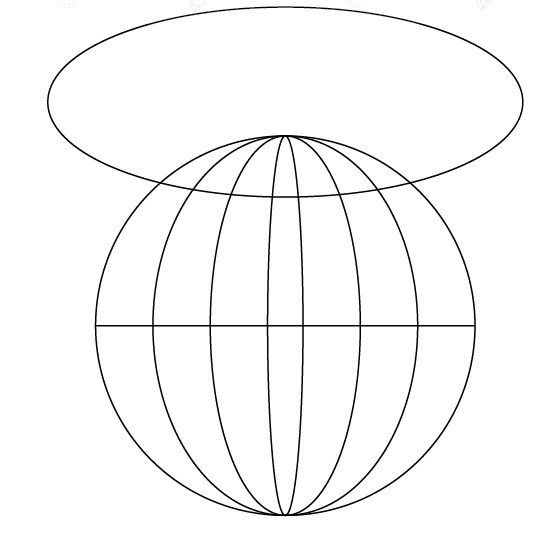
Select the ellipse and choose Object > Path > Offset Path.
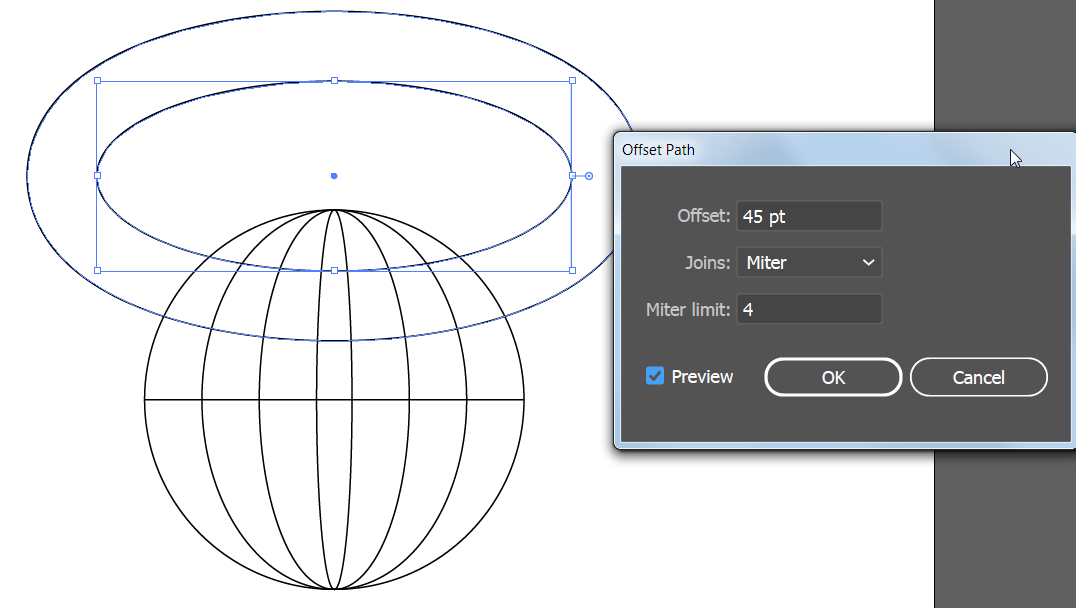
Select both of the top ellipses. Select the Reflect tool.
Alt/Option click the center of the circle to set the origin point for the reflection.
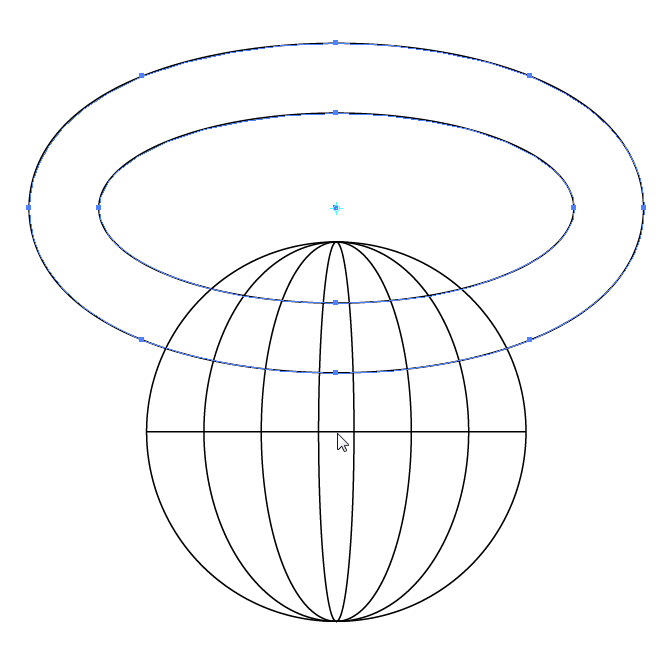
Select Horizontal and click Copy.

You end up with this:
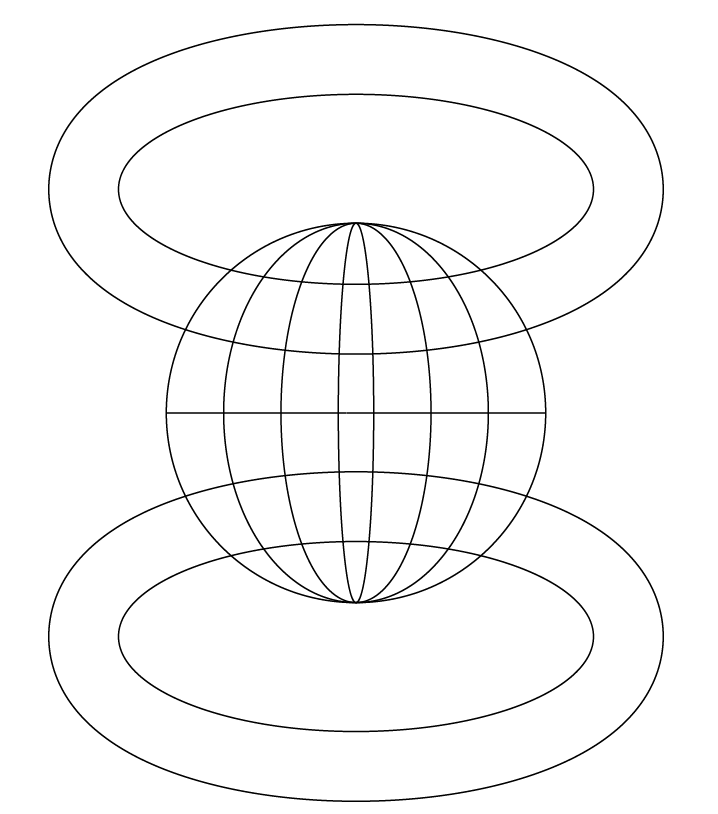
Select one of the ellipses and use the Scissors tool to click where the ellipses intersect the globe. Repeat for all 4 ellipses.
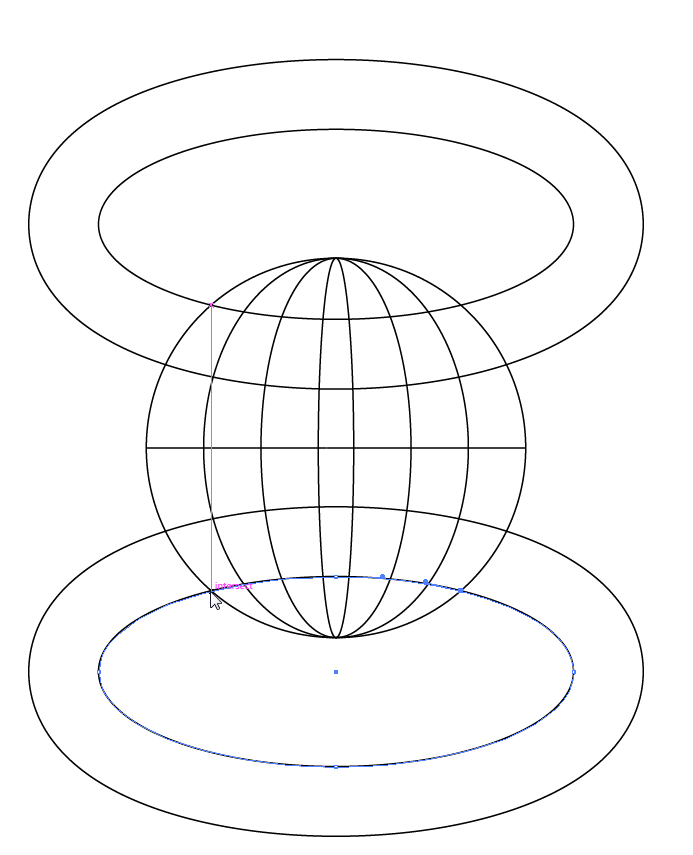
Use the Direct Selection tool to select and delete the extra parts.
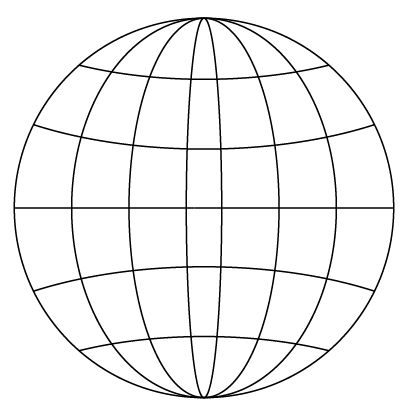
If you search on the web, you might also be able to find a script that does this automatically.
Copy link to clipboard
Copied
Revising instructions -- you don't actually need the 3rd circle set aside.
Copy link to clipboard
Copied
wow! massively helpful. thank you so much!
Copy link to clipboard
Copied
goretex,
For full/greatest accuracy in (equi)distance(s) and shapes I would suggest the following partially different way (Samrt Guides being your friends):
1) Create the circle, then copy it twice on top of itself, then move the second copy up by the diameter (so it touches the top of the original),
2) Select the first copy and divide the Width by 7, then Object>Blend>Options with Specified steps 2, then Object>Blend>Make for equidistant longitudes,
3) Select the second (upper) copy, then copy it and move the copy down upon the original circle and change the Height to 0, then also select the upper copy and Object>Blend>Make (still 2 steps), then Object>Blend>Expand and Ungroup, then cut the two ellipses with the Scissors Tool where they cross the original circle (Smart Guides say intersect), then delete the outlying parts, then delete the flattened circle at the centre and replace it with a straight path (Line Tool between side Anchor Points of the original), then reflect a copy of the latitude set horizontally to get the lower part in place with the two lines on top of each other, then delete the top line.
You also expand the longitude set and have each set as a Group and/or collect everything into one Group.
Copy link to clipboard
Copied
thanks. i'm trying another version with this method as well. ![]()
Copy link to clipboard
Copied
You are welcome, goretex.
Obviously, the exact distances/shapes/numbers depend on the case.
Copy link to clipboard
Copied
You can add a image and then trace it. In Illustrator with image trace you can make raster to vector.
Copy link to clipboard
Copied
but why would you do that if you wanted a precise drawing?

