 Adobe Community
Adobe Community
Copy link to clipboard
Copied
Not sure if the gradient tool is the proper way to go about it, I'm working on a project and making a backdrop out of those 80"s school pictures with the lasers. This photo is my reference. I am rather perplexed at how to make the effect where it looks like the light fades out. I've made the a lines for them, used the offset path tool to make another line slightly bigger in the back and tried to fade it using the gradient tool. but I can't get the tool to do what I want too. I've even asked it nicely a few times and like my ex-wife it ignored me lol. Any help would be awesome. If it makes a difference, I am going to be using this to screen print on a Tshirt.
 1 Correct answer
1 Correct answer
Try using a gradient stroke:
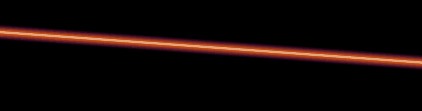
Set up a gradient like the example below. You need two stops that are near-white versions of the colour you intend to use, and then two stops at the full strength of your chosen colour, with the last of those stops set to 0% opacity. Set the type to Radial, and apply across the stroke (again, as shown below).

Hope that helps! ![]()
Explore related tutorials & articles
Copy link to clipboard
Copied
This is what you are looking for. I would start here. You will need to adjust the glow to get just the right effect you are looking for.
https://steemit.com/life/@aqib-ashiq/how-to-create-a-neon-effect-in-illustrator-2018
or here
NEON effect in Adobe Illustrator CC - YouTube
-Dax
Copy link to clipboard
Copied
Hi you can get these effects already built in inside Adobe Illustrator in graphic styles libraries...use it hope it helps...Thanks.
Copy link to clipboard
Copied
Try using a gradient stroke:
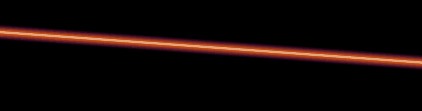
Set up a gradient like the example below. You need two stops that are near-white versions of the colour you intend to use, and then two stops at the full strength of your chosen colour, with the last of those stops set to 0% opacity. Set the type to Radial, and apply across the stroke (again, as shown below).

Hope that helps! ![]()
Copy link to clipboard
Copied
With screen printing this will look differently after printing it, because the color depends on the ink used for it.
You should talk to the screen printing service in advance in order to check what you can or can not achieve and how to prepare the file.



