Copy link to clipboard
Copied
I have been having this issue for a little while now. I had it in the last 2016 Release of Illustrator and I am having it in the new 2017 release. The graphics get very distorted when I am working on them, primarily the gradients. These "Distortions" are constantly changing as I move around my document and zoom in and out. When I export the file however, the image is fine. Below is a screen shot of the issue and the specs of my hardware. Does anyone else have this issue? Do we know a fix?
Windows 7 pro 64 bit
Intel i7-4910MQ CPU 2.90 Ghz
Nvidia Quadro K4100M
16 GB of Ram

 1 Correct answer
1 Correct answer
Yes. the driver update has proven to be a good fix. My lesson to this would be that you should be cautious when downloading new drivers as sometimes you get a buggy one. When this first happened I updated and it caused a slew of issues, then reverted back and still had the graphics issue in ai. After the new update everything is back to working well.
Explore related tutorials & articles
Copy link to clipboard
Copied
Thanks for posting a screenshot, but can you clarify how the image is supposed to look. Is what I circled in red supposed to be a gradient?
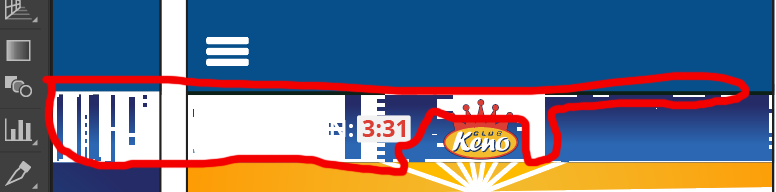
You may just need to toggle CTRL E to turn off GPU acceleration.
Copy link to clipboard
Copied
Yes. I am thinking it is a graphics driver issue, but the last time I updated my drivers they jacked up my computer pretty bad. I am downloading some new ones now, but still hesitate to install them.
Copy link to clipboard
Copied
Did you try CTRL E???????
That will toggle GPU preview. Watch your filename and what it says after CMYK/ or RGB/.
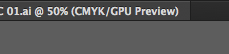
Copy link to clipboard
Copied
I have tried that. didn't make much of an issue. I have just installed the latest drivers for my video card and it does seem to be helping. that might have been the fix.
Copy link to clipboard
Copied
Hi JQuinn,
Good to hear the driver update might be helping. Might be too early to tell, but please come back anytime and let us know, as your response may help someone else with your setup:
Windows 7 pro 64 bit
Intel i7-4910MQ CPU 2.90 Ghz
Nvidia Quadro K4100M
Copy link to clipboard
Copied
Yes. the driver update has proven to be a good fix. My lesson to this would be that you should be cautious when downloading new drivers as sometimes you get a buggy one. When this first happened I updated and it caused a slew of issues, then reverted back and still had the graphics issue in ai. After the new update everything is back to working well.
Copy link to clipboard
Copied
Command E worked for me.
I had been having the same issue on a brand new MacBook Pro -- not with every gradient, but any gradients that were part of a compound path or clipping mask were rendering in a similar distorted/fractured fashion (see attached). And just as the original post mentioned, the distortion would shift with every zoom and/or scroll through the document.
Is this issue unique to retina display? I never experienced anything like this on my older MacBook.

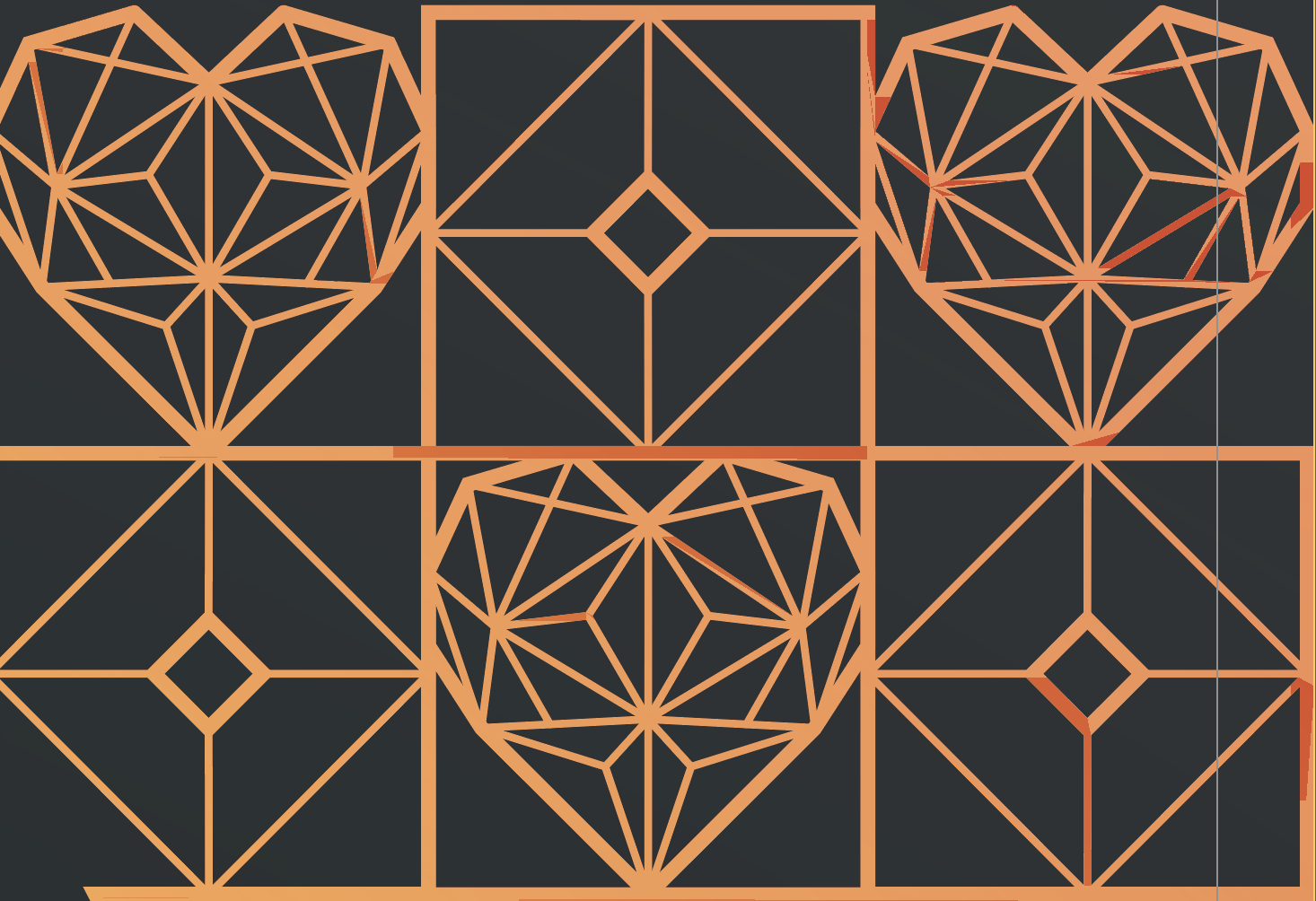
Copy link to clipboard
Copied
Hi Archangels,
Sad to hear GPU preview is affecting yet another brand new computer, you are the first mac I have a seen. In summary most people having trouble with the GPU preview have been on older setups, and obviously with the large amount of hardware choices and Windows OS corruption this happens more on windows.
