- Home
- Illustrator
- Discussions
- Grey or washed out images displaying in Illustrato...
- Grey or washed out images displaying in Illustrato...
Copy link to clipboard
Copied
Here's the run-down...
Images are displaying as washed out or greyed out on the Illustrator artboard. Color profile on the saved images, as well as the document, are RGB, so I know it's not that (I tried all sorts of combinations to see if it helped). Fortunately the file exports most of the images as normal—how they appear as PSDs or JPGs, but they display as washed out on the file (not all, just some). Another bizarre occurrence is that some images export too dark, but they appear normal on the artboard when imported. Again, there are no apparent color profile issues on them.
Because the project I'm working on is confidential, I'm limited on screen shots, soI'll show a less-than-desirable example of what's happening...
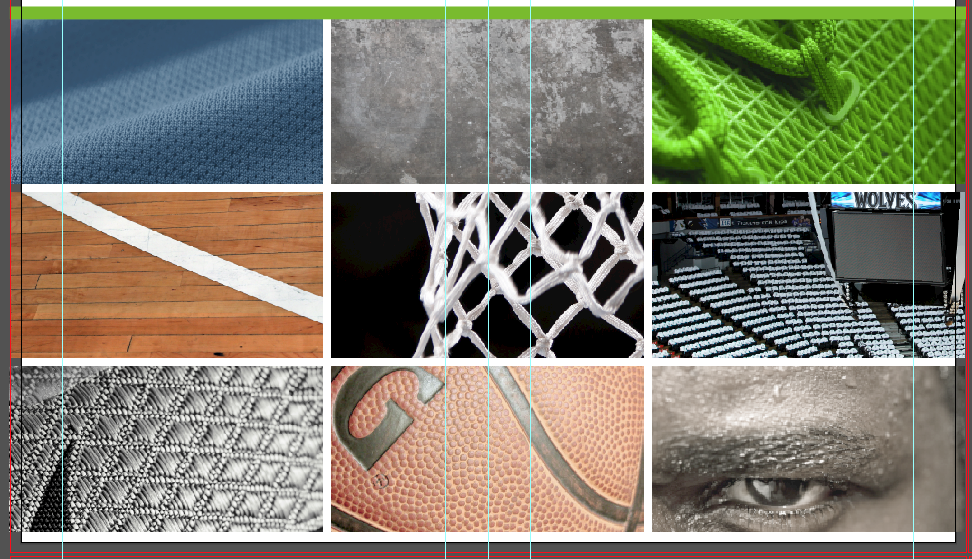
Image in the upper left hand should look like this... Bottom right should look more like this...


And the basketball more like this...

This image appears normally colored...
and then ends up like this upon PDF export...
I really hope others have come across this, I've tried everything within my understanding to fix this.
 1 Correct answer
1 Correct answer
Check if there is a difference between your Edit > Color Settings > RGB Working Space and the images you are placing.
You can check the image Color Space in the Links panel.
Maybe the conversion between RGB color spaces is causing the difference.
Explore related tutorials & articles
Copy link to clipboard
Copied
What kind of PDF are you exporting?
How do you export or do you save as PDF?
What is the output profile?
Copy link to clipboard
Copied
What kind of PDF are you exporting?
Originally I was saving as the default "Save As" PDF, but I tried every possible variation, including changing color profiles. Doesn't seem to be a color profile issue, I even went as far as inserting different PS saved files—JPGs, PSDs, TIFs, came out the same every time. Compounding the confusion is that there's no rhyme or reason to the discoloration, sometimes other photos will suddenly change colors if I import other image files. Files that worked perfectly fine for the last weeks are also subject to the color change. The most success I've had in reverting the colors is by dropping TIFs or PSDs onto the artboard, for some reason that reverts some of the images back to normal, but it also changes others in the process.
How do you export or do you save as PDF?
Save as
What is the output profile?
The whole book, along with all the images are RGB as the book being created will be primarily distributed online. Should be straight forward. Initially I assumed I may have been accidentally importing CMYK files, or that my file was CMYK, but I meticulously looked at every photo repeatedly. The only thing I could think is that some of the vector objects are grayscale, since it's easier to adjust greyscale colors rather than with the RGB slider bars. I've done it many times before, obviously greyscale doesn't conflict with CMYK or RGB when exporting, although perhaps it does with the last update?
Copy link to clipboard
Copied
Check your GPU settings and color profiles. This seems like a hardware acceleration problem which affects color profiles, after all, since monitor color profiles may use GPU acceleration.
Mylenium
Copy link to clipboard
Copied
Appreciate the confirmation, I was sort of suspecting it may be a GPU issue (which is sort of over my head). However, I've tried saving it on 3 different computers, all three of which are less than 2 year old Macs (one is brand new), and got the same results when Saving As PDF.
Copy link to clipboard
Copied
I read an artical claiming the optomertry organizations got teh government to change all video from black and white to a grey scale making it really hard to see information including pictures amd maps to actually cause eye strain giving the optometry organizations greater business.
this happened around the beginning of 2022. Since then all i see is how bad everything is now and forever on the computers.
Copy link to clipboard
Copied
Check if there is a difference between your Edit > Color Settings > RGB Working Space and the images you are placing.
You can check the image Color Space in the Links panel.
Maybe the conversion between RGB color spaces is causing the difference.


