 Adobe Community
Adobe Community
Copy link to clipboard
Copied
Hello everyone,
I am prepping files for laser cutting and I keep running into this issue. I have to set the stroke to .001mm(.003 pt) and pure red but when I reduce the stroke size these stroke-colored shapes appear at random corners.
I have a weird pipeline as I am trying to animate in Animate CC, export each frame as an .svg into illustrator, and then finally set the up the images to be cut out. If anyone else has a better workflow for this process, that would be awesome.
It worked when I export a brush stroke but I had to do more to prep for laser cutting. For this test file, I tried using the pencil tool to get a single stroke. Though it worked, I got these shapes.
Thank you for any solutions that you can think of!!!
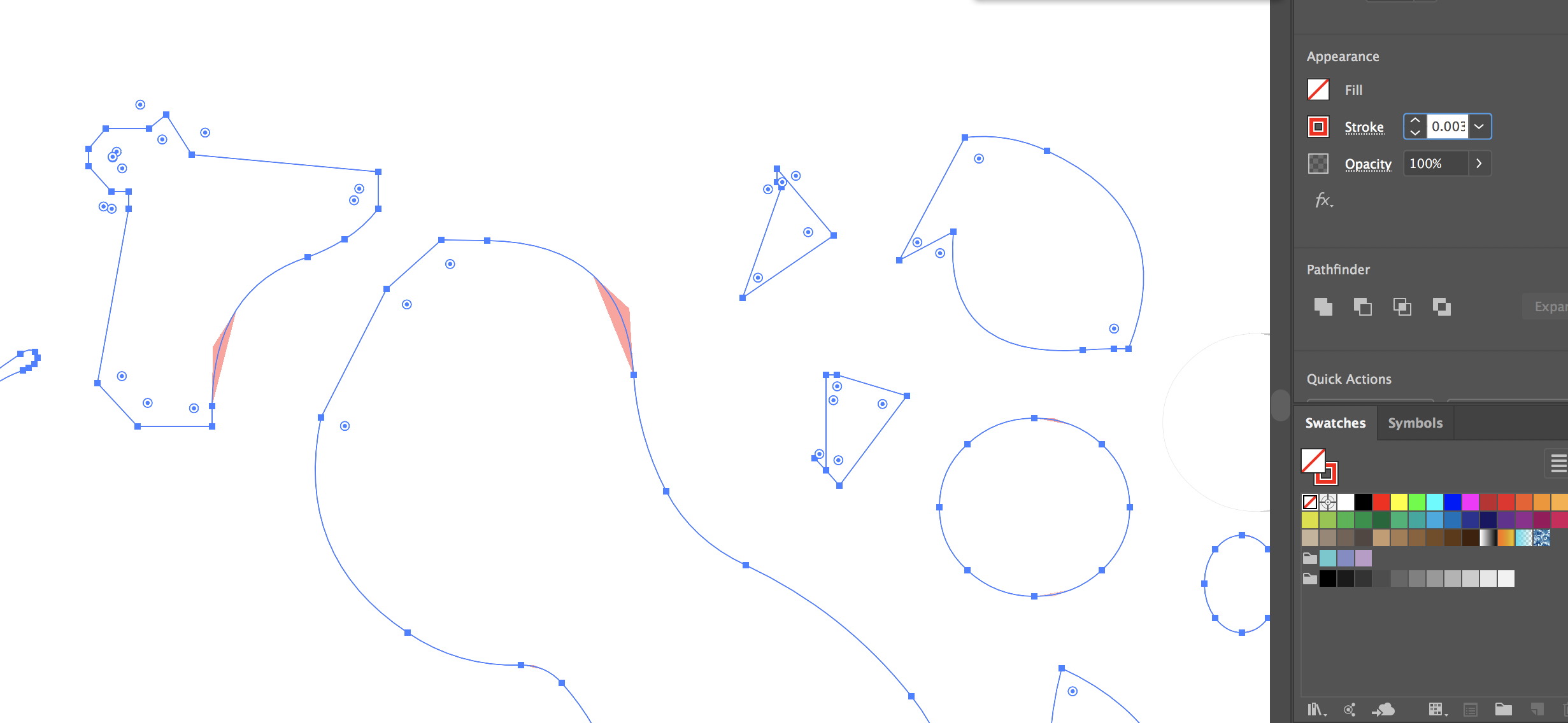
 1 Correct answer
1 Correct answer
hooray,
What happens if you Ctrl/Cmd+E?
Explore related tutorials & articles
Copy link to clipboard
Copied
hooray,
What happens if you Ctrl/Cmd+E?
Copy link to clipboard
Copied
Everything Smooths out. No more weird stroke shapes.
Was it just a rendering issue because of the miniscule stroke size?
Copy link to clipboard
Copied
hooray,
It is all about your graphics card and GPU; for some, a normal circle becomes a grungy irregular shape.
Ctrl/Cmd+E toggles between GPU and CPU.
This is what GPU is about:
https://helpx.adobe.com/illustrator/kb/gpu-performance-preview-improvements.html
Graphics cards have been included in the system requirements:
https://helpx.adobe.com/illustrator/system-requirements.html
Apart from an inadequate card, the issue can be caused by lack of driver updating, lack of proper recognition of the card by the computer, and whatnot (including rifts in the space time, moon, weather, and the fact that Illy sometimes moves in mysterious ways).
Here are a few more pages about GPU troubleshooting:
https://helpx.adobe.com/illustrator/kb/gpu-performance-errors-troubleshooting-workarounds.html
https://helpx.adobe.com/illustrator/kb/illustrator-gpu-performance-driver-update.html
Copy link to clipboard
Copied
Try turning off GPU Performance altogether. Click on the rocket ship in Illustrator's top menu bar to access it.

