- Home
- Illustrator
- Discussions
- Re: Greyscale tiff won't colorize placed in Illust...
- Re: Greyscale tiff won't colorize placed in Illust...
Copy link to clipboard
Copied
I was working with a scan today, Greyscale and I was able to place it into an Illustrator file then colorize it without issue. When I went into the Photoshop file and duplicated the original locked scanned layer and saved out the tiff would not colorize in Illustrator. Had to go back to the raw scan and rework the file without duplicating the original locked layer. This took extra time and was a bit troubling. Does anyone know why the greyscale tiff with duplicated layer won't colorize in Illustrator? Any insight to this would be greatly appreciated. Oh one final detail, the colorization worked with spot colors but not CMYK builds. I forgot to mention that.
 2 Correct answers
2 Correct answers
FIXED FIXED...Just happened to a co-worker of mine using CC (works in CS6 too)... Here is what we did to fix it. Open the file in photoshop, click the bottom/last layer in your layer pallet. Next from the menu bar: Layer>New>background from layer. Save. Now in illustrator you can color the file. If you've already tried colorizing, the color should now display when you switch back to illustrator. NOTE: it will flatten that last layer, if that's not ok for you then add a blank layer at the bottom,
...I found another fix for this issue, rather than being limited to Pantone Swatches. I'm in CC 2015, and while adding a background and shutting off visibility did not work, converting any color to a spot color in the palette does work. If you need to change the color, you have to edit it in the swatch itself otherwise the color converts back to your process, and your image will appear grayscale.
Explore related tutorials & articles
Copy link to clipboard
Copied
Check to see if you had a spot channel in your grayscale image, that would do this.
Copy link to clipboard
Copied
No spot color in this file only one Greyscale channel. The only
difference from the file which colorized to the one which didn't is dragging
the locked background layer to the new layer icon in the layers panel (Photoshop), then deleting the original locked background layer. Once this was saved out as a .tiff file it would no longer colorize with the 4cp build swatch I had defined for that image.
Copy link to clipboard
Copied
Well the tiff settings should not make a difference (compression, byte order), nor would 16-bit. I do not believe a corrupted color profile or an illegal character in the filename would either.
The only other thing I can think of is if you had stroke in focus rather than fill when you assigned color. Sorry, but if your channels palette only had grayscale, I can't come up with anything better on this.
Copy link to clipboard
Copied
Just supprised no one else is able to reproduce this issue.
Copy link to clipboard
Copied
Prepress,
I am having this exact same issue right at this second. My issue is that I can't seem to fix it either! I have a file with a placed greyscale PSD and it's colorizing in Illustrator. I place a different image in the same file, it won't color. Because this is an unrelated file to the one that is working, I can't seem to fix the issue. So, yes, someone else is having your issue... and it's damn annoying. ![]() Hopefully a solution will present itself soon. I'm pretty sure this used to be a standard thing to do - I've done it years ago without issue.
Hopefully a solution will present itself soon. I'm pretty sure this used to be a standard thing to do - I've done it years ago without issue.

Copy link to clipboard
Copied
I have an action to do my dirty work:
Rasterize: to grayscale
resolution desired
Background: white (important)
etc
set color: as desired
D
Copy link to clipboard
Copied
There seems to be two issues here (for me at least).
1. Illustrator will only colorize (with a process colour) the greyscale tiff if it is flattened in Photoshop (or, curiously, if it contains the original locked background layer together with other layers)
2. The Update Link button in Illustrator’s Links panel is greyed out. The only way to get the latest version of the file is to relink. (But maybe this is a separate problem.)
[Illustrator CS5 15.0.2, Mac OS 10.6.2]
Copy link to clipboard
Copied
Are you certain that the image is in fact greyscale and not desaturated RGB.
My camera can take "black and white" pictures but they are RGB all the same, not single channel.
Copy link to clipboard
Copied
I concur, Illustrator will only let me colorize a linked grayscale image if the file has a background layer. This would prevent being able to apply color to an image that has a transparent component to it from within Illustrator, you would instead have to do this though photoshop.
Copy link to clipboard
Copied
I don't know that having a background layer is the culprit here because I have a greyscale psd placed into an Illustrator file and colorized with a PMS (or any other color of my choosing). When opening the PSD file, it's greyscale, with transparency. Placed into Illustrator, it says embedded 'transparent greyscale'. The problem is that when I try to duplicate this, I can't - so I have no idea why it's working on these files but not others. Very frustrating.
The issue with this would be if the graphic has white areas (especially edges or strokes of white) - as soon as you flatten in PS, you lose those edges, so that wasn't working for me.
Copy link to clipboard
Copied
I found this in Illustrator's help on how to colorize 1 bit or grayscale images.
|
So if your grayscale image has transparency (i.e. an alpha channel) you can only colorize it with a spot color inside Illustrator. If you need to colorize with process it sounds like you will need to do that image into Photoshop.
Copy link to clipboard
Copied
Hey I Sailer,
I would agree with this, however I can't seem to replicate what has already worked for me. And the file that I have placed with a transparent background that does seem to work for me allows me to colorize it with anything - spot or process.
I wish Adobe would weigh in on this... I mean, it is their forum and their product... LOL
So to reiterate, I have a PSD file, greyscale mode, type (black) on a transparent background - no extra channels. Place this psd into Illustrator, it asks if I want to 'flatten' or 'maintain layers'. I say flatten, and it shows up as my black type with no (transparent) background. I then select the swatches, hit a color, and boom - black type is now 'x' color.
I have a bunch of files like this - all work.
I tried to duplicate this lately with something else, and I can't. It just doesn't seem to work now... no idea why. When I open the old file that does work up to see the settings, there is no different. Strangeness for sure.
Copy link to clipboard
Copied
Try this work around.
Place your transparent psd in illustrator the same way you described.
Draw a rectangle the same size and position as your image, set the rectangle fill to the color build you want.
Place the rectangle behind your image.
Select both the image and the rectangle.
In the transparency panel flyout menu choose "Make Opacity Mask"
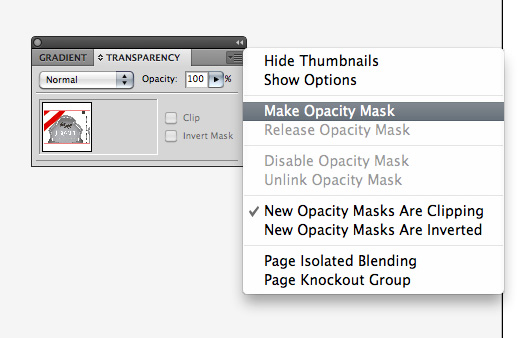
Then select to invert mask.
This is the "old" (I think pre CS2) way of assigning color to grayscale images and it still works for transparent grayscale.
I don't know why some of your files work the easy way and some don't, but I do know that when grayscale images have transparency they are not supposed to allow you to colorize with anything other than a spot color.
Copy link to clipboard
Copied
hmmm - just my suggestion - place any file use any color and use the tranparency to your liking ![]()
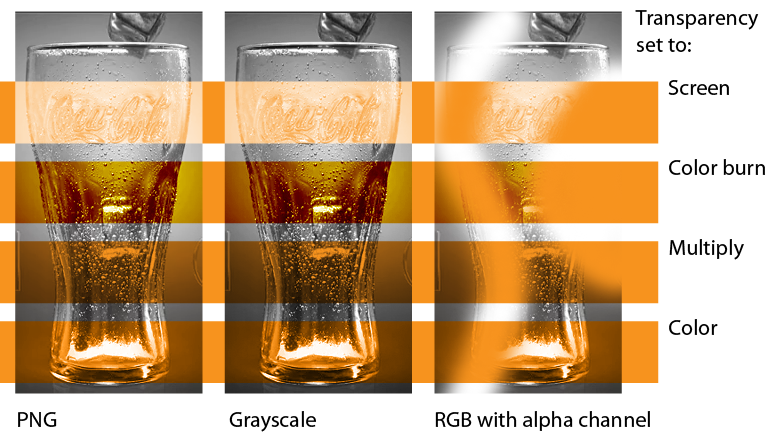
Copy link to clipboard
Copied
Place the flattened grayscale tiff in Illustrator. Select it with the Direct Selection tool - click on the color palette for None. Then click the spot color (or other color swatch) you want.
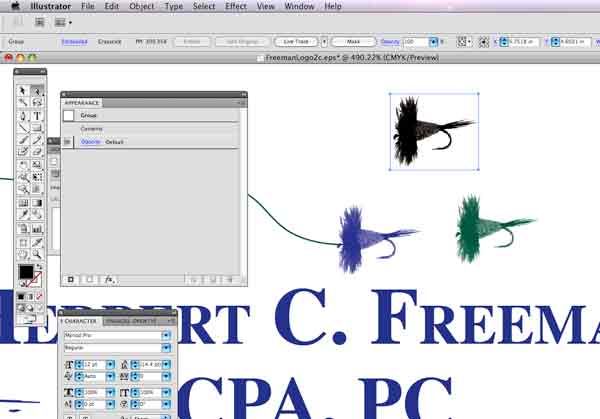
It works for me - though I rarely have to color tifs in Illustrator this way. THis ugly business card came in designed in 2 spot colors. I had to change the cpot color for the blue from one PMS to the other.
Copy link to clipboard
Copied
A flattened image resolves the issue of colorizing, but I thought the OP was having trouble with colorizing while preserving tranaparency.
Copy link to clipboard
Copied
I eventually managed to do it! Even though adobe says it can't be done. As long as its a grayscale tiff and its flattened not layered. It works!!
Copy link to clipboard
Copied
I know it's been a long time since there was a post on this but I've ran into this issue before and just ran into it again and forgot how I did it. I found out what my problem was and it was the same problem I ran into before as well. On the gradient tab, make you you have FILL selected and not OUTLINE. This will cause you not to be able to colorize your TIFF file!
Copy link to clipboard
Copied
FIXED FIXED...Just happened to a co-worker of mine using CC (works in CS6 too)... Here is what we did to fix it. Open the file in photoshop, click the bottom/last layer in your layer pallet. Next from the menu bar: Layer>New>background from layer. Save. Now in illustrator you can color the file. If you've already tried colorizing, the color should now display when you switch back to illustrator. NOTE: it will flatten that last layer, if that's not ok for you then add a blank layer at the bottom, make it a background layer as described above and "turn off" the layer by clicking the eyeball next to it. Save and you're done. Hope this helps someone.
(tested with layered tiffs and psd)
Copy link to clipboard
Copied
I tried this and it did not work most of the times.
Copy link to clipboard
Copied
You could start by showing your artwork.
Also: is it really greyscale? Check the info in the Links panel.
Copy link to clipboard
Copied
Just had the same in InDesign, after saving a TIFF from a PSD with a transparent background. (I've not read through all the responses, so sorry if this has already been suggested but...) It seems you can't colour up a TIFF if it has transparency, so when saving the TIFF un tick 'add transparency' and that's worked for me.
Copy link to clipboard
Copied
Same issue as above in InDesign.
All the sudden out of nowhere I can't color bitmap or greyscale TIFFs with transparent backgrounds.
I've had serious frustrations with issues in Illustrator over the last 5 months, that seems to have gotten addressed finally and now this.
Any help here is appreciated.
Definitely don't have time for this nonsense.
Copy link to clipboard
Copied
So you have this issue in InDesign?
Then you might want to post in the InDesign forum.
-
- 1
- 2


