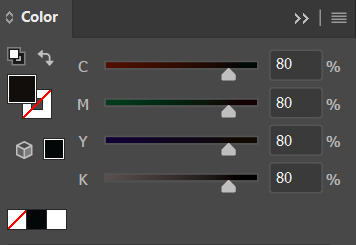Adobe Community
Adobe Community
- Home
- Illustrator
- Discussions
- Re: Having problems with pdf export
- Re: Having problems with pdf export
Copy link to clipboard
Copied
I never got an issue with AI, and I do not think it is a bug, but there is something I have done wrong. So I am actually doing an illustration of a Porsche 919 and there are some parts in which I used the fusion tool in order to make gradients based on a shape. So the problem is that when I use that tool, after saving it as a .pdf there is something wrong with it. As you can see in the images, the image has clearly changed giving it a look I did not wanted to. If this can help, I tried also expanding the shapes in order to make something happen, but the image was still different. What I want is to look the .pdf the same as the vectorised one in the AI. (Sorry if there is some misunderstanding, I am not a native english speaker) I have marked with an arrow the problem in the images: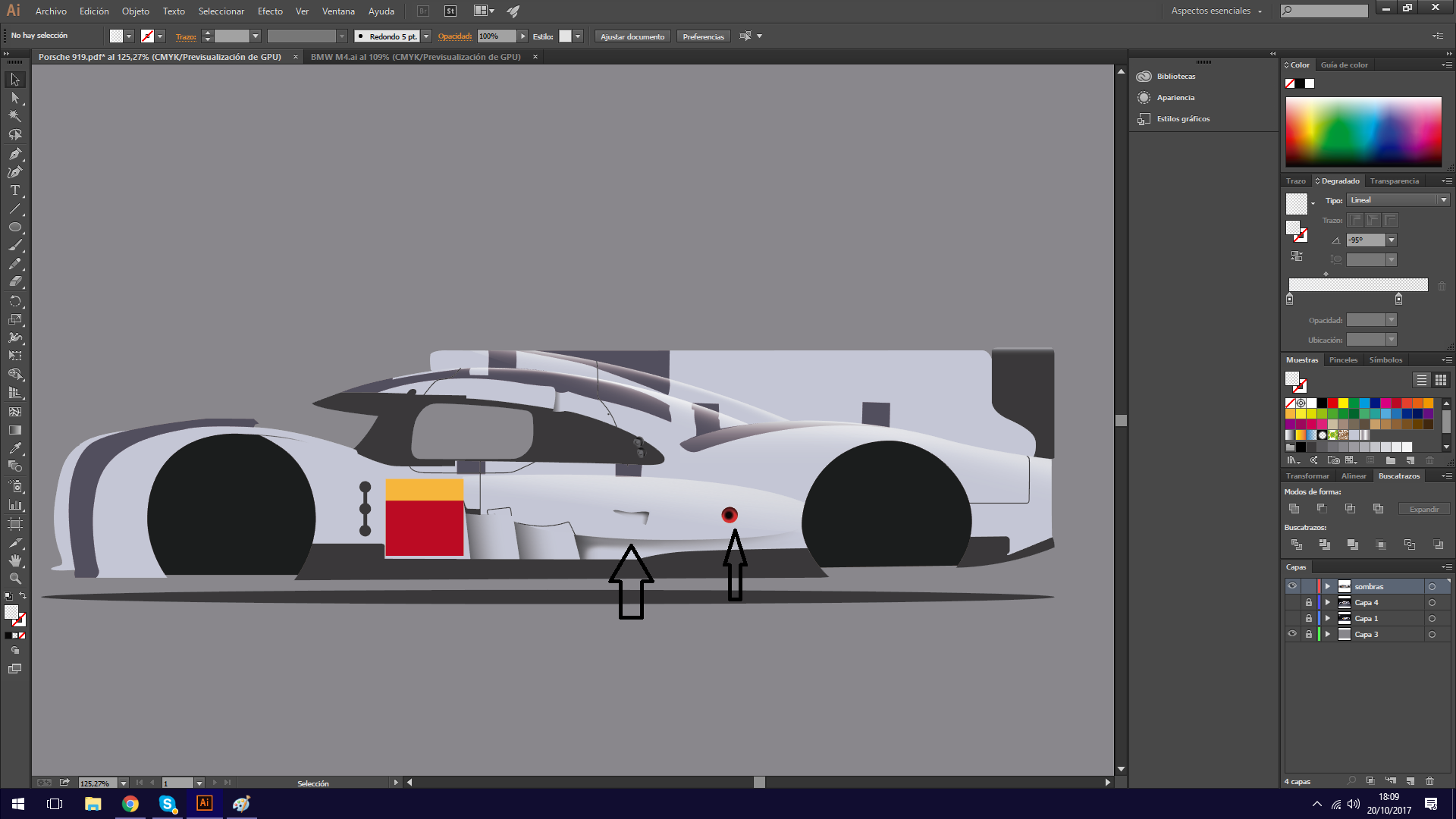
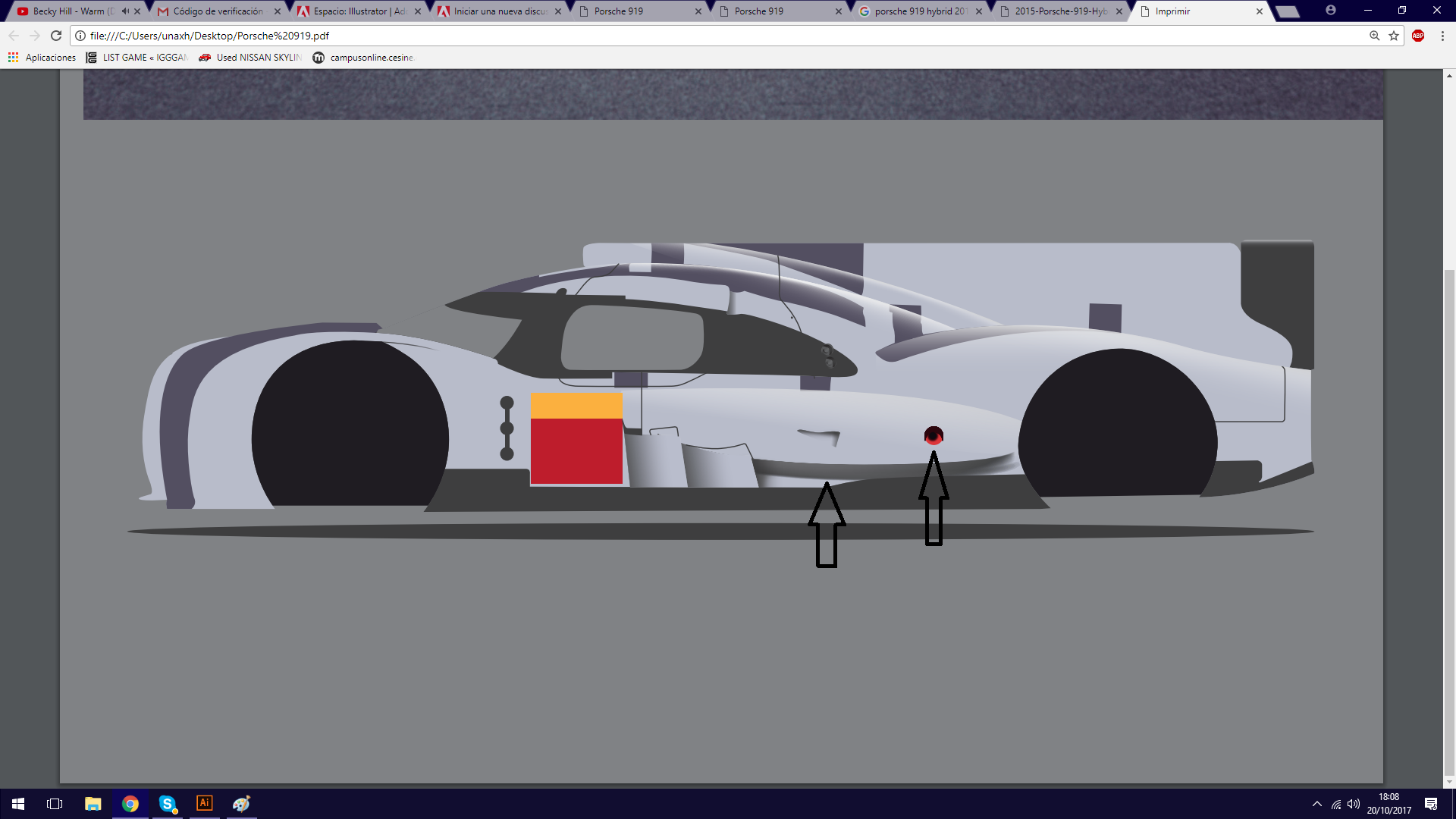 This last one is exported to PDF
This last one is exported to PDF
[Moved from the non-technical Lounge Forum to the specific Program forum... Mod]
[Here is the list of all Adobe forums... https://forums.adobe.com/welcome]
 1 Correct answer
1 Correct answer
Wish I was fluent in Spanish -- I'm working on it. I hope the explanation below is understandable.
Before converting your AI file to PDF, select Effects > Document Raster Effects Settings, and make sure that the Resolution setting is high enough. Even though your artwork is vector, it has a blur effect and that is treated as raster.
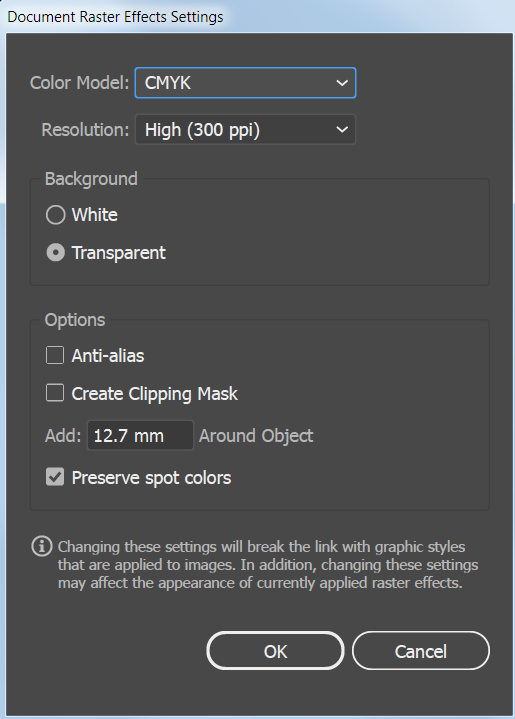
Otherwise, the PDF looks okay to me at 100% view, which is the most accurate zoom level. If I zoom in closely on the artwork the display looks somewhat pixelated. Mayb
...Explore related tutorials & articles
Copy link to clipboard
Copied
This view should be easier for others to see the issue.
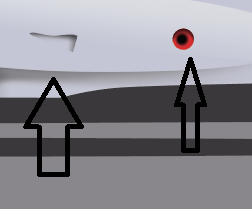
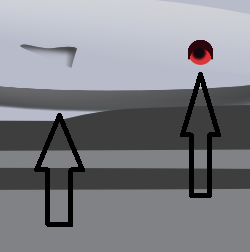
Try
- Ctrl E to toggle into CPU preview mode
- view >> overprint preview to turn that on
Copy link to clipboard
Copied
So I enabled that overprint preview, and that will be what appears when I print it? Not sure if you understand what I mean.
Copy link to clipboard
Copied
When you save as PDF, are you using the default settings? Make sure that colors are not being converted. Also, that the Compatibility is higher than Acrobat 4.
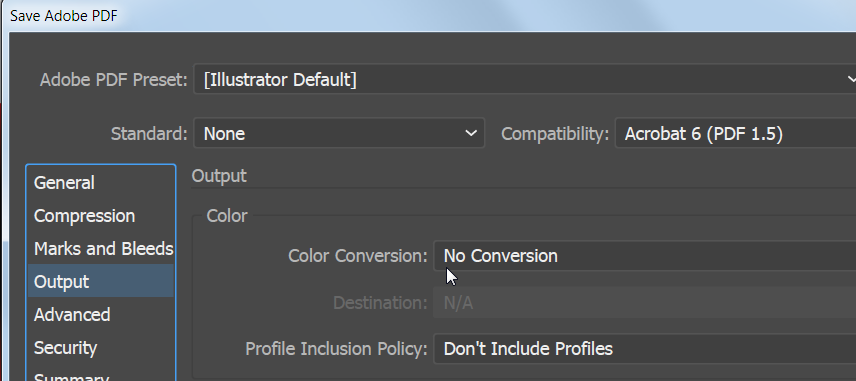
Copy link to clipboard
Copied
I tried both adjusting the CMYK colours to match the same number and also I checked that there is no conversion when saving as pdf, so I do not know what to do. Shall I send you the AI document and try to guess what is the problem?
Copy link to clipboard
Copied
If you post a link where I can download the AI file I will take a look at it and let you know my findings.
Copy link to clipboard
Copied
here is the link:
Copy link to clipboard
Copied
Thanks for the link.
I separated and enlarged the shapes so that I could see them better. I don't see any significant visual difference in Illustrator compared to the PDF.
On my computer, this is what they look like in Illustrator:
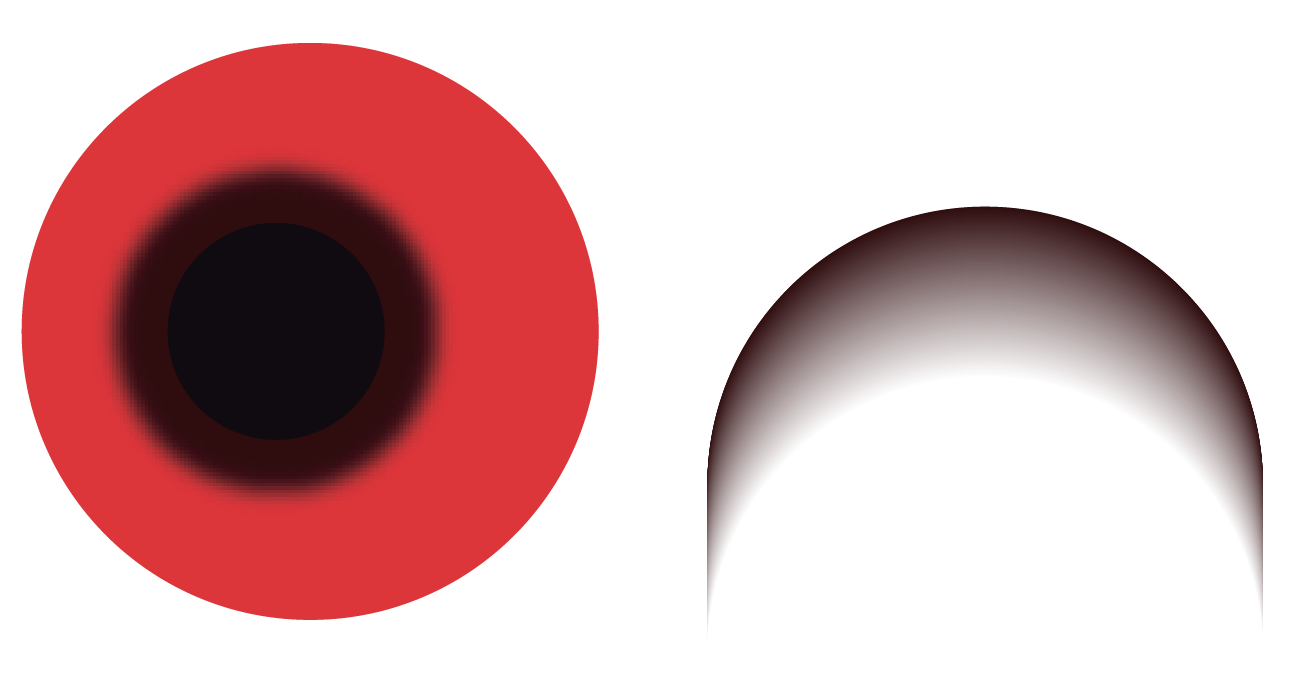
And this is what they look like in Acrobat:
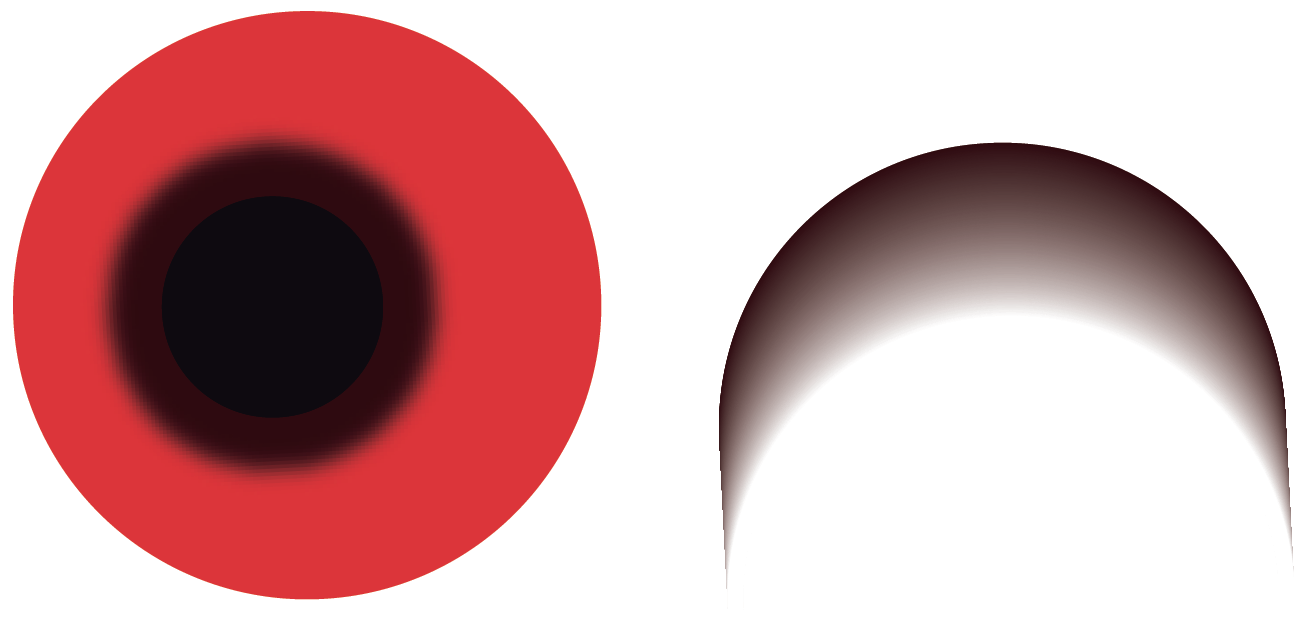
I noticed that none of these shapes are part of a blend. They are all individual shapes. The shapes on the left consist of these 4 shapes, with the one on the lower right having a blur effect applied to it (not a blend):

The objects on the right are all separate objects with a stroke and no fill that have been grouped.
Perhaps if you upload your PDF I'd be able to tell why the art looks different in Acrobat compared to Illustrator. I can't tell the any difference in your screen captures because the artwork is so small in the screen captures.
Copy link to clipboard
Copied
I originally made the blurred part on the right of the first photo you sent with blend tool, and the shade which is in the bottom part of the car it is made with blend tool too. I do not know why yours looks as the vectorized one when exporting to pdf and mine not. Can it be a bug?
Anyway here you are the pdf, I hope you can see the parts that have been changed automatically when exporting to pdf:
Copy link to clipboard
Copied
Wish I was fluent in Spanish -- I'm working on it. I hope the explanation below is understandable.
Before converting your AI file to PDF, select Effects > Document Raster Effects Settings, and make sure that the Resolution setting is high enough. Even though your artwork is vector, it has a blur effect and that is treated as raster.
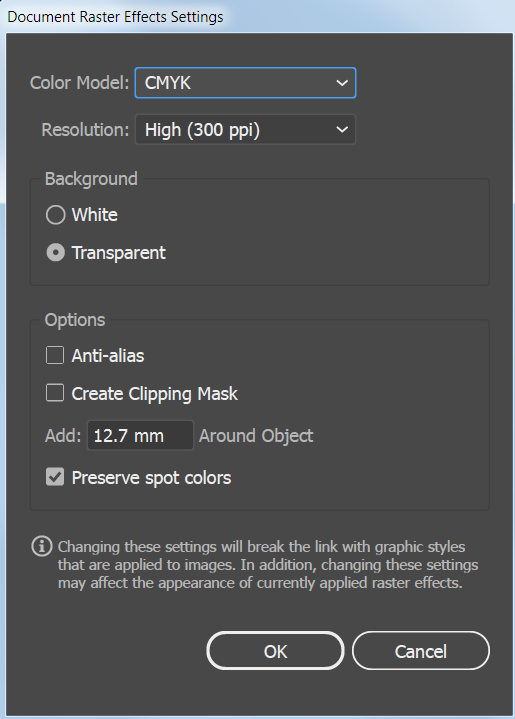
Otherwise, the PDF looks okay to me at 100% view, which is the most accurate zoom level. If I zoom in closely on the artwork the display looks somewhat pixelated. Maybe that is the problem you are referring to. It is normal for raster images to look pixelated if you zoom in closely.
Your PDF is quite large and takes a long time to refresh the screen. So it is possible that your screen is not displaying properly because there isn't enough memory to refresh the screen properly. Just a guess.
At the same zoom level, this is what your PDF and Illustrator files look like on my computer -- the pdf is on the left and the Illustrator file is on the right.
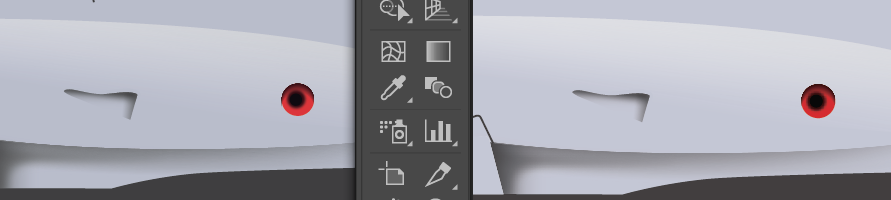
Could you describe what you are seeing on your computer that is objectionable?
Copy link to clipboard
Copied
Sorry for the late reply, yesterday I was quite tired so I decided to reply this today. So, if I am not wrong, when you are about to export the vectors into PDF shows the same image? Maybe it is my computer´s or screen´s problem and that is why it does not show properly. The thing is that if I have this problem on my computer, when I bring that pdf to print they may have the same problem as I do and the print may be corrupted. I keep having problems of explaining myself, since I cannot even tell how can I solve this problem in spanish either.
By the way, I also checked the raster effects settings and numbers match the ones you showed me. Here you are what I see on my screen compared to yours:
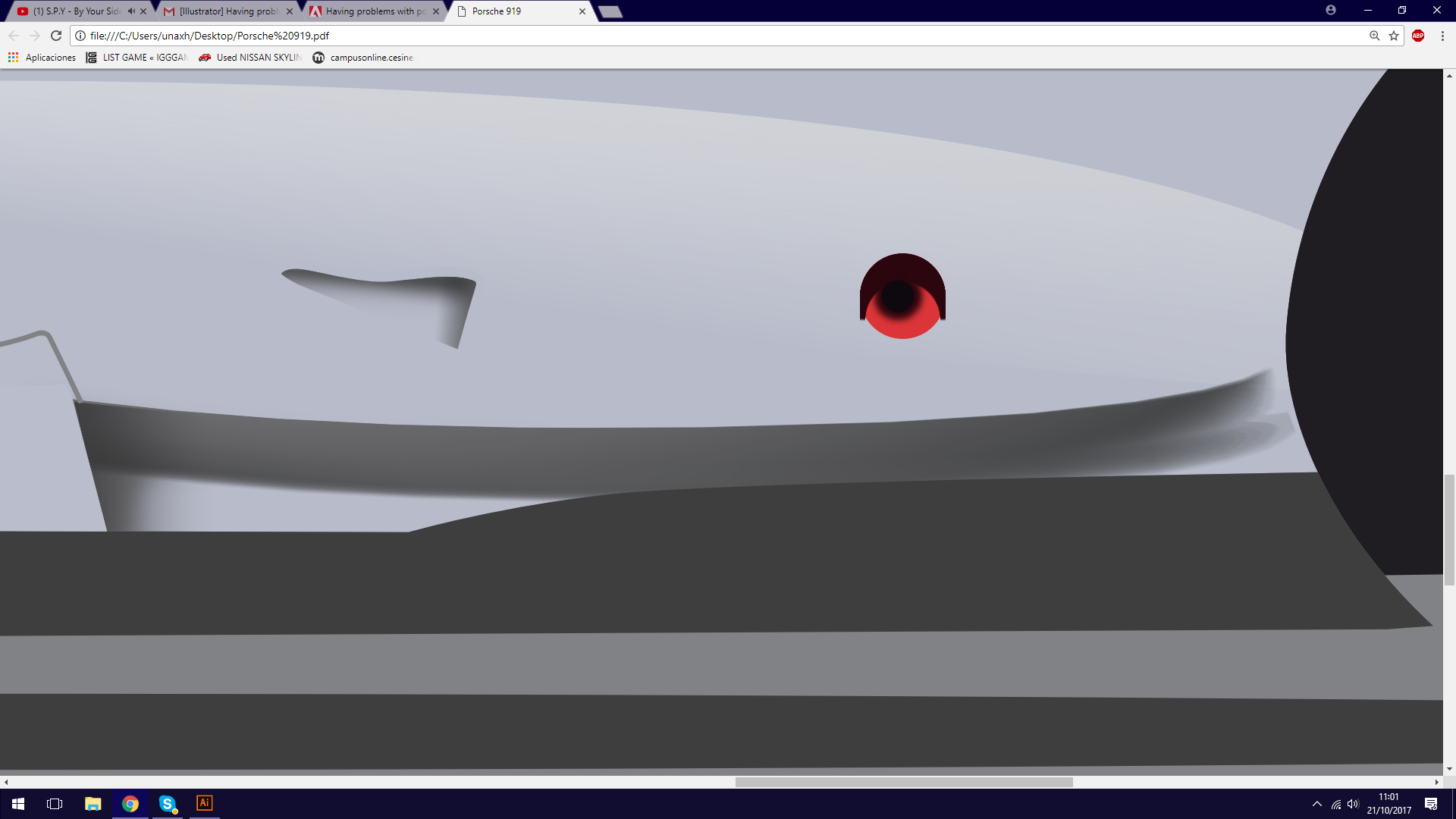
I have also tried lowering the opacity but the problem still remains. I appreciate the help you are giving to me, since even if we still cannot get the right answer you are trying to help me. It is my first time in this forum.
Copy link to clipboard
Copied
Uh wait! I figured it out! When I use the blend tool I used some specified steps in it with the value of 300, but that is too high in order to export it to pdf, so I lowered the value to 45 and now the image shows perfectly.
Thanks for your help, you really made me think about different things to solve this problem! Definatelly going to recommend this forum to my classmates who use illustrator too. I am actually studying graphic design and I love this field.
Copy link to clipboard
Copied
So glad you were able to solve the problem!
¡Viva! ¡Hurra!
Copy link to clipboard
Copied
Which colors are you using in the fusion? (In English there is no "fusion" tool, so I'm not sure if you are using the Blend tool or the Gradient tool.)
It looks to me like the colors might be red and black. If black is one of your colors, define back as 100% of all colors, not just 100%K.
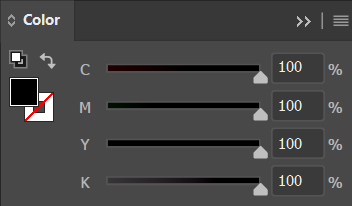
Copy link to clipboard
Copied
I made it with the blend tool, I did not know how it was the translation from spanish to english. And the colours are red and dark grey, but not totally black.
Copy link to clipboard
Copied
Is the dark gray a percentage just black. If so, try making it a mix of all colors with all having the same percentage as the black, like: