Copy link to clipboard
Copied
I'm trying to warp text over and under an oval. I get the arc I want, but the perfectly vertical letters either fan out or lean in, just enough to look bad. I know I've seen logos and text arcs that keep the letters absolutely straight vertically, but I can't figure out how to fix or keep it from happening. It's maddening. The bottom arc looks better than top, but neither are vertically straight. Can anyone tell me why and how to correct?
Thanks in advance for any advice you can give me!
Michael
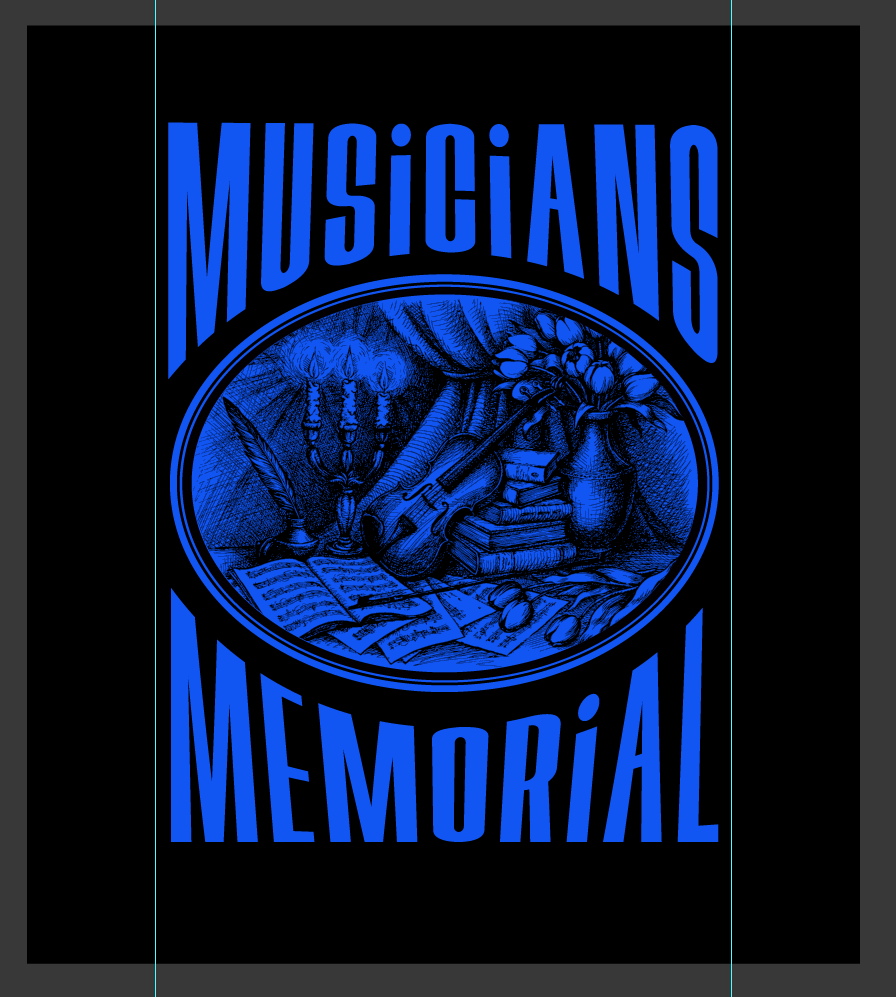
 1 Correct answer
1 Correct answer
Assuming you're using Object > Envelope Distort > Make with Warp, just apply a small warp—the larger it is, the greater the deviation from vertical.

Select with Selection Tool (black arrow), drag downward on bottom center handle until you have the approximate height you want in the middle.

Select with the Direct Selection Tool both outside bottom anchor points and adjust them vertically, then adjust the handles as needed to fix the bottom arc, attempting to keep movement vertical only.

Explore related tutorials & articles
Copy link to clipboard
Copied
Assuming you're using Object > Envelope Distort > Make with Warp, just apply a small warp—the larger it is, the greater the deviation from vertical.

Select with Selection Tool (black arrow), drag downward on bottom center handle until you have the approximate height you want in the middle.

Select with the Direct Selection Tool both outside bottom anchor points and adjust them vertically, then adjust the handles as needed to fix the bottom arc, attempting to keep movement vertical only.

Copy link to clipboard
Copied
Thank you, tromboniator, for your helpful reply. Made my day, as I was getting very frustrated. I was going from Effects to Warp, and there are no handles to modify the text with when you go that route. Seems like they should always be included whenever "Warp" is used, no matter how one gets there.
Thanks again!!
Leonard
Copy link to clipboard
Copied
You're welcome, Leonard. I'm glad you found it useful.
Peter