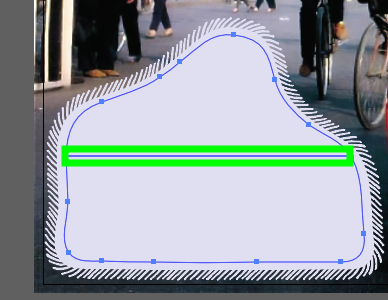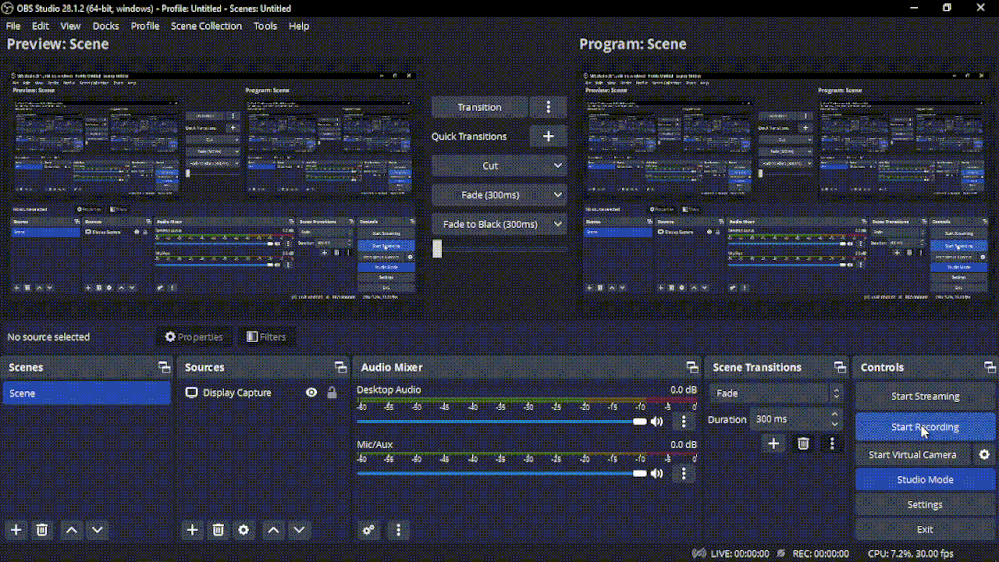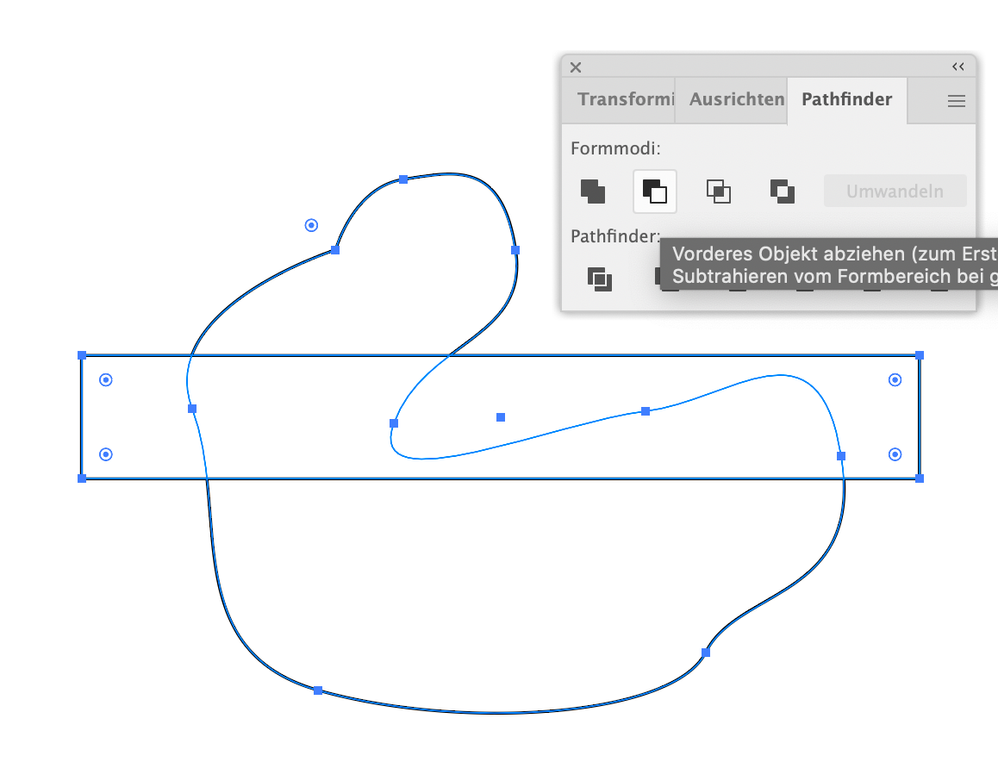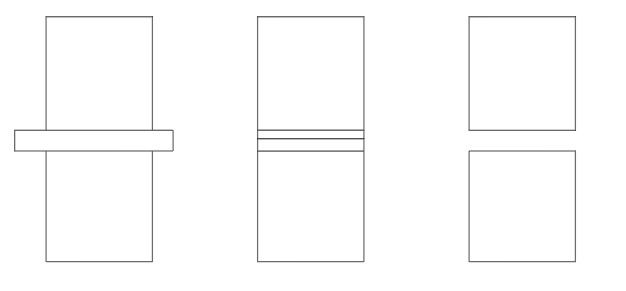- Home
- Illustrator
- Discussions
- How do I create a gap between these 2 objects?
- How do I create a gap between these 2 objects?
How do I create a gap between these 2 objects?
Copy link to clipboard
Copied
Some easier way than adjusting the edges manually with the direct selection tool?
Both elements should shrink the same amount of space upwards and downwards, respectively.
When doing separations a gap is often needed, I wonder how do I do that?
Explore related tutorials & articles
Copy link to clipboard
Copied
Hi Chris, I hope I understand it and you want to create a path like the selected one from the surrounding path with the special stroke. You can copy the path an place the copy at the same position like the original. Then use Object --> Path --> Offset Path. Use a value with minus and then the second path should be smaller.
Copy link to clipboard
Copied
I see. I did that with transform, but that's not what I mean.
I made a GIF:
I want to create such a gap between the 2 divided frames, but without moving them upwards and downwards.
Copy link to clipboard
Copied
Giving an offset to separation lines, that looks like a necessity.
Copy link to clipboard
Copied
Ah, you want the gap where the green line is shown. That is easy. Create a frame and select both elements. Then open the Pathfinder panel and click the button.
Copy link to clipboard
Copied
Thanks.
Copy link to clipboard
Copied
one option would be
- draw a rectangle that would represent the size of the gap
- with the rectangle still selected go to Object->Path->Divide Objects Below
- remove the gap shapes
Copy link to clipboard
Copied
Ah, I see.
Copy link to clipboard
Copied
here's a screenshot I should have added
Copy link to clipboard
Copied
If you press the option key (Mac) or Alt key (Windows) you create a combined element. With a double click you can select the rectangle and move it. So you can move the gap.