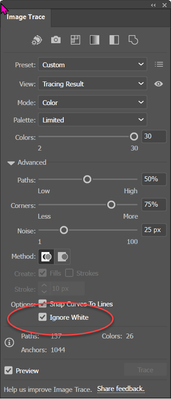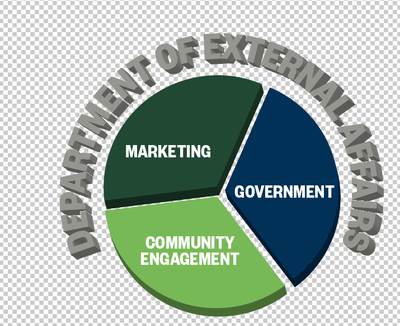How do I export an EPS version of a transparent PNG?
Copy link to clipboard
Copied
I have been attempting to export an EPS version of a transparent PNG, but without much success…These are the steps I have taken, and I'm wondering if anyone can let me know where I've gone wrong?
- Open Adobe Illustrator
- File > Place > [selected my transparent PNG image]
- With the image still selected, I went to Window > Image Trace
- In the box that appeared, I selected ‘High Fidelity’, then pressed ‘x’
- Then I went to Object > Image Trade > Expand
- Then I went to File > Save as > and chose EPS as the output, and saved it.
However when I try placing this EPS file into other documents, the white background is still there, so I am guessing I missed a step, but I'm not sure where?
Thank you!
Explore related tutorials & articles
Copy link to clipboard
Copied
You have to "ignore white" when autotracing the image. Or delete the white parts after tracing.
Copy link to clipboard
Copied
You mean delete the background as well as do the tracing steps? We tried this in Photoshop as well, and even when we did that, and saved it as an .eps, it still put that white background back infor some reason.
Copy link to clipboard
Copied
There's a difference between deleting the background in Photoshop and deleting a white area in Illustrator.
In Photoshop it will create a transparent image, which is not something that the EPS format can handle.
Copy link to clipboard
Copied
So I am better off trying these steps in Photoshop?
Copy link to clipboard
Copied
EPS is an outdated file format. I would try PDF instead. Most of Creative Cloud exchange of vector files is built on that anyway.
What does that PNG look like? In it suitable for vectorizing? If not, export as transparent PSD or even leave it as PNG - can Premiere not import that?
Copy link to clipboard
Copied
Thanks to all for the advice!
Copy link to clipboard
Copied
Why do you need an EPS file format? That is a very old format.
Monika's suggestion of "Ignore White" is in the Image Trace settings.
Copy link to clipboard
Copied
I thought EPS was best for inserting the logo into video files in Premier Pro? Also, unfortuntately the 'Ignore White' is greyed out and I can't select that option for some reason...I might try in Photoshop instead and see if that helps.
Copy link to clipboard
Copied
EPS isn't a good choice for Premiere Pro. The good news is that you can import the PNG directly. Or, if working in a Photoshop, you can import the PSD directly.
Copy link to clipboard
Copied
Thank you!!
Copy link to clipboard
Copied
If you are going to the trouble of vectorizing your logo, you won't be able to import it into Premieree anyway without the assistenace of After effects, and even there, you will want to use .AI files over .EPS anyway.
If you do a search in the U-tubes (e.g. "Import Illustrator to Premiere:"), you will find some tutorials on how best to do this.
But, if your PNG has sufficient resolution to stay crisp in your video, there's no need to do anything with Illustrator.
Copy link to clipboard
Copied
Thank you so much!
Copy link to clipboard
Copied
Why are you using .eps, what are you going to do with this? That is like using old regular leaded gasoline in an unleaded engine.
In Illustrator do a shift Command D to show transparency. You will see a checkerboard pattern desginating where you have transparency. If you do not, you did not ignore white as mentioned, and have to clean up your file.