- Home
- Illustrator
- Discussions
- How do I make new paths add to old paths, rather t...
- How do I make new paths add to old paths, rather t...
How do I make new paths add to old paths, rather than snap to the end of old path?
Copy link to clipboard
Copied
Long story short, I had to delete a curve in my path to make it smoother into the first anchor point of a little design I'm making. Issue is, trying to connect the new and improved curve to the start of my design just snaps to the end of it. Is there a way to make it snap to the front, or do I have to lock and trace the whole thing over again?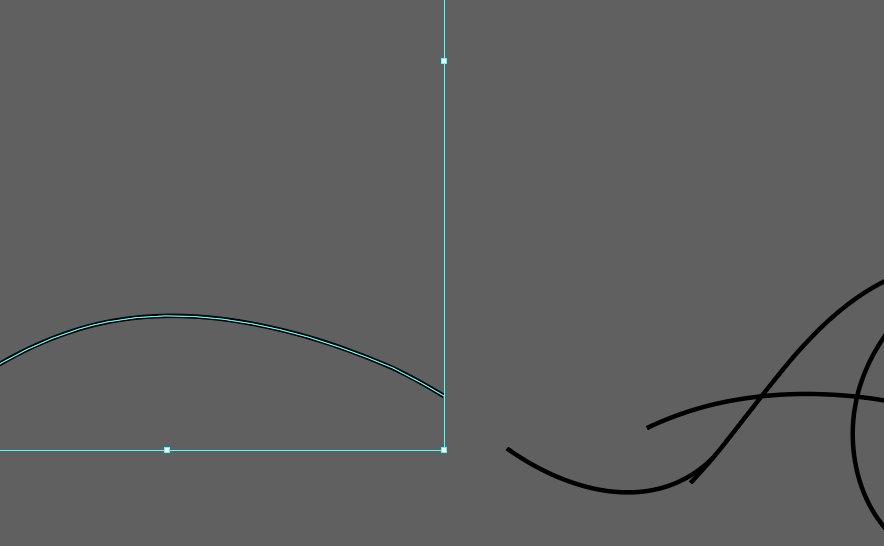
Also, I'm trying to start a curve off of this oval, and it keeps snapping to the right end, and not the left side where I'm clicking. Sort of the same question as above, but a tad more specific.
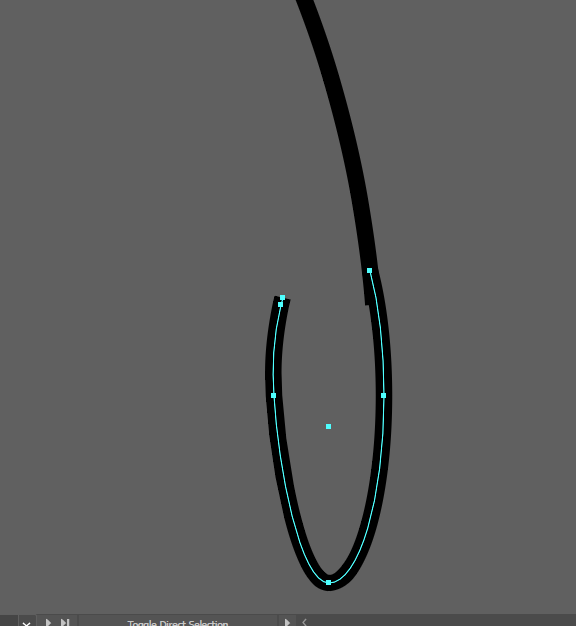
Explore related tutorials & articles
Copy link to clipboard
Copied
If I'm understanding the question correctly,
Let's say I have these two paths --
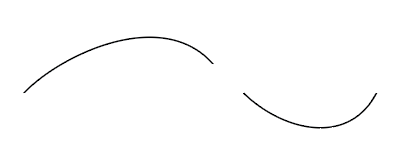
I don't want any space inbetween. I want them to look like this
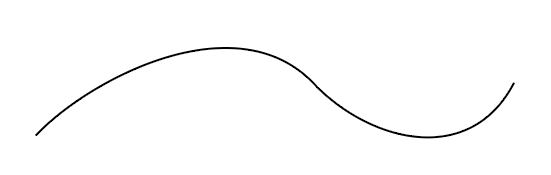
Move hie two paths close together so that they appear to be connected, even though they are still two separate paths.
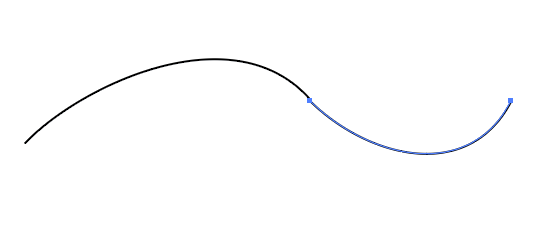
With the Direct Selection tool, select the two anchor points you want to join.
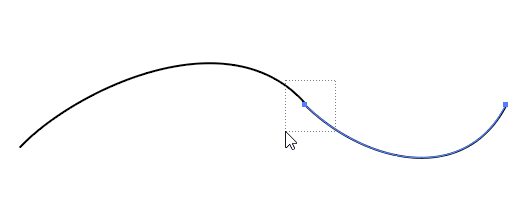
Choose Object > Path > Average and click OK.
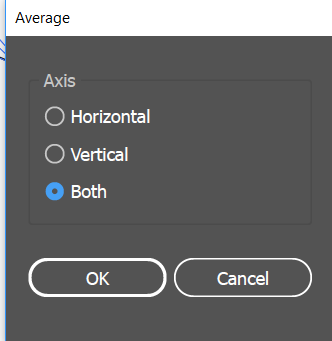
Then choose Object > Path > Join.
If you don't average them first, Illustrator will add a new path segment that joins the two.
---------------------------
To address the second part of your question regarding snapping, under the View menu remove the checkmarks from the snapping commands.
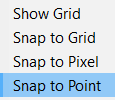
Also, make sure that snap to pixel grid is off. Change to any workspace EXCEPT Essentials.
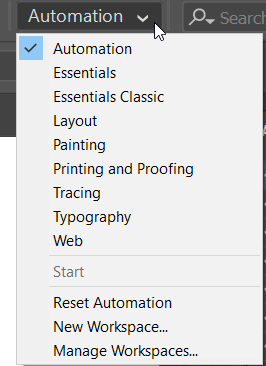
In the upper right of the window, make sure that this icon is not selected.
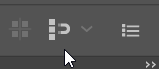
Copy link to clipboard
Copied
Thank you for the response, but sadly anchor points aren't the issue. 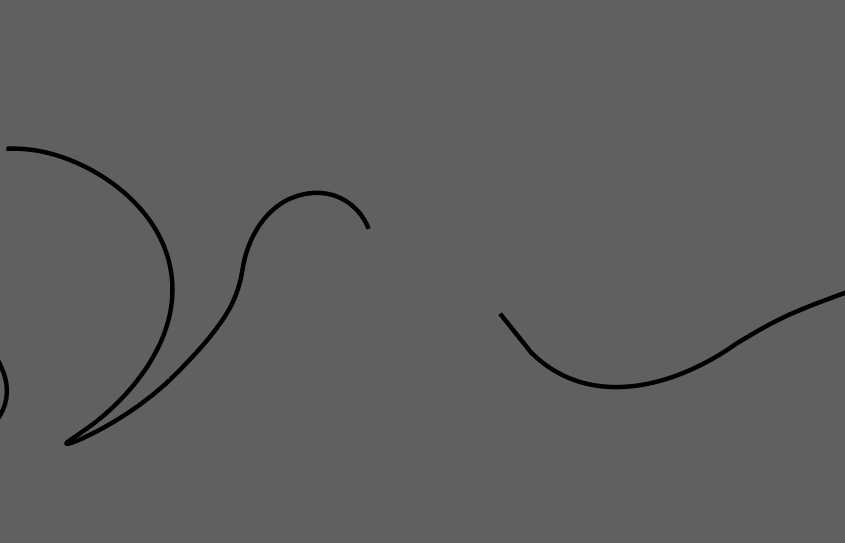
Currently trying to connect these two paths.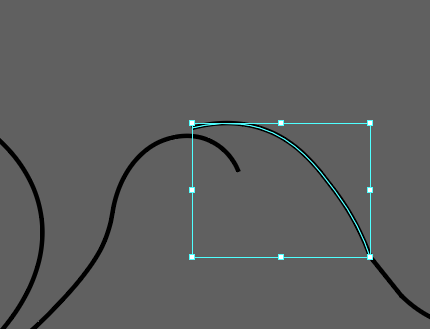
But when I try to click the final time to connect these two
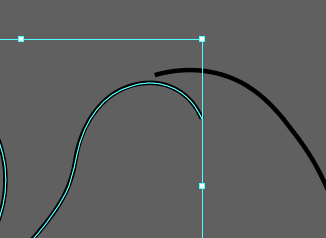
It snaps to the other shape, and doesn't finish the line. Is there some sort of option (or something of the sort) to force the program to not snap to other paths, unless Direct Selection tool is on?
Copy link to clipboard
Copied
It could be that you started the document as a web/screen document and therefore have it to snap to pixel grid?
It is not possible to join in the middle of a line, you can only join strokes at the end points. It appears as if you are trying to replace the end of a curve with another curve? You can use the scissors (C) to cut off the excess of the stroke, join the two ends, and then with the direct selection select the area that is rough and use Object > Path > Simplify… to average out any kinks.
I sometimes find that the pencil tool will work better than the pen tool for doing this kind of joins, it will pick up on a stroke in close proximity and then let you continue the line.
Could I ask for clarification that you want to have strokes align tangents not points? I think if you are sketching the solution may be as you say to have the different strokes converted to guides and retrace with a single line.