- Home
- Illustrator
- Discussions
- Re: How do I merge layers/objects in Illustrator?
- Re: How do I merge layers/objects in Illustrator?
How do I merge layers/objects in Illustrator?

Copy link to clipboard
Copied
In photoshop I can easily merge layers when I get too many. But I can't find this function in Illustrator. I'm using a dot grid for colouring and I have to duplicate the image/object to grow the grid. But now I have tons of layers that are slowing down my computer and preventing it from saving the AI file. I've tried grouping the objects but it just puts the multitude of layers in a sublayer which doesn't help.
Does Illustrator have a merge layer option that will take a bunch of objects and merge them into one object?
Thank you for your help. ![]()
Explore related tutorials & articles
Copy link to clipboard
Copied
The Layers Panel in Illustrator is actually a "Layers and Objects" panel. It not only shows layers, but can show all objects as well. If you see things labeled <path> then it's an object, not a layer.
Chances are you are seeing the objects. When you Group objects it collects them in to a <Group>, which is like a sublayer but still seen as an object which is why it has the < and > brackets.
A great many objects will indeed slow down illustrator. There's no real way to get around the slowdowns when you hit them. The best you can do is turn off visibility of objects that aren't needed at the moment. The more things that must be drawn, the slower the app gets. It's been this way for years with complicated files.
Until Illustrator is made 64-bit and possibly multi-threaded more, there's not much that can be done.
Copy link to clipboard
Copied
[SW] wrote:
A great many objects will indeed slow down illustrator. There's no real way to get around the slowdowns when you hit them. The best you can do is turn off visibility of objects that aren't needed at the moment. The more things that must be drawn, the slower the app gets. It's been this way for years with complicated files.
Quoted for emphasis.
Monika's suggestion of using pattern fill is a very good one. A shape with a pattern fill is seen as a single object.
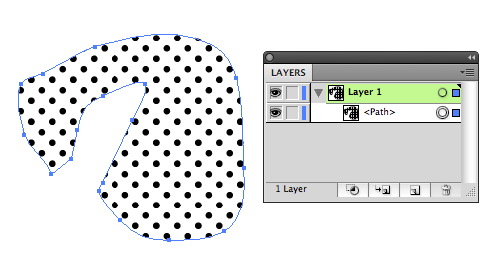
Copy link to clipboard
Copied
If it's an option, you could manually flatten parts of the image by selecting a bunch of objects and letting AI convert it to bitmap data...
Mylenium

Copy link to clipboard
Copied
Thank you for your help. Unfortunately that wasn't able to solve my problem.
To be clear this is what I'm doing. I'm creating a Roy Litchenstien style piece of art that uses a grid of dots to provide colour instead of a solid colour (replicatong old fashioned comic art).
To grow the dot grid I must duplicate the original grid a number of times. However, Illustrator is recognizing each individual dot as a <path>, an object. Therefore I have tens of thousands of these objects which is slowing my computer down and making it impossible to save. At this point I've barely completed one quarter of the dots I need to use for colouring.
Is there a way I can group these multiple dot <path>s into one <path>? Failing that, is there anything else anyone can suggest to make this process of dot colouring more efficient and less cumbersome for both me and my computer? I'm at my wits end. ![]()
Thank You,
Sarah
Copy link to clipboard
Copied
You may try a pattern fill instead. There are some examples for it in the swatches libraries. You can re-color them or create your own.
Copy link to clipboard
Copied
There is an option you might find handy, even though in this situation Monika might have a superior way of handling this process.
From the Layers flyout there is show layers only, it does not show the dots as separate paths but as a collective layer.
As you have it set up now
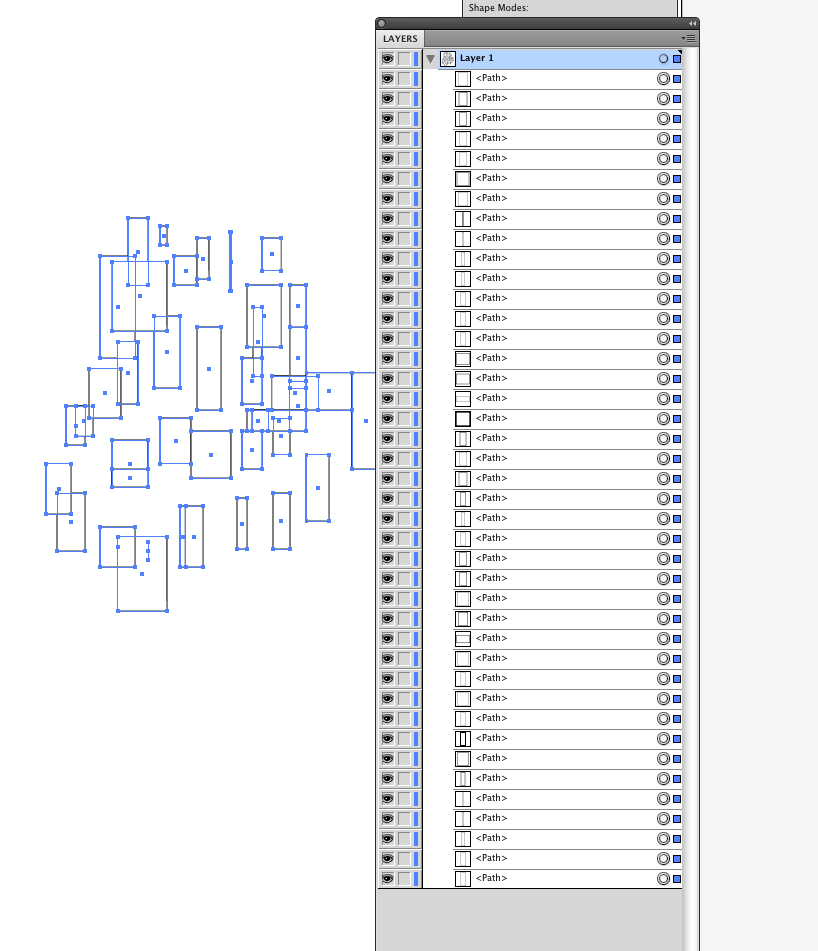
After the option is selected you get all of this and one layer no paths showing
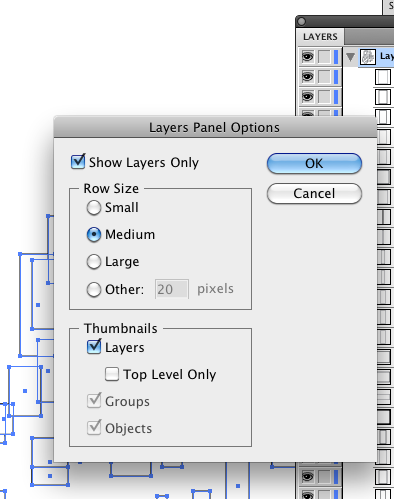
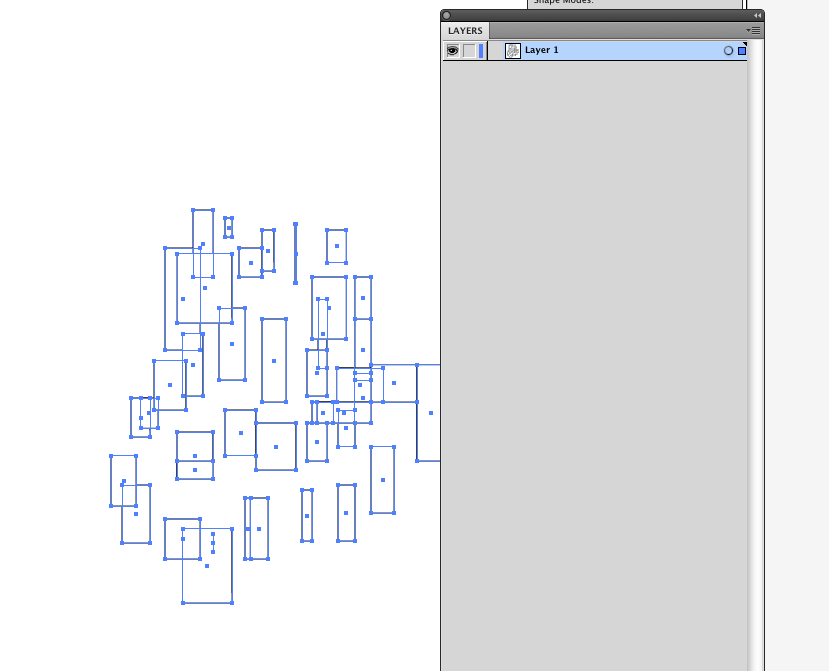
Copy link to clipboard
Copied
That merely changes what's displayed in the Layers Panel. It won't help with slowdowns.
Copy link to clipboard
Copied
Well actually yes and no, it all depends on what is slowing you down and what the OP needs, so it might be something they are not aware of and could help them navigate and make using the layer panel speed up and keeping it uncluttered, easy and quick to scroll through on the other hand it may not be what the OP is looking for in which case they will continue to seek other ways to make what they want work.
Copy link to clipboard
Copied
Does Illustrator have a merge layer option that will take a bunch of objects and merge them into one object?
this would only help if the objects are overlapping each other. Are they?
Copy link to clipboard
Copied
Compounding vector shapes & strokes | Pathfinder tool Ep16/19 [Adobe Illustrator for Beginners] - Yo...
I have the same problem. This might help. You may have to do the process part by part.
Copy link to clipboard
Copied
This video is just waaaayyyyyy too complicated. Needless steps and it might not work with every composition someone might have.
Better:
1. Select all
2. Object > Flatten transparency: check "outline strokes"
3. Pathfinder panel: Merge
4. Inspect your artwork in the layers panel and delete all the objects that are either white or invisible (Stroke/fill set to "None")
In order to create a compound path, the step with the "Compound shape" makes no sense at all. Instead you might want to release any groups that might have been created, then select all and Object > Compound path > Make. There's even a shortcut for that.
Copy link to clipboard
Copied
You can select all the content in your layers.
Copy it.
Create a new layer.
Rather than using ctrl+c, use ctrl+f.
This places the copied content exactly on top of the original content.
Then you can proceed to delete the layers.
I use this method as a hack. I'm not sure if there is anyway to actually merge layers.
Copy link to clipboard
Copied
If it's artistically possible, you could try using the menu Effect > Pixel > Color Halftone to let Illustrator render halftone dot screens dynamically from plain colors and tints, in stead of constructing the dot grids manually. Those dots will eventually need to be rendered into bitmaps (at a certain resolution), but this workflow won't pose such a tremendous burden for your computer. And while working on it, you can always edit the effect's setting via the Appearance panel.
If you really need vectors after all, you could consider using a final Image Trace on the rendered bitmaps:
Illustrator Tutorial - Vector Halftone Effect (no plugins, no Photoshop)
And maybe this plugin might be helpful, it creates live vector halftones, so you can also hold on to the effect and change the setting dynamically, until you're ready finalise them into real vectors.



