- Home
- Illustrator
- Discussions
- How do you erase stray points from Vector Draw imp...
- How do you erase stray points from Vector Draw imp...
Copy link to clipboard
Copied
Once I have finished a drawing in Adobe Draw App on my ipad I will send it through to Illustrator on my laptop. Once it arrives it usually has thousands of incidental stray points and occasional lines that don't show up on the original drawing on the ipad. This isn't a problem, so long as I can get rid of them.
In illustrator, when I go to Select - Object - Stray Points, nothing happens.
How do I get rid of all these stray points without having to spend hours lasso selecting them?
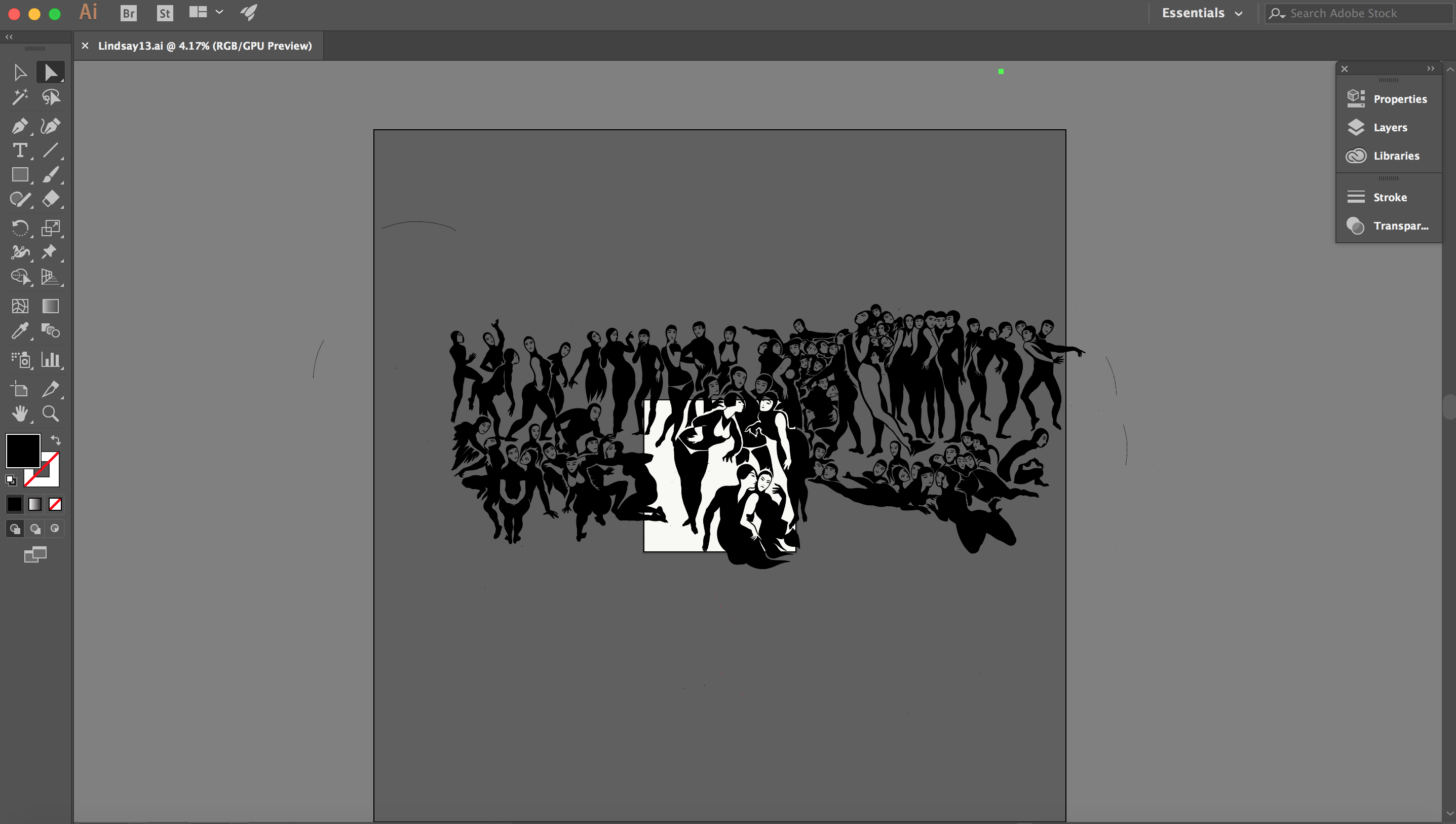
If I select all points, this is what the image looks like:
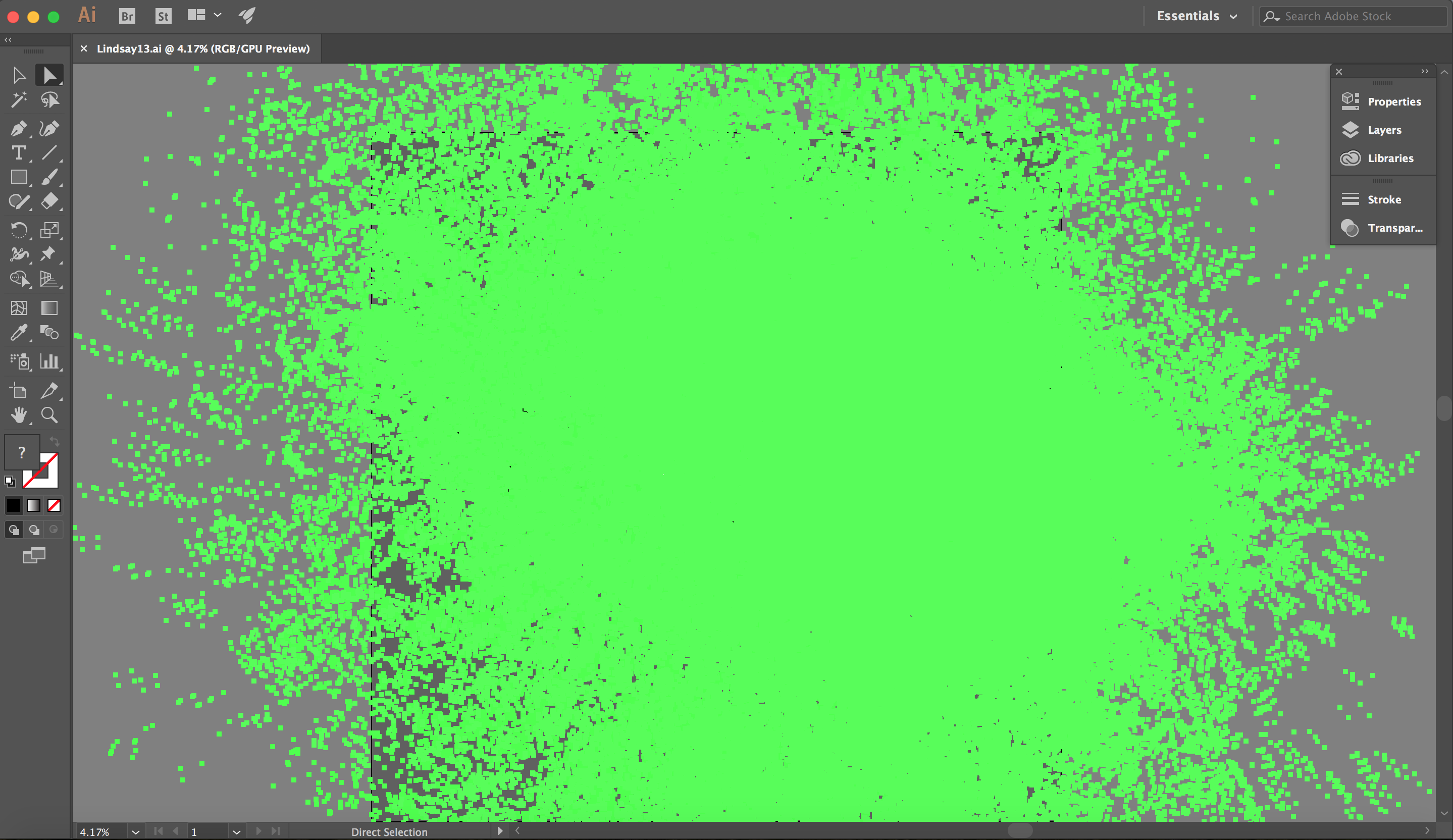
This is the thumbnail in the Illustrator menu:
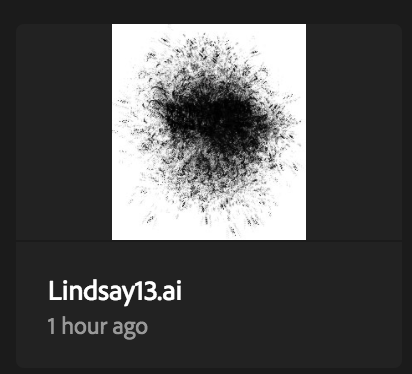
 1 Correct answer
1 Correct answer
10-15 min of work, i just downloaded your file to see your problem and i was going to "Outline view" and select the shapes with "Selection" arrow (the black one) after that i pasted on a new file and here are the results:
Explore related tutorials & articles
Copy link to clipboard
Copied
Draw a rectangle
over the area containing the points you don’t want. Place it on top of the artwork. Open the Pathfinder panel. Select all the artwork and the Rectangle and then click on the Crop button in the Pathfinder
Copy link to clipboard
Copied
Hi theangietaylor, thanks for replying.
I am looking for a way to select and delete all the stray points, not just rectangle shaped sections of points
Copy link to clipboard
Copied
smart remove brush is very helpful ( it is a 3rd party plugin for illustrator from Astute graphics )
Copy link to clipboard
Copied
what do those objects have in common that the other objects dob't have?
are they filled differently?
do they have fewer points? there are scripts that can select by number of anchors.
you have to analyze and tell us or we can't help you.
Copy link to clipboard
Copied
Hi Monika,
Most are single anchor points, the rest are up to five, with black fill and no stroke (like the main objects).
Thanks.
Copy link to clipboard
Copied
Single anchor points can be deleted via the "stray points" command.
But 5 anchor points are already too many. There is a chance to be mistaken with parts of the drawing.
Copy link to clipboard
Copied
The single anchor points aren't picked up by the select/object/straypoints button, nor by going through object/path/cleanup. It says 'no cleanup was necessary'.
Copy link to clipboard
Copied
Try this script:
Copy link to clipboard
Copied
I can't find the scripts on your website.
I've tried a couple from elsewhere, but they just give me the spinning wheel of death when I try to run them.
Copy link to clipboard
Copied
In that case it might just be too many paths for scripts to handle.
Can you try the other way round? Select what belongs to the drawing, copy and paste into a new file?
Copy link to clipboard
Copied
Couple of quick questions. With everything selected, can you show the Document Info panel with Selection Only and Objects checked to get an idea of the number of objects we are dealing with? How long have you let the script you tried run?
Copy link to clipboard
Copied
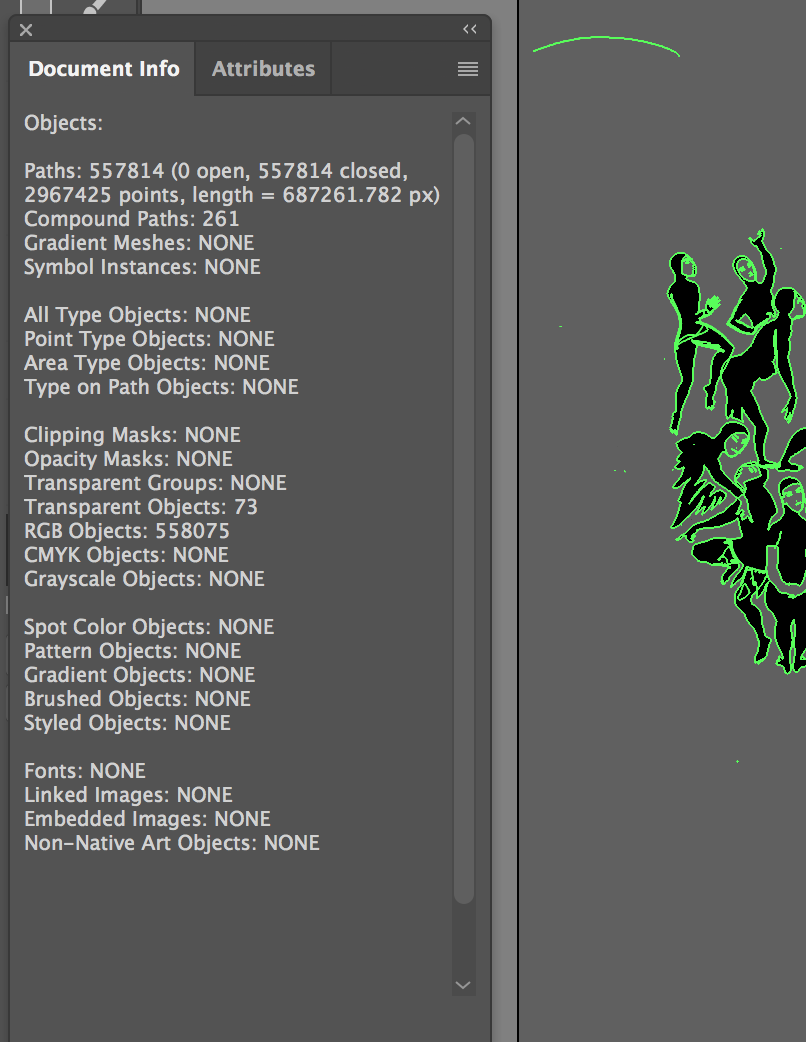
I ran the scripts for about 20 minutes.
Copy link to clipboard
Copied
OK, thanks for the information. From the info, you have no stray points. My suggestion would be to try using the Direct Select tool (White Arrow) to drag a box selection around the areas outside the people and then delete the anchor points selected. Keep doing small sections at a time to get the number of objects down to something you can work.
Copy link to clipboard
Copied
Ah this was what I was trying to avoid having to do. I have a lot of images and this will be days worth of work.
Copy link to clipboard
Copied
I really think my suggestion would do what you need. When you place a rectangle over the image, at the size of the artboard. then use it with the Crop function, it will remove any points outside the rectangle, in essence cropping out everything outside your artboard. Is this not what you need to happen?
Copy link to clipboard
Copied
I want to select all these incidental points, so I can delete them. They are all through the image, not just surrounding it.
Copy link to clipboard
Copied
You might try:
Select everything outside using the lasso or direct selection tool and delete.
Select all
Use the pathfinder "Merge" (from the panel)
delete any invisible shapes (fill and stroke of none)
Now the stray shapes inside the drawing should be gone
Ungroup (a few times)
Maybe scripts will work now.
Don't expect to be able to edit this by pure magic and without manual work.
Copy link to clipboard
Copied
Thanks Monika, I will have a go at this tomorrow.
Copy link to clipboard
Copied
Thank you for the file.
I'm wondering what you did in Adobe Draw to get this. It normally doesn't produce single anchor points.
Copy link to clipboard
Copied
Monika, I've downloaded the file and am playing with it my self now. A couple of interesting points. All of the objects are closed paths so many have multiple anchor points, not just one. With drag selecting and deleting I got it down to about 26000 or so paths and I'm running my delete_schnibbles script to select all under 2x2 points. Right now it has been running just under an hour and has about 14000 points in the new delete array. Some seem to be parts of compound paths so will have to work with that later.
Larry
EDIT 2 hrs later Here are some screen shots, first after running the script to select objects below 2 points either way
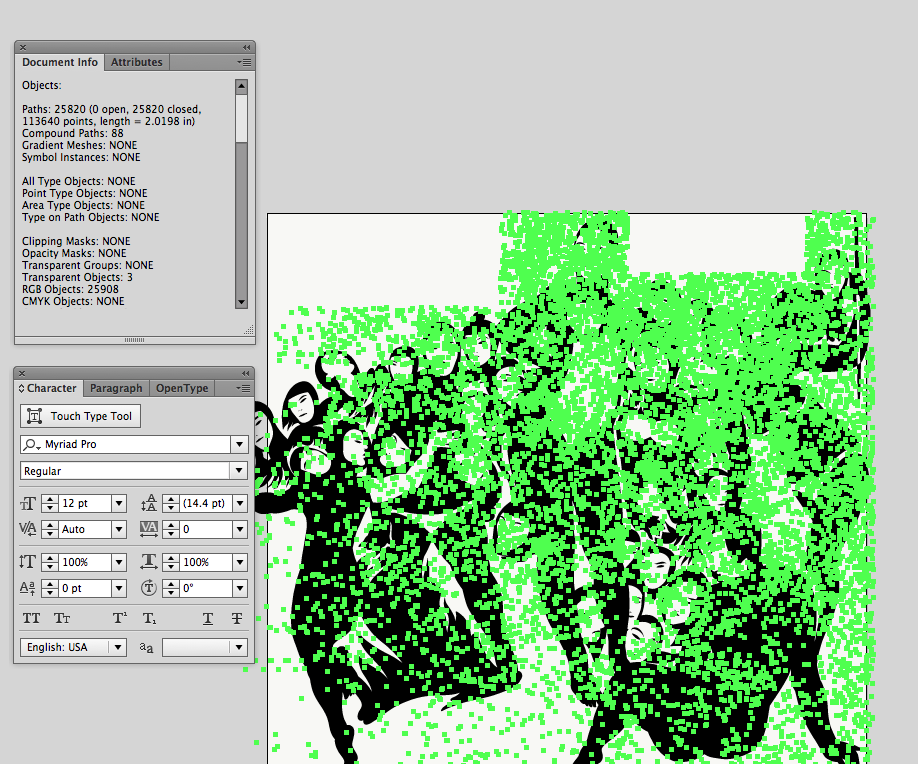
and then after deleting the objects selected
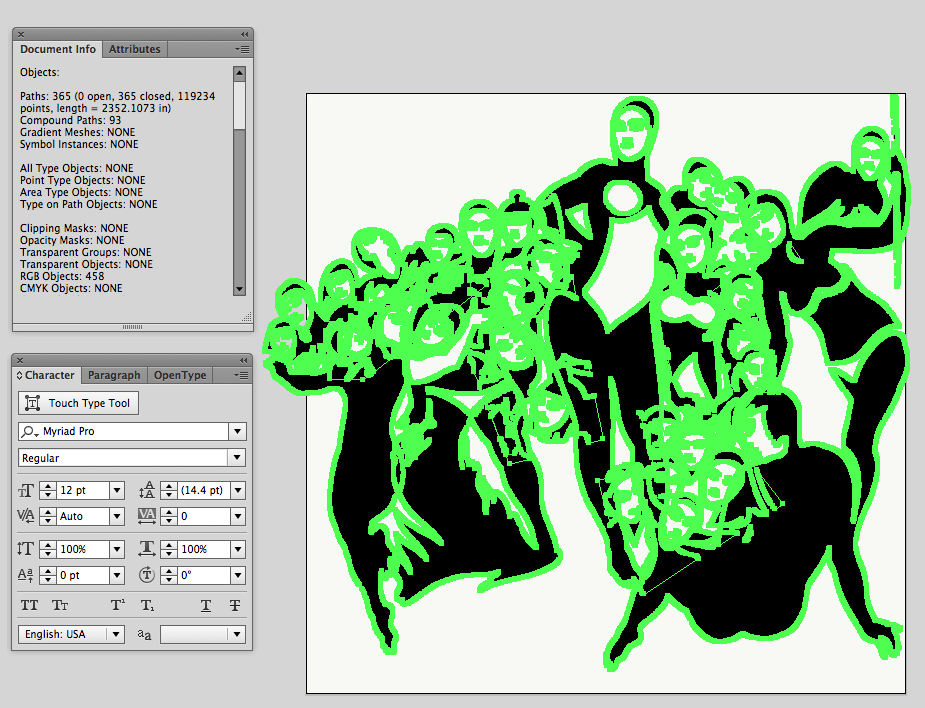
and finally after using Object>Path>Simplify
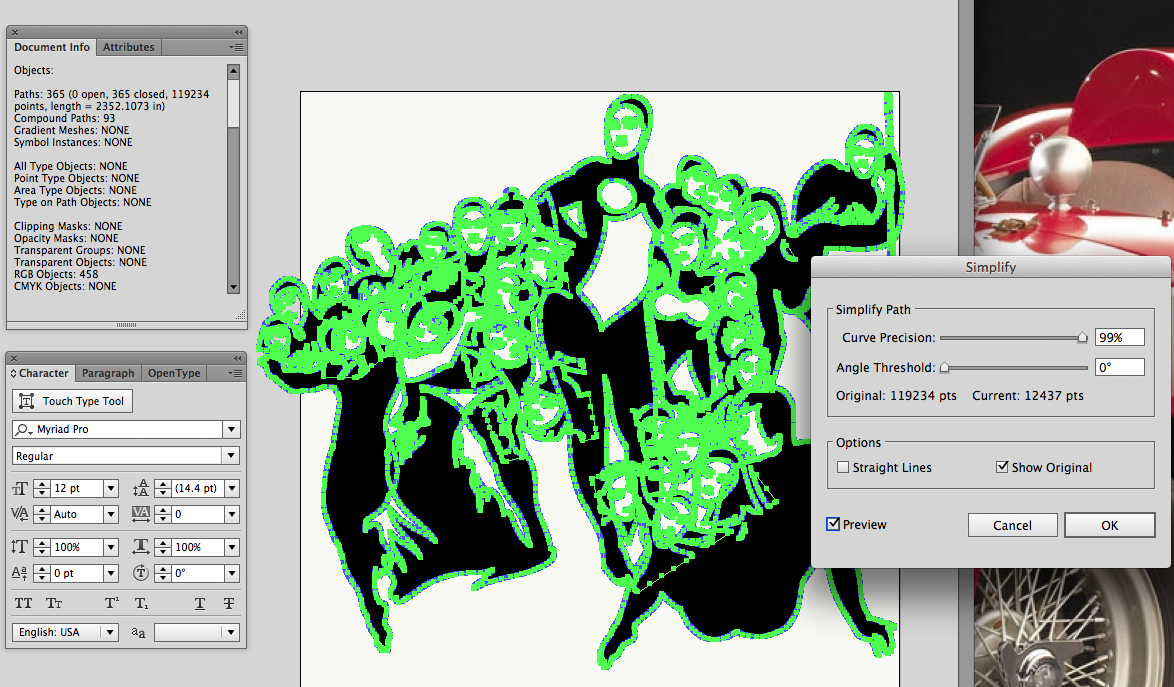
Copy link to clipboard
Copied
Oh my gosh! Two hours!
Copy link to clipboard
Copied
That was just the script running.. No time involved for me; I was doing other things. Total time spent was probably under a half hour. I saved a copy of the cleaned up file pm me your email and I’ll send it on.
Copy link to clipboard
Copied
It may be worth trying Image Tracing as angie suggested. Here I exported as jpg then use Black & White Trace default settings.
Copy link to clipboard
Copied
Larry,
the Schnibbles script may be relieved a bit if you first select the remaining 26000 paths, then do an Object > Flatten Transparency, setting the Raster/Vector Balance to 100.
That should delete more than 20000 dust particles in a couple of seconds.
-
- 1
- 2



