- Accueil
- Illustrator
- Discussions
- Re: How do you type multiple lines on a path? (lab...
- Re: How do you type multiple lines on a path? (lab...
Copier le lien dans le Presse-papiers
Copié
Ill describe the best I can...
I am making a label that will wrap around the top half of a bottle, the part that slopes to the spout. Because of this, the label is actually shaped more like an arch so when it goes onto the bottle, it will look more straight. The top part of the label of course will be a tighter arch than the bottom half. This is part of why its hard to make things look right. I know I can bend a line at the same angle and type on it and it looks right but I have a paragragh I have to do this with, about 5 lines worth. I dont want to have to make a different path line for each one because that would be a nightmare to get each line perfect with each other. Is there a way to do the "type on a path" to work with multiple lines at once?
 1 bonne réponse
1 bonne réponse
Expand the blend. Then if you want, thread the paths so the text flows to succeeding paths.
Découvrir d’autres tutoriels et articles connexes
Copier le lien dans le Presse-papiers
Copié
Take the text tool and draw a text frame
Type your text in the font you have chosen and point size.
Then change tools to the selection tool
Then go to Object>Envelope Distort>Make with Warp and select the first option Arc.
The type does get a bit stretched but I think if I recall from my time at Photolettering Inc. that is expected
and desired.
You can use other warp types for other types of label designs.
The contents of the warp is editable by going to Object>Envelope Distort>Edit Content best done in Outline Preview.
Copier le lien dans le Presse-papiers
Copié
You can't. Each line of text requires an explicit path. You could draw the top line and the bottom line, then make a three-step blend between the two. Expand the blend then link the paths so that text from path 1 flows to path 2, and so on. In the example below each path is linked to the one below. I only needed to paste text into the top path. I was able to link to each following path by clicking on the red + at the end of the previous path, then clicking on the path below.
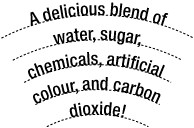
You could also design the label flat and use a distortion envelope or Warp effect to bend it. This is how I have done such labels in the past. That method requires more experimentation, but makes edits easier.
Copier le lien dans le Presse-papiers
Copié
Scott Falkner wrote:
You can't. Each line of text requires an explicit path. You could draw the top line and the bottom line, then make a three-step blend between the two. Expand the blend then link the paths so that text from path 1 flows to path 2, and so on. In the example below each path is linked to the one below. I only needed to paste text into the top path. I was able to link to each following path by clicking on the red + at the end of the previous path, then clicking on the path below.
You could also design the label flat and use a distortion envelope or Warp effect to bend it. This is how I have done such labels in the past. That method requires more experimentation, but makes edits easier.
That seems to be something that might work out. How do you separate each of the strokes from the blend to make them typable though?

Copier le lien dans le Presse-papiers
Copié
Expand the blend. Then if you want, thread the paths so the text flows to succeeding paths.
Trouvez plus d’idées, d’événements et de ressources dans la nouvelle communauté Adobe
Explorer maintenant
