- Home
- Illustrator
- Discussions
- How to achieve watercolor effect in Illustrator?
- How to achieve watercolor effect in Illustrator?
Copy link to clipboard
Copied
I am very very new to Illustrator and would like to know the best way to make something that looks like this: 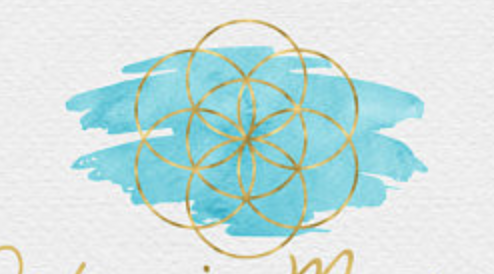
If someone could help I would appreciate it so much!
 1 Correct answer
1 Correct answer
Hi,
Not sure what part you are struggling with. To get a watercolor brush you can select the brush tool and pick a brush and experiment til you get a look you like. Having a Wacom and experience definitely helps, so be patient with yourself:
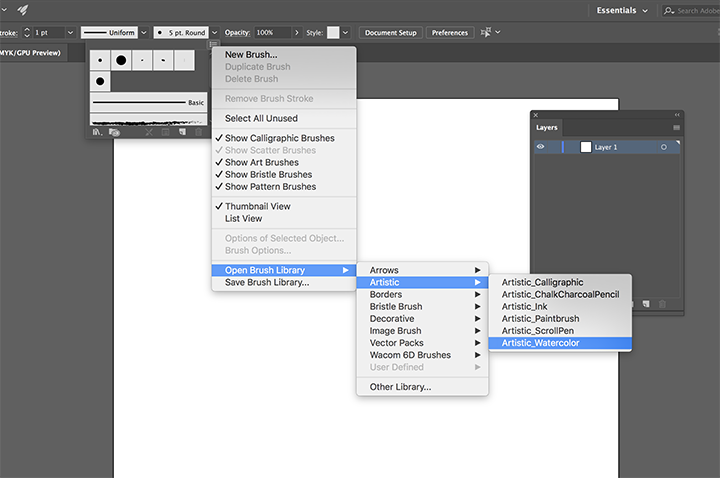
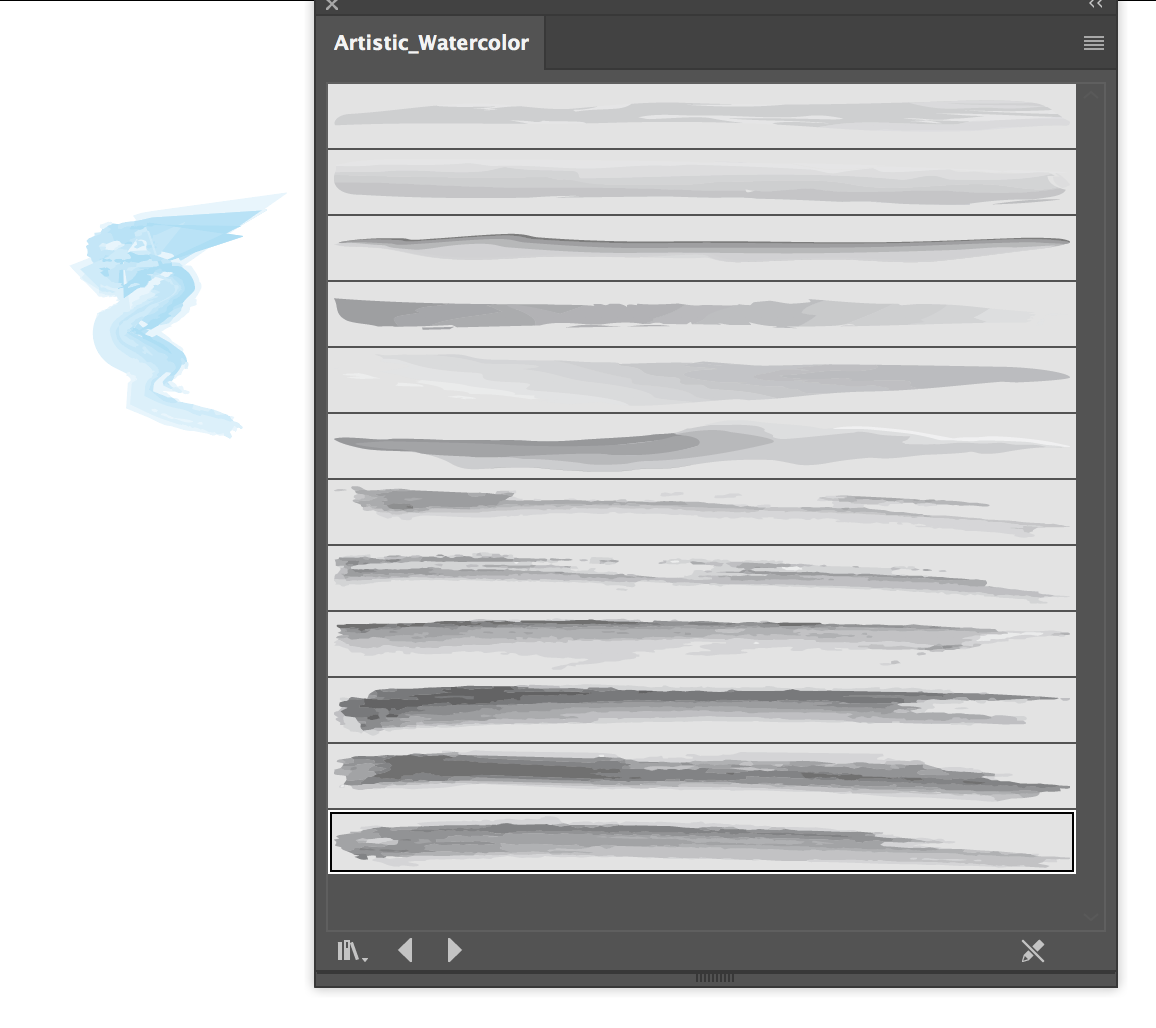
or if it is the making of the circles with the gradient, make a circle with no fill, hold down the shift key as you draw out to make it a perfect circle. Then to duplicate it in this form, select the rotate tool and you want to get the rotate menu up but at th
...Explore related tutorials & articles
Copy link to clipboard
Copied
Hi,
Not sure what part you are struggling with. To get a watercolor brush you can select the brush tool and pick a brush and experiment til you get a look you like. Having a Wacom and experience definitely helps, so be patient with yourself:
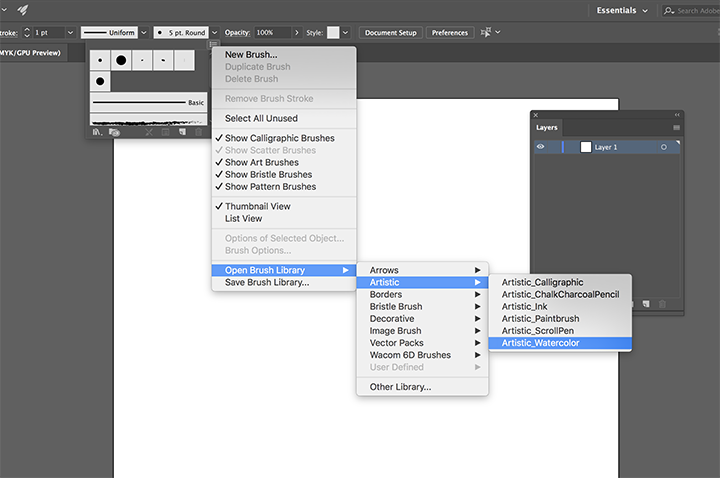
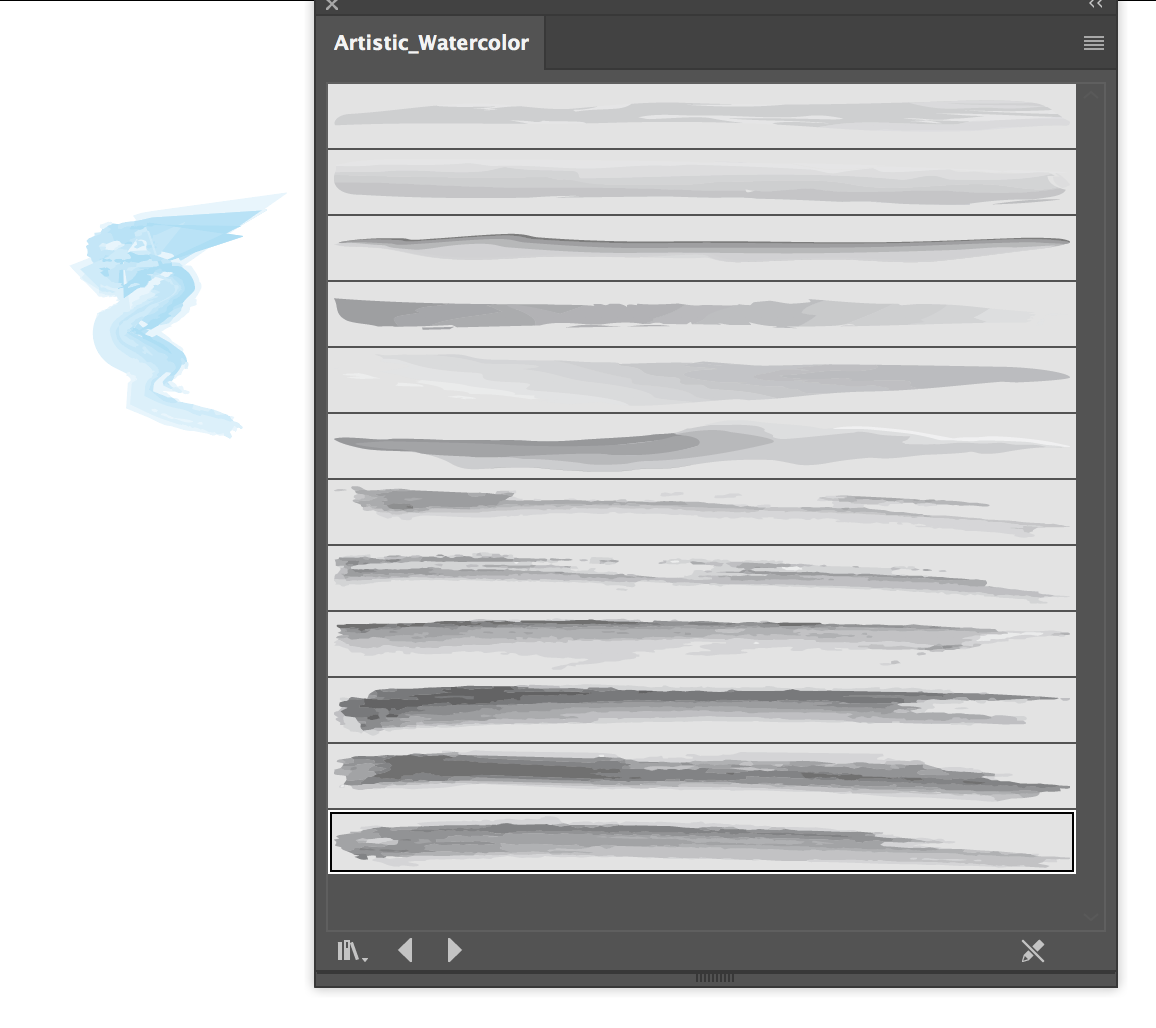
or if it is the making of the circles with the gradient, make a circle with no fill, hold down the shift key as you draw out to make it a perfect circle. Then to duplicate it in this form, select the rotate tool and you want to get the rotate menu up but at the same time, move the point of rotation. To do this, click on the bottom anchor point while in the rotation tool and while holding down the Opt/Alt key and you will get the menu. Once you get this menu up, the circles are rotated 60 degrees, but make sure that you copy, not say ok.
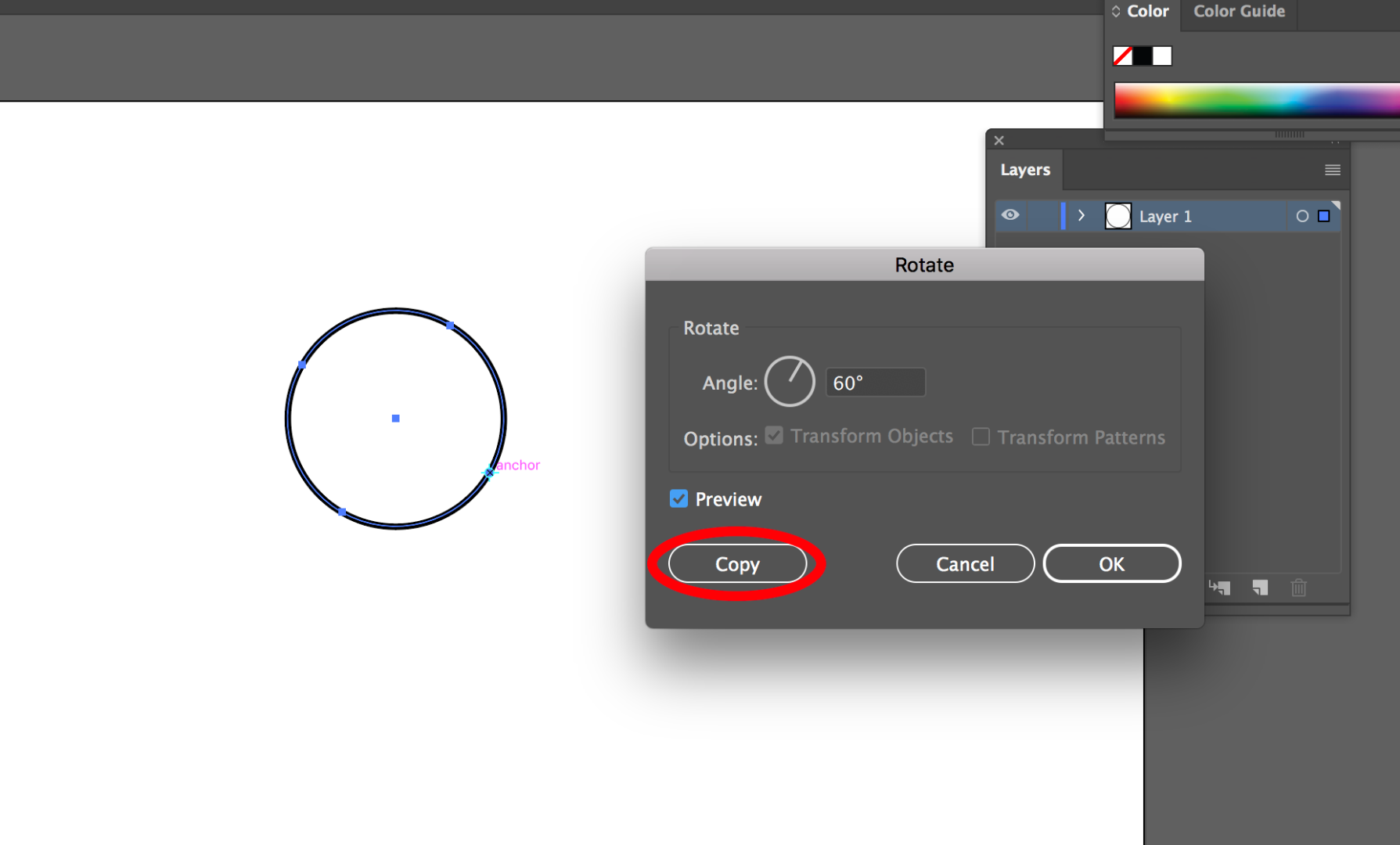
Now you want to do this again as you take the circles around to get the additional copies of your circles - use the shortcut Ctrl/Cmd +D till you get 6 copies total.
If the question is about hoe to get the gradient in the circle, select the circle, this is in the stroke fill, go to the swatch panel, show libraries>gradients>metals and you can pick one you like. Then you can use the gradient panel to decide how you want the stroke to look on your object. For a stroke there are 3 options.
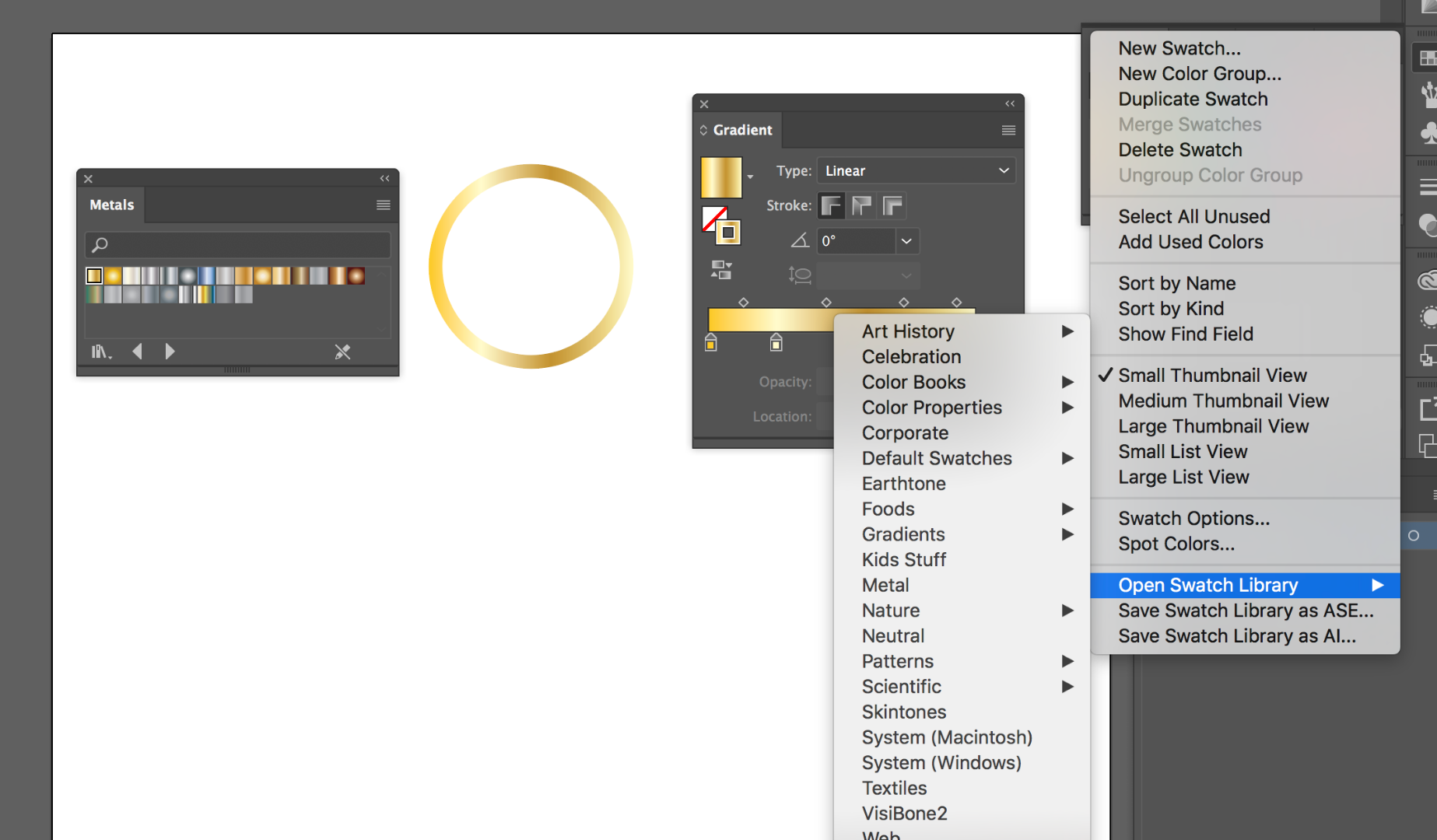
That should get you mostly where you want to be!
Copy link to clipboard
Copied
Thank you so much for all of this! I've been trying with the watercolor brushes for the background and am not having a ton of luck but I will keep trying. I did the circles in a much harder way so yours is amazing! Thank you so much!
Copy link to clipboard
Copied
Glad to be of help! Good luck.