 Adobe Community
Adobe Community
Copy link to clipboard
Copied
I vectorized an image and got a lot of paths that I want to unite to
one path per segment of a christmas tree image
(I got the answer how to unite here Vectorized image: Change many paths to one path with color gradients?.
My image with the first paths of a segment marked:
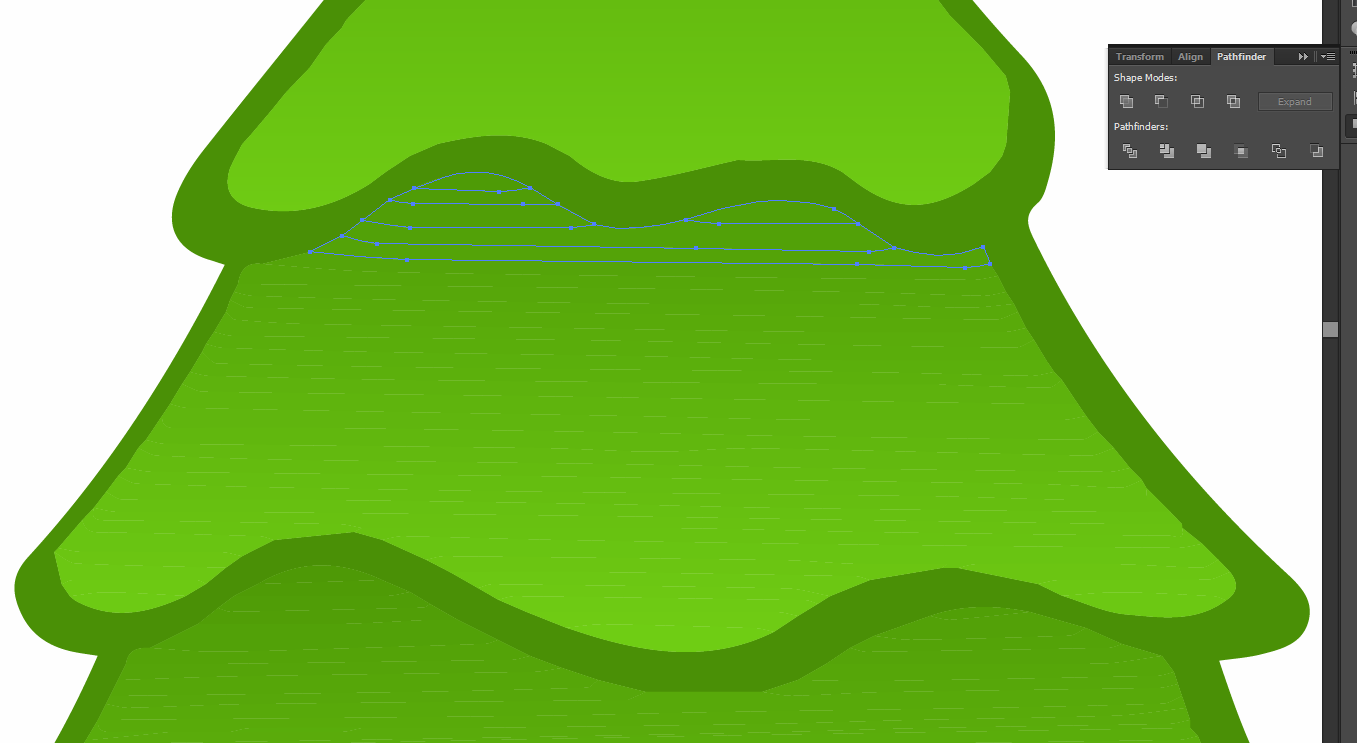
I choosed every path with a pressed shift key and left mouse click.
But the problem is that I missed some paths. I had to click unite
some times to see which paths I have missed and go back to choose
them with shift+left mouse click. I have five segments with about 20 paths
per segment so it's a solvable task to mark all paths.
But if I had 1000 paths it would be time-consuming to mark all
paths with shift+left mouse click.
So is there a possibilitiy that I can only mark the first and the last path
of a segment and the paths between are automatically marked
(but not the dark green outer path)?
 1 Correct answer
1 Correct answer
- select and hide (Command 3) your dark green outlines
- Command A and delete
- Unhide (Option Command 3)
- (K) to switch to live paint bucket
- click in middle to fill with light green
Basically same idea as Doug, I just use the hide command as a proofing tool to ensure the correct selection is made.
And no you cannot make a ranged selection, as you can with type.
Explore related tutorials & articles
Copy link to clipboard
Copied
select everything, then deselect the dark green outer path.
Copy link to clipboard
Copied
Can you please say how I can deselect a path?
All paths selected:
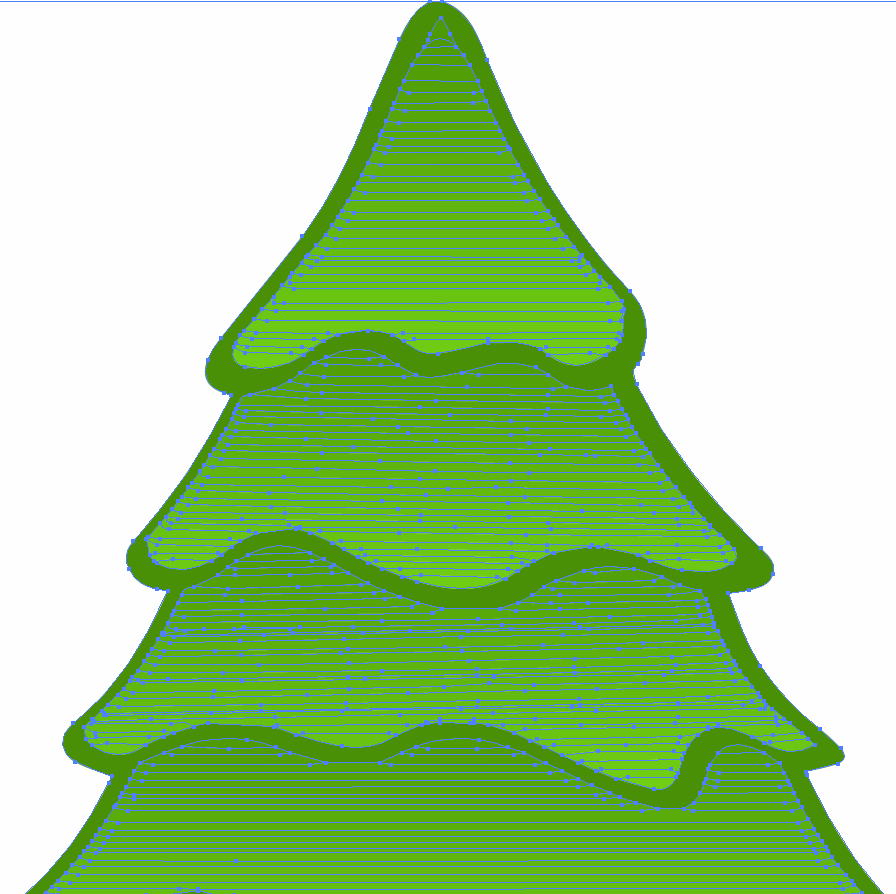
Copy link to clipboard
Copied
What you're doing is way more trouble than it's worth. Try this instead. In Photoshop, change your image to this with the use of the Magic Wand:
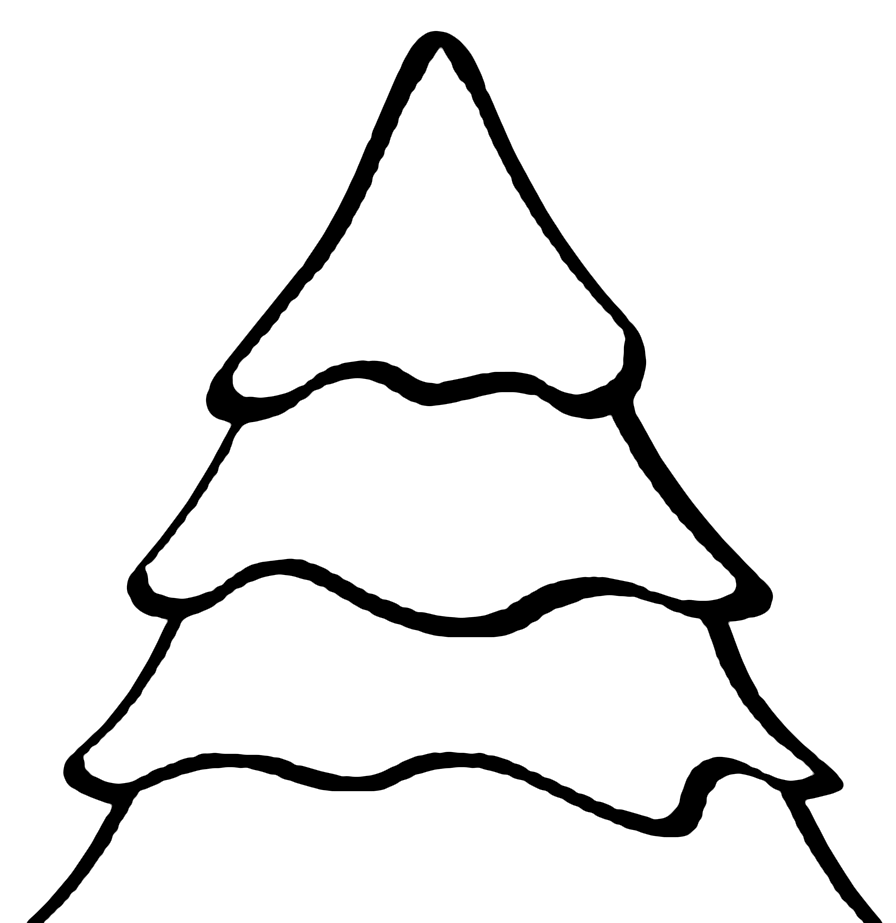
Then import the result into Illustrator and use Image Trace on it. Or just trace it manually with the Pen tool, since it's quite simple.
Copy link to clipboard
Copied
BaCbDc wrote
Can you please say how I can deselect a path?
Left-click it while holding down Shift.
Or, to select all but one path, select that one path and choose Select > Inverse...
Copy link to clipboard
Copied
i don't understand why you're doing this with image trace. you could have drawn this tree perfectly 100 times over by now.
Copy link to clipboard
Copied
Can be that image trace is not useful for this example.
But I think it's good to know how to use it for other
examples where it can be useful.
Copy link to clipboard
Copied
- select and hide (Command 3) your dark green outlines
- Command A and delete
- Unhide (Option Command 3)
- (K) to switch to live paint bucket
- click in middle to fill with light green
Basically same idea as Doug, I just use the hide command as a proofing tool to ensure the correct selection is made.
And no you cannot make a ranged selection, as you can with type.
Copy link to clipboard
Copied
Thank you all for your answers with the different ways of a solution.
Copy link to clipboard
Copied
For my part you are welcome.


