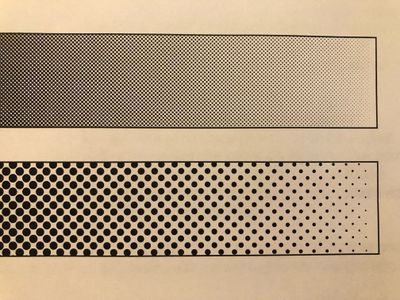- Home
- Illustrator
- Discussions
- How to create a grayscale chart showing different ...
- How to create a grayscale chart showing different ...
Copy link to clipboard
Copied
I have to create a grayscale chart showing values 0 to 100 with different LPI's 35lpi to 150lpi in one chart.
Is this even possible in Illustrator?
 2 Correct answers
2 Correct answers
Photoshop has the Grayscale > Bitmap > Halftone Screen > with Frequency/Angle/Shape options.
Hello @Carter Reid,
Thanks for reaching out. I hope the suggestions shared by Monika, Ton, and Brad helped resolve the problem.
Feel free to reach out if you have more questions or need assistance. We'd be happy to help.
Thanks,
Anubhav
Explore related tutorials & articles
Copy link to clipboard
Copied
Using the halftone effect of the Phantasm plugin this is possible.
(third party plugin, not for free)
Copy link to clipboard
Copied
Using a third party plugin won't work for me I'm afraid.
Is there anothe way to create a single chart showing multiple LPI screen frequencies?
I know there has to be, I'm staring at one right now. I just can't recreate it.
Copy link to clipboard
Copied
Photoshop has the Grayscale > Bitmap > Halftone Screen > with Frequency/Angle/Shape options.
Copy link to clipboard
Copied
You could do the math and then create dot patterns in the right size.
Copy link to clipboard
Copied
Halftone lpi is a function of the printer thru the use of special halftone commands (i.e Postscript functions). There used to be some Postscript hacks to apply various lpi settings within a document. Freehand, back in the day, had the ability to set various halftone settings on an object by object basis, like so:
(I just happened to be working on a Freehand conversion project, so this is a sample file I just created).
But Illustrator didn't really have the ability to to the same, although there were "ways" to make it happen, but it's been many years since, and, although there still may be some Postcript hacks out there I don't know where to look right now.
I'll look more later.
Failing that, Ton's suggestion to render a bitmap in Photoshop is your best bet. Remember to convert to Bitmap at a high resolution (like 2400, which mimics an imagesetter). Monika's way is the only way to create an actual vector Illustrator file that you can actually view on screen.
Copy link to clipboard
Copied
I loved that ability in FreeHand.
Copy link to clipboard
Copied
Around version 5, Illustrator had something similar, the Adobe Illustrator EPSF Riders file that could be modified to set screen frequency, angle, spotfunction and add a logo or custom PostScript code into your Illustrator files during printing.
Copy link to clipboard
Copied
Yep.., that was it!!! thanks for reminding what it was called.
Copy link to clipboard
Copied
I think the Freehand way was a little more user friendly.
Copy link to clipboard
Copied
Definitely.
Copy link to clipboard
Copied
With the dearth of Postscript printers these days, the old postscript toolbox playbook is pretty much out the window. Even the one I printed this sample off of has a "Halftone Lock" on it so it would normally prevent me from playing with the LPI.. I had to turn that off to make this work.
Copy link to clipboard
Copied
That's right, the legendary Riders plug-in.
It was so intuitive and easy to handle, such that nearly no one ever used it ... 🙃
Copy link to clipboard
Copied
I just bought myself this for Xmas...
Copy link to clipboard
Copied
I got this one:
Copy link to clipboard
Copied
HA!
Copy link to clipboard
Copied
Hello @Carter Reid,
Thanks for reaching out. I hope the suggestions shared by Monika, Ton, and Brad helped resolve the problem.
Feel free to reach out if you have more questions or need assistance. We'd be happy to help.
Thanks,
Anubhav
Copy link to clipboard
Copied
I marked the correct answer, but it's hard to find.
I'll restate it for anyone else who searches for this.
The solution was to have each individual grayscale image brought into Photoshop and turned into a Bitmap. Make the grayscale image 2400 dpi before you do this. That allowed me to specify LPI, Angle, and Dot shape. I then saved the image as a TIFF.
Each bitmapped image was then placed individually in my Illustrator file.
Here's the important part so Illustrator doesn't screw up all the hard work.
Linking the image caused another problem where the eyedropper would not read the values correctly. You need to embedd the image, do this or the eyedropper will read wrong. It's not reading from the file, it's reading from the screen values.
Last, under color settings change your color managment policies to "Preserve Embedde Profiles" for the CMYK. Export as a PDF and all is well.
Be careful with your color management when opening this file, I found it's pretty easy to mess that up.
Hope that helps anyone. 🙂
Get ready! An upgraded Adobe Community experience is coming in January.
Learn more