- Home
- Illustrator
- Discussions
- How to exclude transparent areas in Image Trace
- How to exclude transparent areas in Image Trace
Copy link to clipboard
Copied
I have a logo file, saved as PNG, that is black on transparent. Very simple file, just stylized black lettering on a transparent background. In Illustrator CS5, I can place that file, do a "Live Trace" in "Lettering" mode, and Illustrator will correctly ignore the transparent areas when I expand the trace. After expanding, I'm left with scalable paths and an easy way to change the fill color to have the logo work with my background.
Fast forward to Illustrator CS6. I try to do the same thing but a) there is no "lettering" preset for Image Trace and b) there is no setting I have yet found to cause Illustrator to ignore the transparent areas when I expand. If I then fill, everything inside the bounds of the placed image (the square containing the logo) is filled with that color. The only way I've found to get similar results is to go through the layers panel after the Expand and deselect each piece of the image that should not be filled. I have a hard time believing this is the desired approach.
I freely admit that I'm an Illustrator novice and I suspect that there is something one of you Illustrator experts thinks is obvious that I'm missing. I'd sure appreciate some guidance in the right direction.
 2 Correct answers
2 Correct answers
What is your problem? A white logo in a transparent PNG? https://youtu.be/xcJxoZT0C84
Thanks...that works. What I've done is go into PS and fill the transparent area with a dark color not similar to any colors in the image...then, back in Illustrator do the trace. The two methods seem to be about the same amount of work. And yes, the problem is white (or near-white) areas in the PNG that are adjacent to the transparent areas.
Thanks for the method.
Explore related tutorials & articles
Copy link to clipboard
Copied
Have you read the complete thread?
Someone mentioned the checkbox "ignore white".
Copy link to clipboard
Copied
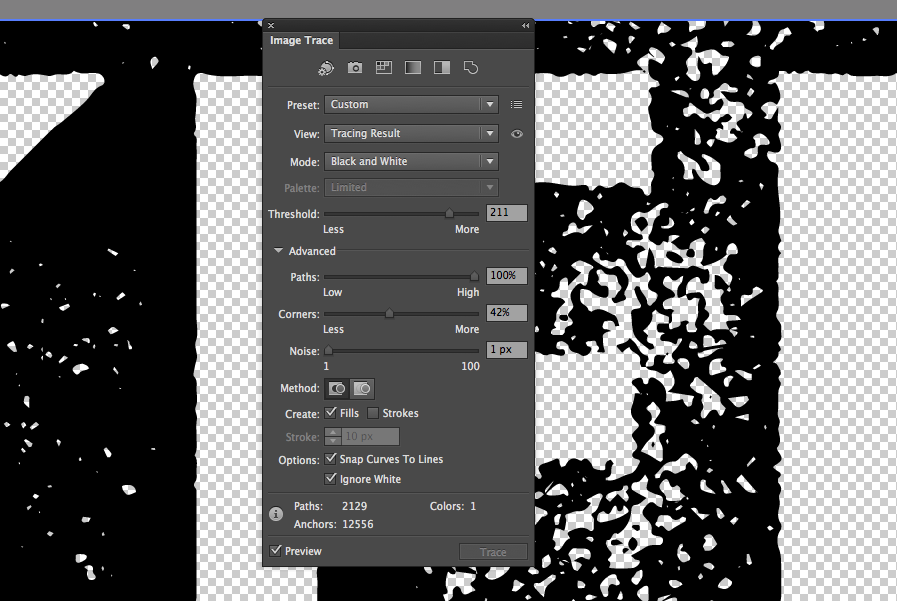
Ignore white works a treat in CC. Fiddle with the settings in preview to see what you're getting.
Thanks for the tip.
Copy link to clipboard
Copied
Ignore white excludes the transparent areas AND the white areas...which is not the same thing as excluding the transparent areas. If there are any white areas adjacent to the transparent areas, they, too, will be excluded.
Copy link to clipboard
Copied
What is your problem? A white logo in a transparent PNG? https://youtu.be/xcJxoZT0C84
Copy link to clipboard
Copied
Thanks...that works. What I've done is go into PS and fill the transparent area with a dark color not similar to any colors in the image...then, back in Illustrator do the trace. The two methods seem to be about the same amount of work. And yes, the problem is white (or near-white) areas in the PNG that are adjacent to the transparent areas.
Thanks for the method.
Copy link to clipboard
Copied
You're welcome! Glad you could solve it.
-
- 1
- 2
Find more inspiration, events, and resources on the new Adobe Community
Explore Now