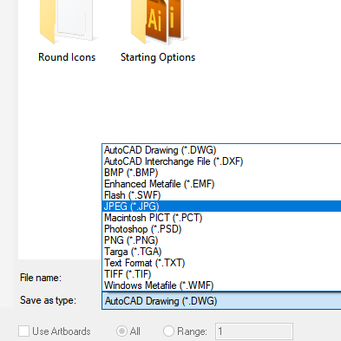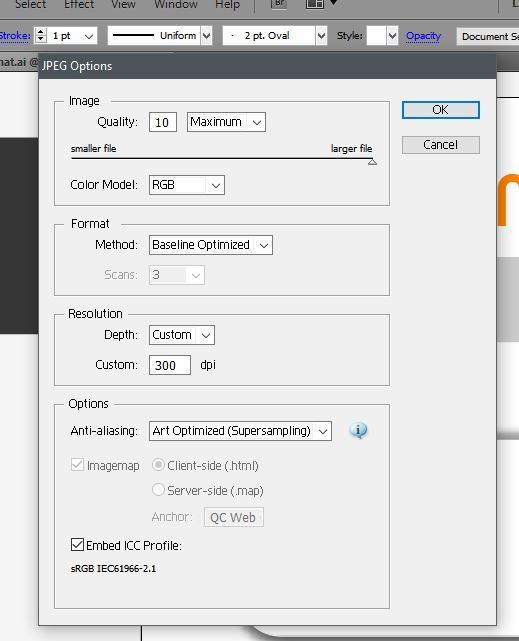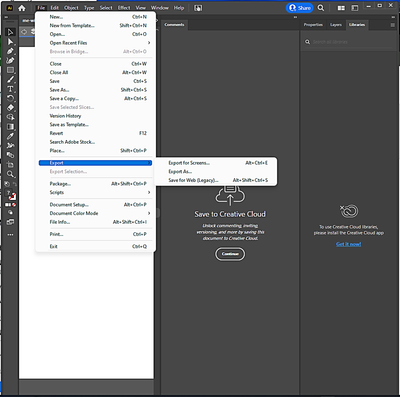- Home
- Illustrator
- Discussions
- how to keep 300dpi resolution when saving a jpeg f...
- how to keep 300dpi resolution when saving a jpeg f...
how to keep 300dpi resolution when saving a jpeg from illustrator
Copy link to clipboard
Copied
I have an illustrator cs4 file set up in 300 dpi. when I save it into a jpeg, it automatically downsizes it to 72 dpi and the quality of the image is really bad. how do i keep a 300 dpi resolution when I save my document to a jpeg file from illustrator?
Explore related tutorials & articles
Copy link to clipboard
Copied
Object > Rasterize
Copy link to clipboard
Copied
As I recall there should be an option for export preferences specifying low--72, medium--150, and high--300dpi. Someone correct me if I am misremembering.
Copy link to clipboard
Copied
Use file >> export >>jpeg>resolution >> custom 300
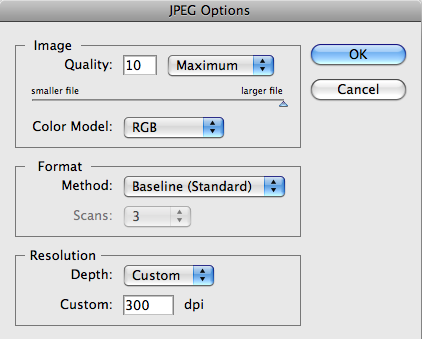
Sounds like you were using save for web.
Copy link to clipboard
Copied
Mike, that's not only what I was doing but what I have always done. I thought it was the only way to save it in a jpeg format. Thanks so much.
Copy link to clipboard
Copied
There is probably a better or more professional way but this is how I do it:
When ready to export your image from Adobe Illustrator
On the artboard, Click on your image to Select
On the Navigation Bar click Object and select Rasterize
File > Export
Select JPEG
Name your File
Click Save
On the JPEG Options screen under resolution
Select Depth: Custom from drop down
Enter 300 dpi
Click OK to save your new jpg
Copy link to clipboard
Copied
I complete this the same as above.
Copy link to clipboard
Copied
Why do you need the 'Rasterize' step?
Copy link to clipboard
Copied
jpg still at 72 ppi after export even when i pick 300ppi in dialog
Copy link to clipboard
Copied
"jpg still at 72 ppi after export even when i pick 300ppi in dialog"
How and where do you check that?
Copy link to clipboard
Copied
Would it be ok to save one example file for us and share whatever your AI is saving, please?
Copy link to clipboard
Copied
this process still generates a 72dpi image even after rasterizing which ive never done for any reason - what has changed? i always used to be able to export artboards to 300dpi jpgs
Copy link to clipboard
Copied
I too have encountered the same problem - Illustrator "all of a sudden" will NOT export anything at 300 dpi in jpeg. There are countless examples of designers experiencing the same issue, but Adobe seems to not give one difinitive answer, solution, nor an example of how "they get it to work". For years, I've exported cmyk 300 dpi jpegs for Clients in Illustrator (been in the biz since 1992) and now I have to: 1. export my artowrk in TIFF at 300 dpi, cmyk, 2. open Photoshop, then export my TIFF to jpeg - This works everytime without issues. BUT why now the extra step Adobe? Why not just tell your users, "its a bug we will not address but, here is a simple solution for you until we bring back the funtion to "export" jpeg at 300 dpi as inteneded. Summery for everyone pulling their hair out: 1. export to TIFF 2. bring into Photoshop (or similar editing program) EXPORT to Jpeg with 300 dpi cmyk. Hope this helps fellow designers.
Copy link to clipboard
Copied
Seems to work fine for me, what steps do you take to create the jpeg?
Copy link to clipboard
Copied
i don't see any option "JPEG"
Copy link to clipboard
Copied
When ready to export your image from Adobe Illustrator
On the artboard, Click on your image to Select
On the Navigation Bar click *Object* and select *Rasterize*
*File > Export*
Select JPEG (aka: JPG) ***Edit with Image Attached***
Name your File
Click *Save*
On the JPEG Options screen under resolution
Select Depth: Custom from drop down
Enter 300 dpi
Click *OK* to save your new jpg
Copy link to clipboard
Copied
On the Navigation Bar click *Object* and select *Rasterize*
By @eryns74876070
Why do you include this step?
Copy link to clipboard
Copied
Edit 07/12/2022
There is probably a better or more professional way but this is how I do it:
When ready to export your image from Adobe Illustrator
On the artboard, Click on your image to Select
On the Navigation Bar click Object and select Rasterize
File > Export
Select JPEG (aka JPG)
Name your File
Click Save
On the JPEG Options screen under resolution
Select Depth: Custom from drop down
Enter 300 dpi
Click OK to save your new jpg
Copy link to clipboard
Copied
a Wonky Solution for Illustrator NOT exporting jpeg 300dpi:
I have to:
1. export my artowrk in TIFF at 300 dpi, cmyk,
2. open Photoshop, then export my TIFF to jpeg -
This works everytime without issues. Perfect nope but your end result will be a cymk or rgb 300 dpi jpeg. Now only if Adobe would have just gave this as a quick solution... (I got your backs fellow designers)
Copy link to clipboard
Copied
I don't see a JPEG option under File > Export
Below is the screenshot
Copy link to clipboard
Copied
here is the screenshot
Copy link to clipboard
Copied
Just select one of those 3 options. Every single one of them will allow you to export a JPEG.
Copy link to clipboard
Copied
thanks. i was able to get to the JPG screen. However, the image did not convert to a high res version. There's no difference even though I followed the foregoing instructions carefully. Can it be that some images just cannot be converted to higher resolutions?
Copy link to clipboard
Copied
What exactly are you trying to do step-by-step?
What do you mean when you say 'convert'? What are you trying to convert?
What are you starting with, what is your desired result, and what is your actual result? Please be specific about image sizes in pixels.
Copy link to clipboard
Copied
Hey!
i just faced that issue myself and believe me or not it was the guidelines that kept me from exporting my JPEG. I it took me 2hrs to figure out that i have to hide them so the program doesn't take them into consideration and making the file gigantic.
Edit: this is a really old thread but maybe my solution will help someone
-
- 1
- 2