 Adobe Community
Adobe Community
- Home
- Illustrator
- Discussions
- Re: How to make boxes in AI that would have overla...
- Re: How to make boxes in AI that would have overla...
How to make boxes in AI that would have overlapped edges

Copy link to clipboard
Copied
I am trying to make two boxes that should be overlapped by .50 inches. I have posted a screenshot of what I am trying to do. I would appreciate instructions on how to overlap these two boxes by .50 inches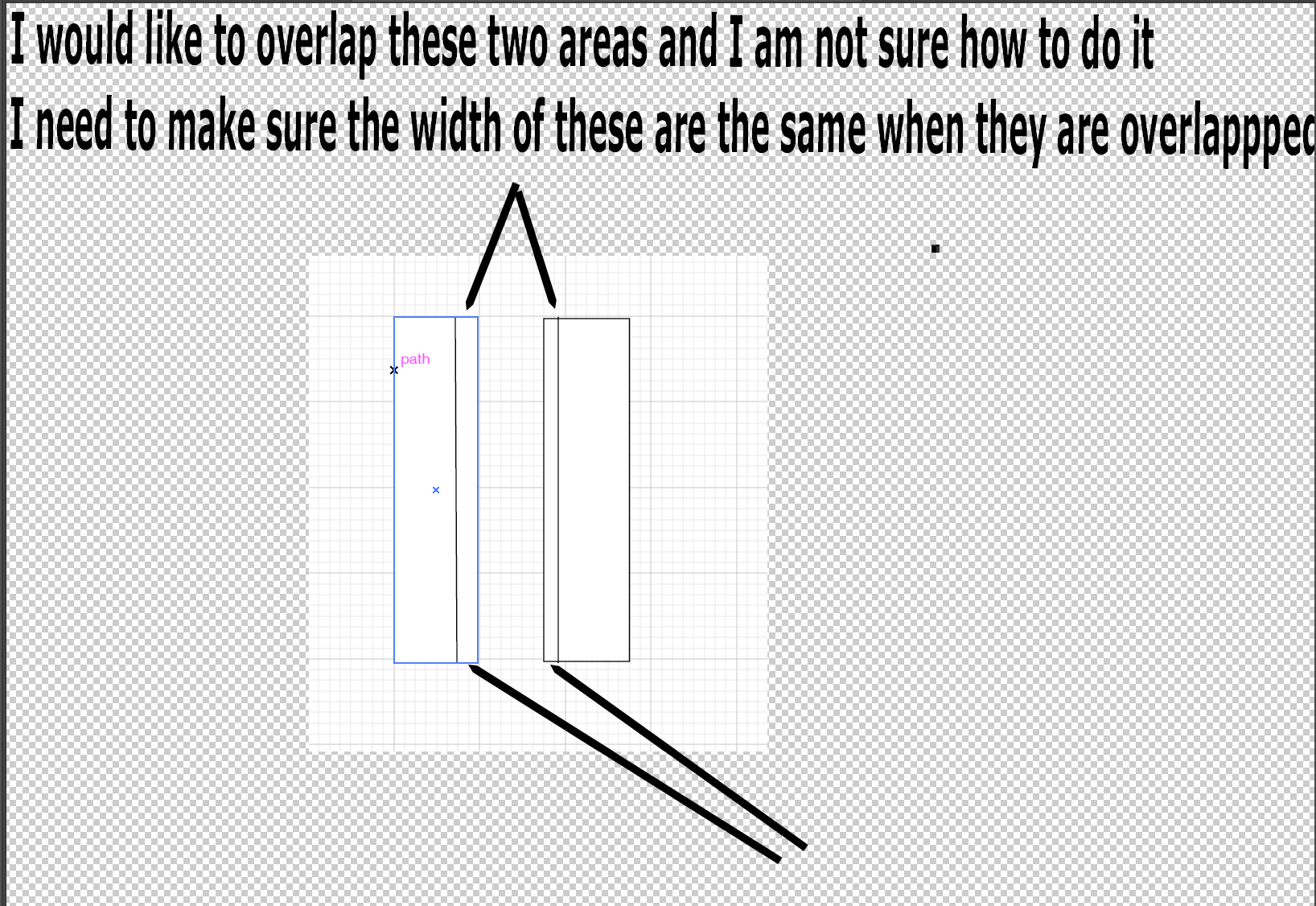 .
.
Explore related tutorials & articles
Copy link to clipboard
Copied
SuzieCue,
As I (mis)understand it, the vertical lines within the two rectangles in the screenshot are just there to illustrate the overlap.
If you position one of the rectangles partly on top of the other, the overlap will be the same width on both.
To overlap by .5", moving the right rectangle, you may (Smart Guides are your friends):
1) ClickDrag the right rectangle by one of the left corner Anchor Points (after having it deselected) until it snaps to the corresponding Anchor Point on the left rectangle (Smart Guides say anchor when you are within snapping distance);
2) In the Transform palette add -0.5" to the X value.
Reverse if you wish to move the left rectangle instead.

Copy link to clipboard
Copied
Yes, the vertical lines are there to show where the overlap should be.These two rectangles would be overlapped at that area (vertical lines) Thanks for replying so fast!
Copy link to clipboard
Copied
You can precisely position your rectangles with the help of the Align panel.
Select both rectangles. Then click once on one of them, and it will become highlighted with a heavy outline.
In the Align panel, enter the distance you need, -0.5 inches (minus .5 inches), and click the Horizontal Distribute Space icon.
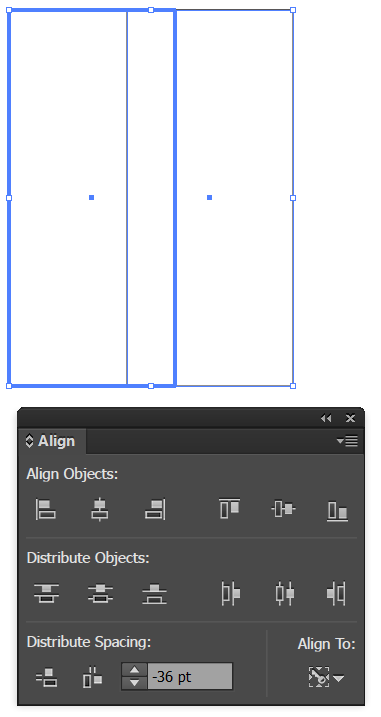
If you don't see the Distribute Spacing settings at the bottom of the panel, select Show Options from the Align panel menu.
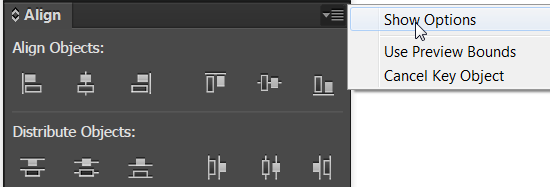

Copy link to clipboard
Copied
Thanks.
Copy link to clipboard
Copied
You're welcome. Did this work for you?

Copy link to clipboard
Copied
Thanks anyway. It seems easy to you but I was not able to enter any numbers there and also I do not see anything highlighted on the Align panel which would indicated where I should be. Cant do the below statement. I do not know what the symbols mean.
In the Align panel, enter the distance you need, -0.5 inches (minus .5 inches), and click the Horizontal Distribute Space icon.
Copy link to clipboard
Copied
Sorry that you were not able to enter numbers. Let's give it another try.
- Find the Align panel. As i mentioned, if you don't see the horizontal distribute area at the bottom of the Align panel, you'll need to choose Show Options from the flyout menu in the upper right of the Align panel (looks like little lines). Press on those little lines to see the panel commands, and choose Show Options.
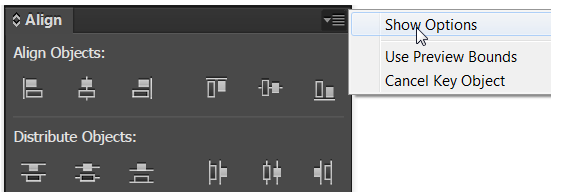
- When the options are showing, the panel should look like this:

- Select both rectangles with the black Selection tool.
- With both rectangles still selected, click once on one of the rectangles.
- The rectangles should look similar to this -- both selected and the one you clicked on in step 6 should have a heavy outline.

- Do not deselect the rectangles. In the Align panel click on the Horizontal Distribute icon. That is the one at the bottom of the panel that looks like this:
- At the bottom of the Align panel, type the distance you want between the rectangles. In your case that would be -0.5 in (minus zero point 5 inches).
- Then click the Horizontal Align icon at the bottom of the Align panel.
- It looks like this:

Let me know if this works for you or if you have further questions.
Copy link to clipboard
Copied
SuzieCue schrieb:
I do not know what the symbols mean.
There's help to that.
How to move, align, and distribute objects in Illustrator
(scroll down to "Align and distribute objects")
Copy link to clipboard
Copied
For my part you are welcome, SuzieCue.
And you can also do it using the Align>Distribute Objects as Barbara said. If not aligned vertically, you will need to do that as well, which you can do with Align>Align Objects.

Copy link to clipboard
Copied
Thanks
Copy link to clipboard
Copied
For my part you are welcome, Suzie.

