How to move anchor points
Copy link to clipboard
Copied
Hi, I have gone by what tutorials say and simply isn't working. It's really anoying. How do I move anchor points when I am using the pen tool in CS4?
Thanks.
Rich
Explore related tutorials & articles
Copy link to clipboard
Copied
Hold the Command (Mac) or Control (Windows) key. This will temporarily switch you to your last used arrow tool. If you want to move just one anchor point, not the entire path, then that tool had best be the Direst Select tool, shortcut=A.
To move the current point as you draw it, press and hold Space while still holding the mouse button down.
Copy link to clipboard
Copied
With the pen tool active, you can hold down the command key (mac) control key (PC) to temporarily call up the last used selection tool and move a point.
The problem is, if the last used selection tool was the black selection tool, all points on the path are selected and the entire path moves. That's almost never what you want, so when I teach people how to use the pen tool, I tell them to get in the habit of first clicking on the direct select tool (white arrow) and then choose the pen tool. Now the temporary command to change to the direct select tool and move a point always works.
Copy link to clipboard
Copied
Get in the habit of using keyboard shortcuts. P = Pen tool. A = Direct Select tool. AP = Penn tool, with Direct Select waiting under the Control/Command key. So press AP when using the Pen tool, not just P.
Or, just always use the Direct Select tool. Shortcuts available when using the Direct Select tool are: Hold Option (Mac) or Alt (Windows) for Object select, which selects an entire path; and Command/Control which always switches to the black arrow Move tool when your current tool is Direct Select. The difference between the Move tool and the Object Select tool is the Move tool will only select groups, while Object Select will select individual paths within a group.
Copy link to clipboard
Copied
Brilliant stuff, cheers guys. Exactly what I wanted to know. I knew it was something like that as it worked at times but not at others...
Copy link to clipboard
Copied
Also though, how can I or what do I click/use so when I click on the path all the anchor arm things show - so I can adjust them by pressing Alt?
Copy link to clipboard
Copied
You can’t do that with one click. Illustrator only shows the control points, or handles, appropriate for the selected point or path. Click on a point and that point’s handles show. Click on the path between points and the handles straddling that segment show. Shift-click on each segment, but never on a point, and you will get all the control points to show. But that’s overkill. You can only manipulate one handle at a time, so there’s no purpose in showing other handles.
Copy link to clipboard
Copied
If you do want to see all of the other handles when you select a path, you can get that by turning on the feature in preferences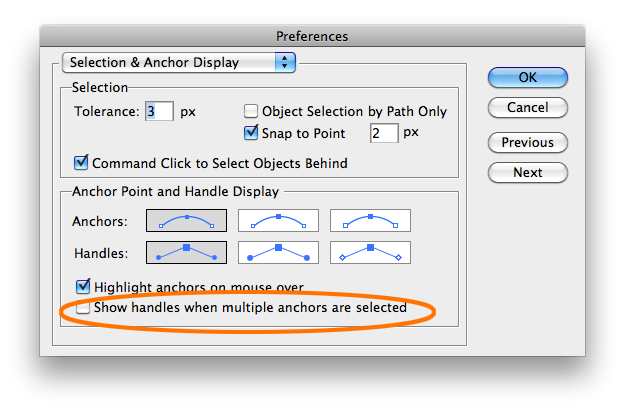
Copy link to clipboard
Copied
Cool. No I didn't want to see all of the handles, just the ones I wanted to edit. I could not get this to happen when I posted this thread for some reason. But it works fine now, cheers guys.
