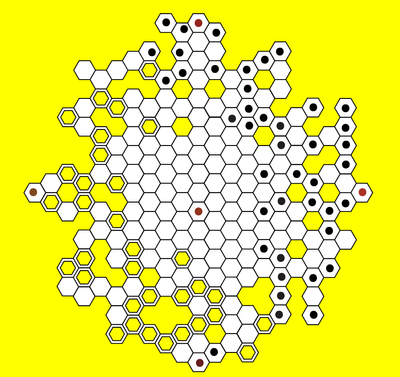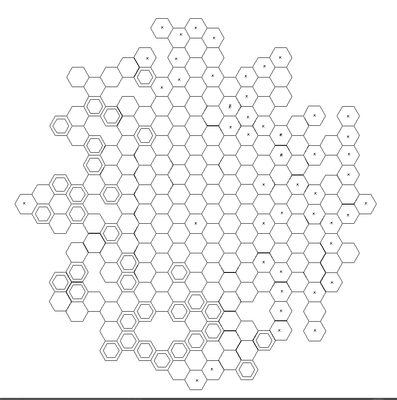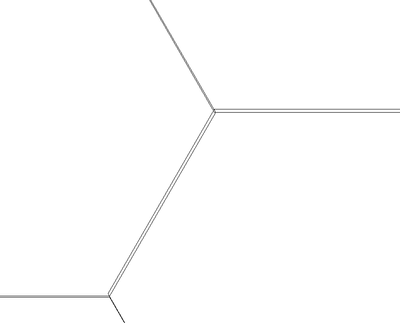- Home
- Illustrator
- Discussions
- How to perfectly tesselate lots of hexagons for la...
- How to perfectly tesselate lots of hexagons for la...
Copy link to clipboard
Copied
Hi! I am making a clock design using lots of hexagons (a honeycomb design) and I plan to laser cut the clock later on. However, when I pressed Ctrl+Y I saw that only a few hexagons had really snapped. It's really big and took me a while to make so I was wondering if there was a command/tool/feature to perfectly tesselate all those hexagons. I've found that going in and doing it all manually would just take way too much time. Any help would be greatly appreciated! I've attached my clock design. Also all the hexagons with black dots are going to be cut out and ones with brown dots are going to be scorched/slightly indented.
Thanks!
 1 Correct answer
1 Correct answer
No, you cannot snap them all automatically.
Row by row could work though by using the Align panel.
When doing this kind of work: turn on Smart guides and snap to point
Turn on all the Smart guides preferences
Remember that Illustrator snaps at the cursor position
Press Cmd (Ctrl on Windows) when moving objects, so that cmart guides work
Explore related tutorials & articles
Copy link to clipboard
Copied
Could you perhaps show something?
Also: how did you do it, exactly?
Copy link to clipboard
Copied
I just copied and pasted lots of hexagons without properly aligning them, which wasn't very smart. Also here is an image
and using Ctrl+Y
As you can see, the lines haven't snapped. I am wondering if there is a way to snap them all without having to redo it.
I appreciate all help and understand if there is nothing I can do.
Copy link to clipboard
Copied
No, you cannot snap them all automatically.
Row by row could work though by using the Align panel.
When doing this kind of work: turn on Smart guides and snap to point
Turn on all the Smart guides preferences
Remember that Illustrator snaps at the cursor position
Press Cmd (Ctrl on Windows) when moving objects, so that cmart guides work
Copy link to clipboard
Copied
Ok, thanks so much! I'll do that now.
Copy link to clipboard
Copied
I agree with Monika.
You could have created a quick grid it with the Pattern maker with the Hex by Column Tile type and expand an object filled with the pattern.