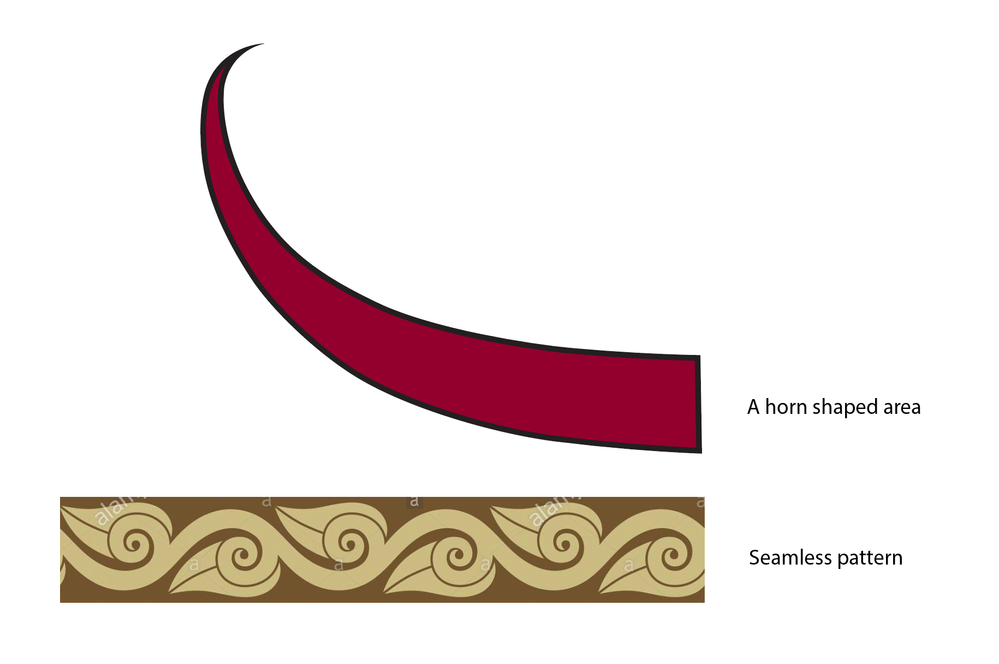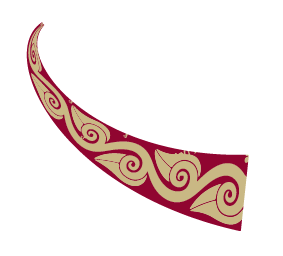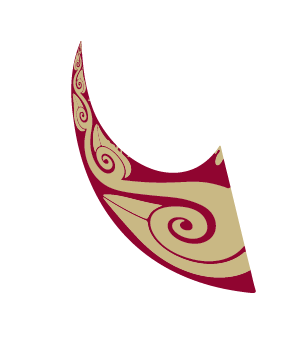- Home
- Illustrator
- Discussions
- How to shape seamless pattern into a non-uniform s...
- How to shape seamless pattern into a non-uniform s...
Copy link to clipboard
Copied
Hi,
I'm new to illustrator. I have a seamless vector pattern that's uniform. I would like to somehow deform this pattern to fit in a predefined shape(area). The pattern will need to taper to a point in one end and somehow curve into a horn shape. See attached image. Both graphic is vector. Is there anyway I can achieve this in illustrator?
Thanks.
Shaun
 3 Correct answers
3 Correct answers
You may have some luck by using envelope distorts, but probably you can get better results by creating a pattern brush and then use the Width tool to modify the brush stroke as desired.
Making sure that the horn shape is the top layer, try Object>Envelope Distort>Make with Top Object and see if that gets you what you want.
You have some good suggestions from Kurt and Michelle. I don't know if it matters to you that with either method there will be distortion of the pattern. That is, while the pattern height will change, the width will not. For example, this is the pattern made into a brush and applied to a path. You will get a similar result using Make with Top Object.
It will be tricky to avoid that kind of distortion, but if it is important, you could try to first put the pattern into perspective using Illustra
...Explore related tutorials & articles
Copy link to clipboard
Copied
You may have some luck by using envelope distorts, but probably you can get better results by creating a pattern brush and then use the Width tool to modify the brush stroke as desired.
Copy link to clipboard
Copied
Making sure that the horn shape is the top layer, try Object>Envelope Distort>Make with Top Object and see if that gets you what you want.
Copy link to clipboard
Copied
You have some good suggestions from Kurt and Michelle. I don't know if it matters to you that with either method there will be distortion of the pattern. That is, while the pattern height will change, the width will not. For example, this is the pattern made into a brush and applied to a path. You will get a similar result using Make with Top Object.
It will be tricky to avoid that kind of distortion, but if it is important, you could try to first put the pattern into perspective using Illustrator's perspective grid. Then expand the pattern so that you can work with it independently of the perspective grid. It will look something like this:
You could then make it into a brush, apply it to a curved path, and use the Width tool to adjust it, and get something like this: