- Home
- Illustrator
- Discussions
- How to use the smooth color option on the blend to...
- How to use the smooth color option on the blend to...
How to use the smooth color option on the blend tool?
Copy link to clipboard
Copied
I am relatively new to Illustrator and I don't know what I am doing wrong. I am trying to use the smooth color option on the blend tool to create a simple coffee mug and it keeps looking like this:
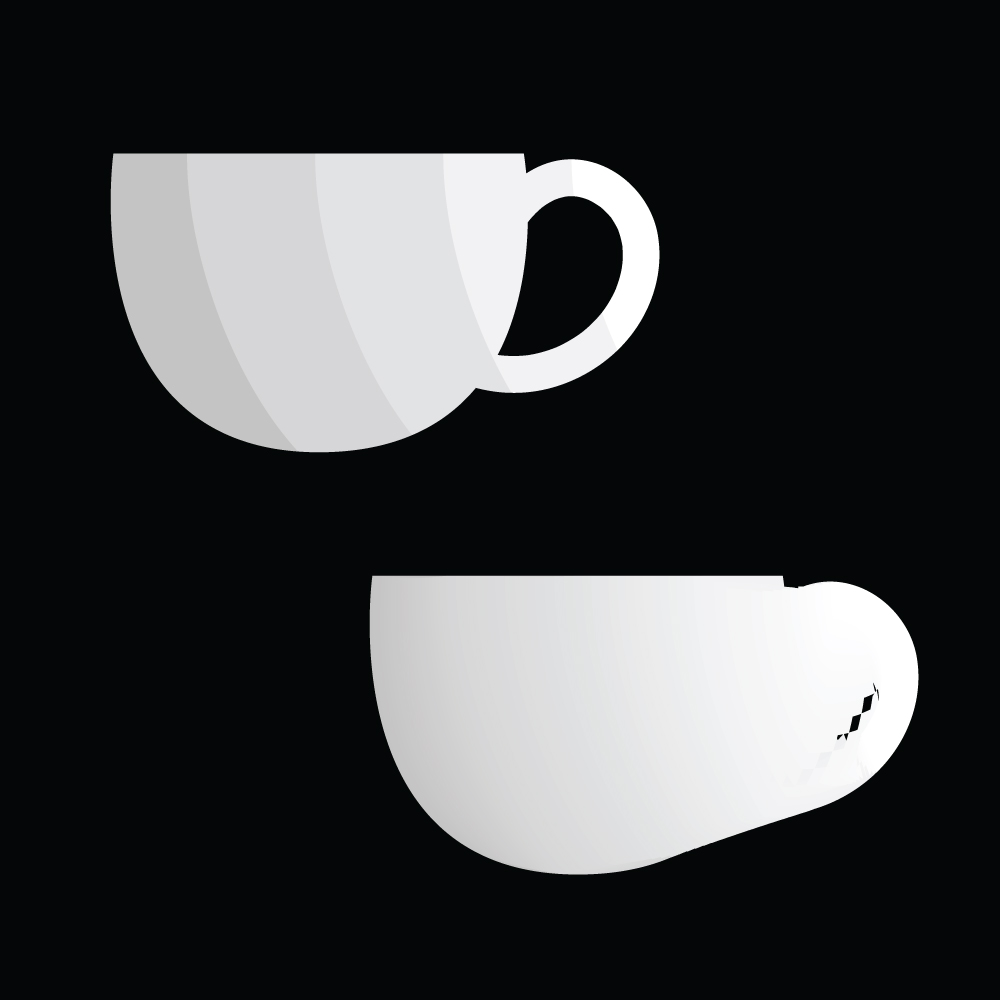
Why is the color after being blended going outside of the path lines? It could be because I did something wrong to create the original 5 gray sections (I used the divide tool to cut the angles into the original mug. What could I be doing wrong?
Explore related tutorials & articles
Copy link to clipboard
Copied
Please show the paths you created.
But actually I think a gradient would just fit perfectly for this job. Draw the silhouette of your cup and then apply a circular gradient. Move it around with the gradient annotator.
Copy link to clipboard
Copied
Hi mm,
I would like to know if the steps suggested by Monika worked for you, or the issue still persists.
Kindly update the discussion if you need further assistance with it.
Thanks,
Srishti
