- Home
- Illustrator
- Discussions
- i cant edit the colors of my pattern
- i cant edit the colors of my pattern
Copy link to clipboard
Copied
hello, i used 3 colors in this pattern i did with illustrator cs6 , black, blue , orange, and the only color i can edit is the blue one. did i do something wrong? i dont understand
 1 Correct answer
1 Correct answer
Not in Illustrator.
You will have to copy the group, go to Photoshop and paste the pixels.
Select the #f8fba2 color as your Foreground color.
Lock the transparency of the layer and fill it with the foreground color.
Copy the layer and paste it back in Illustrator above the layer you copied and move it into place.
Explore related tutorials & articles
Copy link to clipboard
Copied
Did you try: Edit > Edit Colors > Recolor Artwork...
Copy link to clipboard
Copied
sure, but only the blue is editable.
Copy link to clipboard
Copied
Can you check in your Links panel if the rest is maybe an image?
Copy link to clipboard
Copied
it looks like this.
Copy link to clipboard
Copied
corinal,
To me those look like linked artwork/images. You may consider Photoshop for recolouring
Copy link to clipboard
Copied
in photoshop i get this. the orange is only partially changed
Copy link to clipboard
Copied
So these orange objects are images.
Is it posible to go back to your original CS6 file?
I suppose they were not images when you created the file.
You name it a Pattern, but I don't see it as a pattern in the Swatches panel. How did you create this object/pattern?
Copy link to clipboard
Copied
Ton,
Some rain, and a few bolts of lightning in the darkness, quite unusual at this time of the year.
Copy link to clipboard
Copied
Jacob,
A little windy, 8 degrees, last rose still blooming, also quite unusual for Christmas time.
Copy link to clipboard
Copied
off topic question, when i pressed 'help/ about'' button, illustrator froze. i mean its active but i cnt click on anything. must have entered in some frozen mode, how do i turn this off
Copy link to clipboard
Copied
Ton,
We have two rosebushes right outside our windows with several rose coloured roses blooming well into winter and frost every year, sometimes buried in snow and then reemerging.
Copy link to clipboard
Copied
![]()
Copy link to clipboard
Copied
they arent images, the orange brush strokes are photoshop brushes.
you need to drag it to the swatches panel.
Copy link to clipboard
Copied
Of course they are images, Photoshop brushes are pixel based and create images.
Look at the layers panel and you will see that they are images.
What makes you think that you can edit Photoshop brushes in Illustrator?
The best you can do is copy the images, paste them in Photoshop, change the color and copy and paste them back in Illustrator.
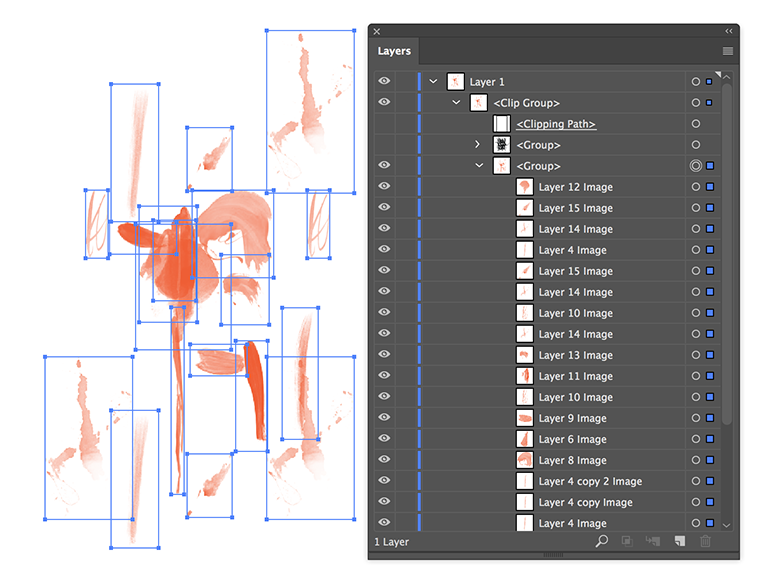
Copy link to clipboard
Copied
in photoshop the color is changed partially only ![]()
Copy link to clipboard
Copied
that is because the colors are only partially selected.
Try it without the blue backgound and use Hue Saturation
Copy link to clipboard
Copied
You can also do it in Illustrator like Anjub suggested.
Just select only the sublayer with the group images and use Adjust Color Balance.
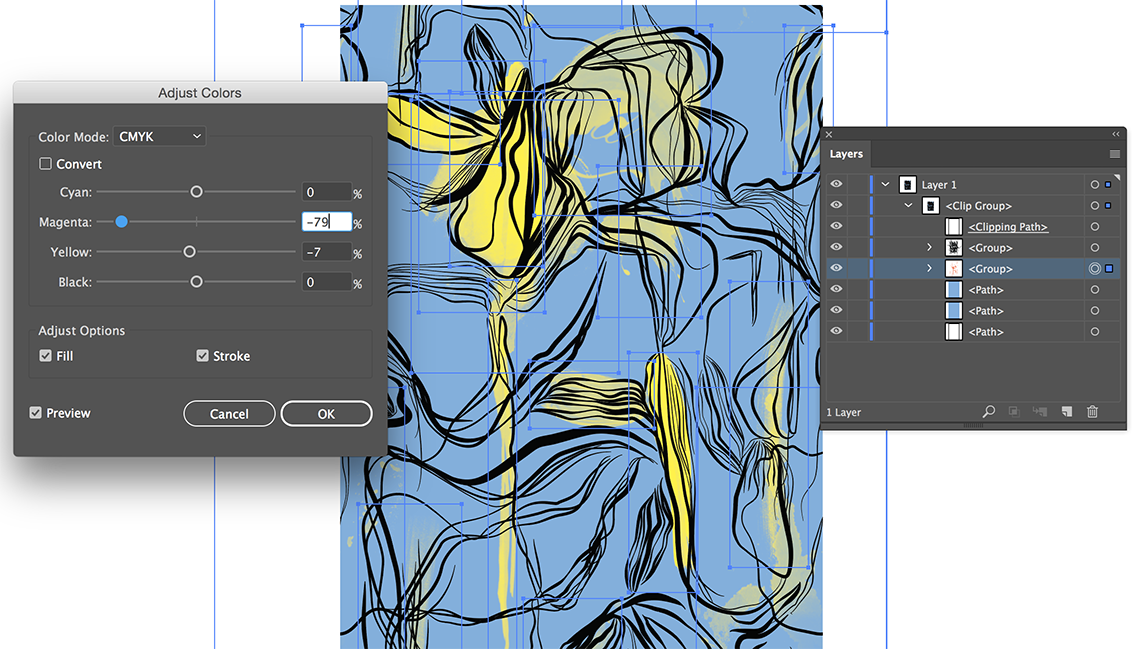
Copy link to clipboard
Copied
can you set it to this color #f8fba2 ?
Copy link to clipboard
Copied
Not in Illustrator.
You will have to copy the group, go to Photoshop and paste the pixels.
Select the #f8fba2 color as your Foreground color.
Lock the transparency of the layer and fill it with the foreground color.
Copy the layer and paste it back in Illustrator above the layer you copied and move it into place.
Copy link to clipboard
Copied
i thought it might b a way in illustrator too
thank you
Copy link to clipboard
Copied
A good reason to do it in Illustrator is that you will not change the resolution of the images.
Copy link to clipboard
Copied
no need to go to photoshop. open the image in illustrator.select the artwork. now choose Object > expand Appearance...
your artwork will convert into a simple particular object. now by selecting particular object you can change the color.
please comment if your problem is resolved or not.
check the image below
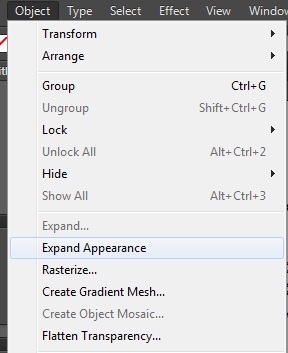
Copy link to clipboard
Copied
no need to go to photoshop. open the image in illustrator.select the artwork. now choose Object > expand Appearance...
your artwork will convert into a simple particular object. now by selecting particular object you can change the color.
please comment if your problem is resolved or not.
check the image below
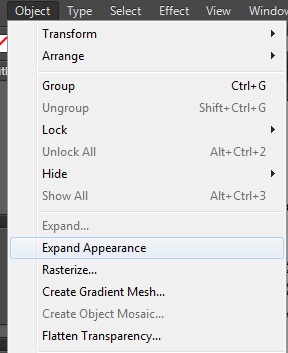
Copy link to clipboard
Copied
no, unfortunately only the blue is editable still
-
- 1
- 2

