 Adobe Community
Adobe Community
- Home
- Illustrator
- Discussions
- Illustrator CC 2018 - Scale tool / resize : boundi...
- Illustrator CC 2018 - Scale tool / resize : boundi...
Copy link to clipboard
Copied
Hello community members!
I need your help (or Adobe support if someone is reading this…)
Since last update (October 2017 release of Illustrator CC) I am encountering a problem (bug?) regarding the scale tool.
I have read a lot of question about the last update on the forum, but nothing seems to be like what I am facing right now.
Usually (like "since this function is in Illustrator") when you are selecting the tool a box on the right toolbar, a scale box surrounding all selected items is appearing. Not anymore (for me at least).
Please note that I don't want to permanently display the "bounding box" outside of the scale tool!
Anyway, fun fact is if you are activating the "bounding box" from the "view" menu, it will disappear automatically when the scale tool is selected...
There is definitively something wrong with this update.
Before spending your time answering (thanks for this) please note the following:
- I am a power user and experienced /advanced user of illustrator (since earlier "88" releases),
- I am running a monstrous rig under latest version on of Windows 10 (no memory, CPU, GPUs issues here),
- I have tried to reset the preferences both at launch of Illustrator AND manually in the OS, with complete restart in between,
- I have tried to switch preview (outline / CPU / GPU),
- I have re-installed the CC 2018 from scratch, with complete restart in between,
- I have re-install the CC 2017, which is working like a charm, before re-updating to CC 2018.
I am now clueless like a chicken facing a Swiss army knife... And I am coming here as last hope before taking down AI CC 2018 and going back to CC 2017...
SOMEONE HEEEEEELP MEEEE ![]()
 1 Correct answer
1 Correct answer
I arrived on this page with the same problem and was able to find the solution on another forum and it works perfectly.
CMD(or CTRL) SHIFT-B will turn on the bounding box where you will again have the resizing handles on each side and corner.
I think the recent upgrade changed the defaults where this was turned OFF. Hope this helps. -Desiree
Explore related tutorials & articles
Copy link to clipboard
Copied
idk if anyone is still reading..but open Transform < Scale < check "scale corners" in the options. Then you can scale freely without affecting the round corners after.
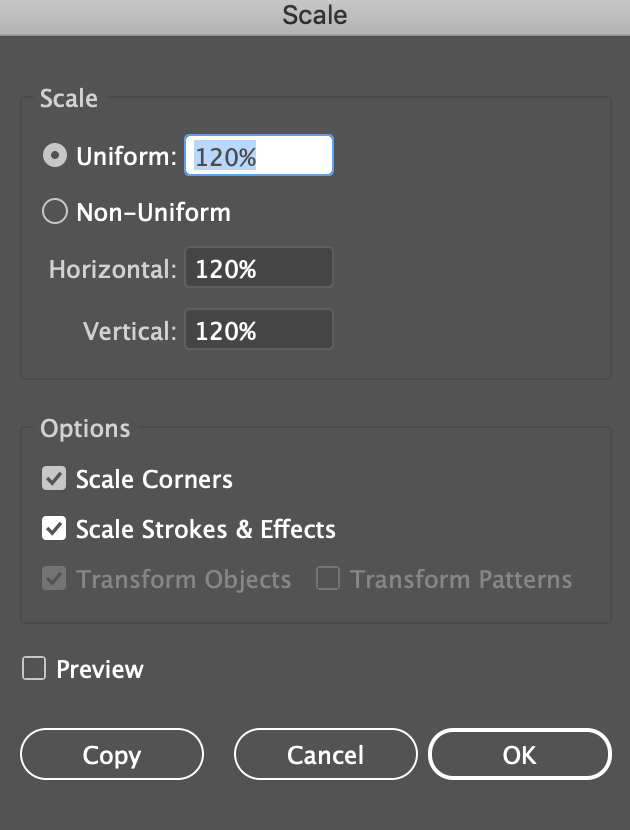
Copy link to clipboard
Copied
THANK YOUUUUU
-
- 1
- 2