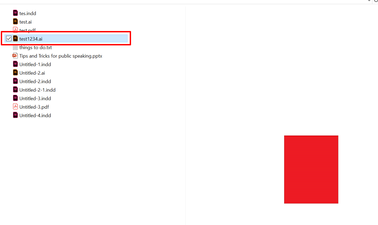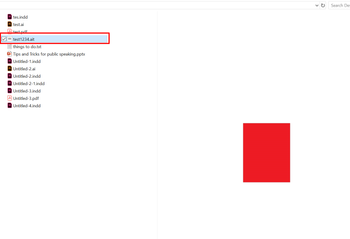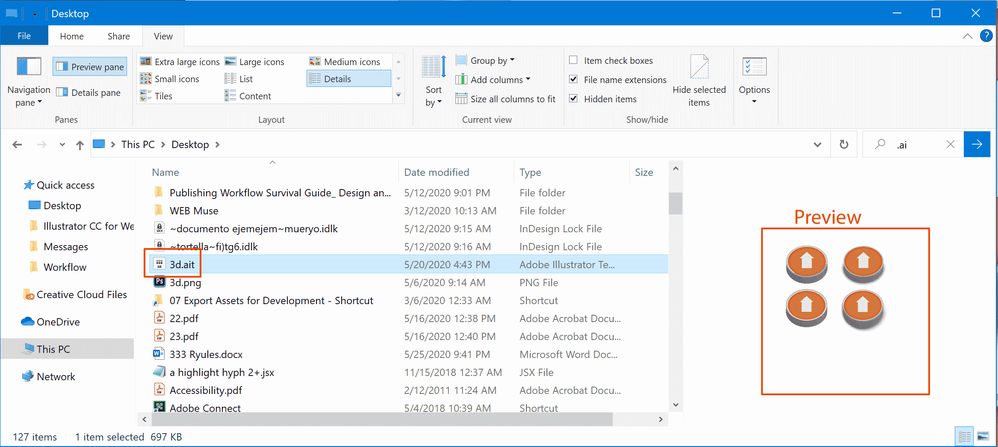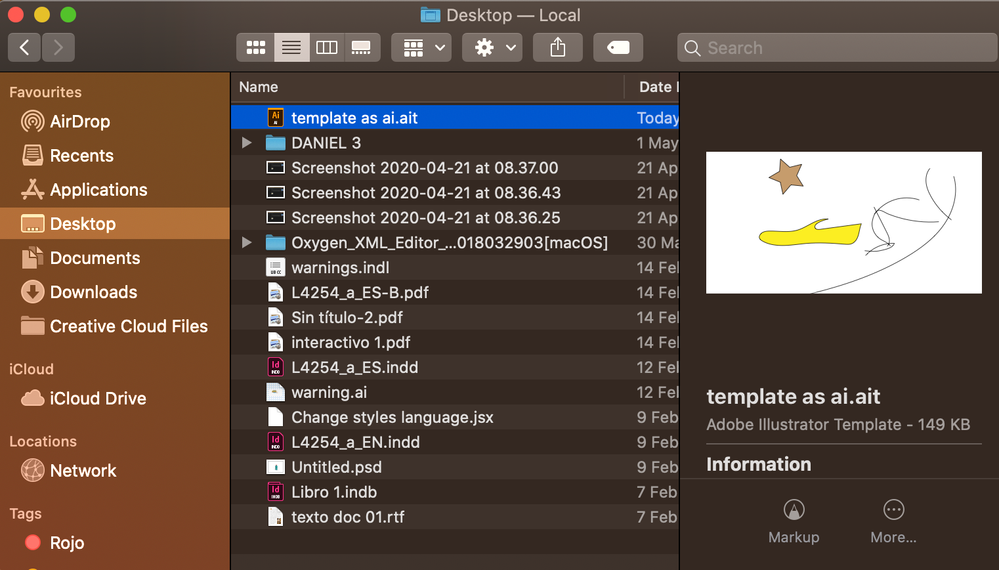Copy link to clipboard
Copied
To prevent accidentally saving over common library files (stock graphics and the like) we save our artwork files as .ai, then change the extension to .ait so that they will open as an untitled file. There are a couple of reasons I do things this way instead of saving them as .ait files from the get go.
- The main reason is that it's not uncommon that I'll need to run a batch script on several files. As part of that batch, I open the file, make some change(s), then save the file. If the files are initially saved as a template file, they will always open as "Untitled" documents and as such, the user will see a Save As dialog for each document that is batched. If the files are initially saved as ai, then you can always interchange the extensions to get the desired behavior.
- The auxiliary reason is that if you save an .ait file, no preview/thumbnail is saved with it. But if you save it as .ai first, then batch rename the extensions to .ait, the file retains preview information, but it still opens as untitled like we want.
So that's the workflow and the rationale behind it. However, with the remote working situation, we've encountered issues that we didn't see in the office when everyone was using Mac.
When a file is saved on a windows machine, the preview/thumbnail goes away after changing the extension to .ait (regardless of the environment in which the extension is changed). As far as I can tell, the save settings (in the save as dialog) are identical in both operating systems, yet the behavior of the saved files is different. The issue exists in all versions of release 24 that i've tested so far..
Has anyone else noticed this issue, or know what can be done about it?
{Renamed by MOD}
 1 Correct answer
1 Correct answer
Per Shristi's recommendation, here's the link to this issue on UserVoice:
Explore related tutorials & articles
Copy link to clipboard
Copied
bump, since this moved way off the first page so quickly.
Anybody able to replicate this behavior?
Copy link to clipboard
Copied
Hi William,
If I get your workflow correctly, you are saving the file as .ai and then renaming it as .ait. Once you do that, preview gets disappeared on Windows machine.
I tried following this workflow on my machine but couldn't replicate this.
Could you please share some more information about the workflow? We'll be happy to help.
Regards,
Srishti
Copy link to clipboard
Copied
This is partially correct. The workflow you described is correct. However, the preview doesn't only disappear on the windows machine, it disappears on either OS. In fact, files that are initially saved on a Windows machine will always lose their preview when changing extension. But in contrast, when I save an .ai file from my Mac, anyone can change the extension and the preview/thumbnail persists as expected.
Here's a screen capture of the odd behavior: https://youtu.be/hoNUcjaDbVE
My mac is OSX 10.14.1, running Illustrator 24.0.3
PC is Windows 10.1909, running Illustrator 24.0.2
While i was typing this, I did another test.. I changed the extension on my windows machine, and the preview stuck around while in windows explorer.. but when i opened that file up on the mac, the preview was still gone (until i changed the extension back to .ai).
Copy link to clipboard
Copied
No problem, the preview remains under Windows 10.
I have hardl ever used Windows File Explorer for previewing any .ai or .psd, or files than commomnly show up using the app icon. When needed I use Adobe Bridge. Easier, bigger and less cumbersome, but that's another topic.
Well, I have just tried it, opening the thumbnails preview panel. Clicking the file name and changing extension from .ai to .ait, and still the same preview can be seen.
(the only change is that the ai icon is changed to an ASE icon).
I am running Windows 10 Pro 64x version 2004 build 19631.1
Copy link to clipboard
Copied
Thanks for sharing this video. I was able to replicate this issue at my end and I have forwarded this information to our Product team, however, I would still request if you could share on our UserVoice Page (https://illustrator.uservoice.com/).
Once done, paste the link here so that others can also upvote that.
Regards!
Copy link to clipboard
Copied
Does the video shows any Windows 10 featured utility?
Copy link to clipboard
Copied
No Windows 10 featured utilities that I'm aware of. I am a mac guy myself, but i'm testing remotely on a pc back at the office. I only ever use it for debugging my scripts in the windows environment so beyond the basic setup i got from IT, i haven't changed anything or done anything fancy.
Copy link to clipboard
Copied
Well , this is a File Explorer panel from Windows 10, I have not seen a pnel like shown in you video with those icons top left.
Copy link to clipboard
Copied
Sorry Federico, I thought i sent this yesterday.
Oohhh. I see the confusion now. The video is a screen capture from my iMac. The preview issue is cross platform. It doesn't matter which operating system I use to view it. The problem is in where the files are saved.
- If I save an AI file initially on my windows machine, the AI file has a proper preview. But then when you change the extension to .ait, the preview disappears.
- If I save an AI file initially on my Mac machine, the AI file retains the proper preview with either extension (.ai, or .ait)
So the question I'm asking is not about "why doesn't my file viewer display a preview", but rather "why do files saved on windows behave differently than those saved on mac".
Copy link to clipboard
Copied
Thanks, that clears a lot.
But as shown on my capture, I save in Windows 10, change the extension in Windows and still have a preview of the .ait.
Copy link to clipboard
Copied
Ok great. I'm glad it's working for you. But Srishti says that she was able to replicate the issue, so I know it's not just my own computer or setup.
I've tested this on my own computer, and i've had several other windows users test it (on various versions of illustrator) and they've all gotten the same result as well.
Copy link to clipboard
Copied
I do not doubt it is happening on your and other systems, and I would like to see it solved and know what triggered or caused that bug.
I have tried it on my MacBook Pro 16"too. Again no problem there, saving as .ai and changing .ai extension to .ait, preview on Finder is still there.
Then I copied the .ait file to an usb pen drive and back to my PC the Preview on File Explorer is also there.
On both systems is Illustrator 24.1.2, and I have OSX 15.4 and latest Windows 10 (2004, build 19631.1) of two weeks ago.
I have tried (on Windows 10) renaming .ai files from 2017, to .ait and the preview is there too.
Copy link to clipboard
Copied
I may have a suggestion to help — on the Windows side, anyway.
If you go to your Windows Explorer, right-click on one of your .ait files to ensure that the files are associated with your version of Adobe Illustrator on that platform by selecting the Open With command.
Whether it is or not, change the association to another program (I recommend Adobe Photoshop, just so's it can be opened with the association.
Once you see the file associated with Photoshop, right-click again, change it back to your preferred version of Adobe Illustrator, and make sure that the association is made for all files of this type.
I've run across instances of specific Illustrator file types not being associated with upgraded versions of AI, and associations getting scrambled when the old version of AI is uninstalled. Going through the drill above seems to clear the issue up, in most cases. You can try to mirror this procedure on your MacOS platform by right-clicking and selecting the Get Info command, then shifting associations as described above and see if it works there too.
You may also want to try saving your .ait files in Illustrator directly, by first saving the file as a .ai file, then using the File>Save As... command and saving it as an Adobe Illustrator Template (.ait) file on each platform and see if that makes a difference.
Hope this helps,
Randy
Copy link to clipboard
Copied
Per Shristi's recommendation, here's the link to this issue on UserVoice: