- Home
- Illustrator
- Discussions
- Illustrator is resampling 300 dpi images to 72 dpi...
- Illustrator is resampling 300 dpi images to 72 dpi...
Illustrator is resampling 300 dpi images to 72 dpi upon importing.

Copy link to clipboard
Copied
A few weeks back my illustrator started resampling all of my high-res images to 72 dpi upon opening.
Let me give you an example:
Image A: Resolution 300, 877 x 591
Ok - so I'll open that image in Illustrator (which, I've been doing for 8 years without problem) and here is what happens --
I get a bounding box of 877 x 591 - HOWEVER, the image is floating within that box at (what I'm guessing is around a 72 resolution) 213 x 142 pixels.
If I save the file out at 72 dpi - the image pulls up the right size in illustrator - it's just any image file that's a higher res than 72.
Any help would be much appreciated!!! Thanks!
Oh - and I'm running CS5
Explore related tutorials & articles
Copy link to clipboard
Copied
Sure I can explain it a 877x591 pixel image that is 300 ppi will display in a print document as smaller dimensional image than a 877x591 pixel image at 72 ppi.
The important part here is to remember the ppi and what that stands for ppi=pixels per inch so 877 ÷ 72 = 12.1805 " 877 ÷ 300 = 2.923 " see Illustrator is seeing your file in relatiobnship to inches or actually points and picas since it was developed for print. If you are workjing with pixels in Illustrator for web or video I suggest you work in pixel dimensions and at 72 ppi if you understand what I just wrote then you can later figure out (for video) how to up the resloution for a highe definition video out put.
I suggest though at the moment work at 72 ppi. Higher resolution video is another story.

Copy link to clipboard
Copied
Thanks, Wade. I understand the above - however, I'm having issues wrapping my head around the fact that I've worked this way for literally 8 years and never had a problem until a few weeks ago?? - and I'm confused as to why it's all of a sudden wanting to resize my images. Not only is this annoying - bc, I save all my jpegs at 300 dpi - but because I often create non-screen documents that need the original 300 res image. For web - I keep things at 72, but I often bring in 300 images and just 'save for web' or 'export'.
What I believe is happening, is that a setting a been checked (kind of like how the re-scale strokes setting often turns off) and I just don't know what it is!
Copy link to clipboard
Copied
You mis understand what is happening but i think I can help you understand.
In the first image I have my image set as 877 x 584 pixels notice the dimensions in the Dimension size thatr is the way Illustrator displays the image relative to the rulers
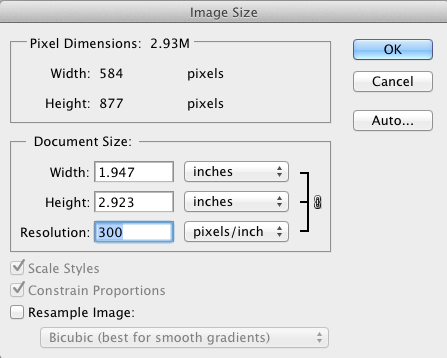
Here the same image with the same pixel dimesnions but set at 72 ppi notice the dimensions of the file compared to the inch, same size file with different dimensions.
If both images were displayed in a browser they would be the same size but bring it into a print document set to understand inches which is an absolute setting as oppo9sed to pixels which is a relative setting.
You can see what I am getting to very easily display an image on your screen ussing any application change the setting for your screen to a very low setting notice how big the image gets. Now change it to a high resolution and notice how much smaller it gets.
But trust6 me there is nosetting that you have over looked. It is just your understanding of how it works.
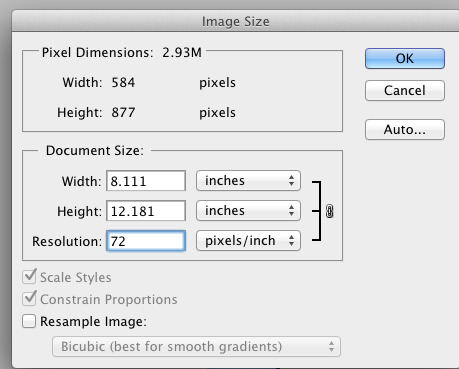
Copy link to clipboard
Copied
Here this is a document from AI with the same photograph same number of pixels but different resolutions the top is 300 ppi abnd the bottom one is 72 ppi
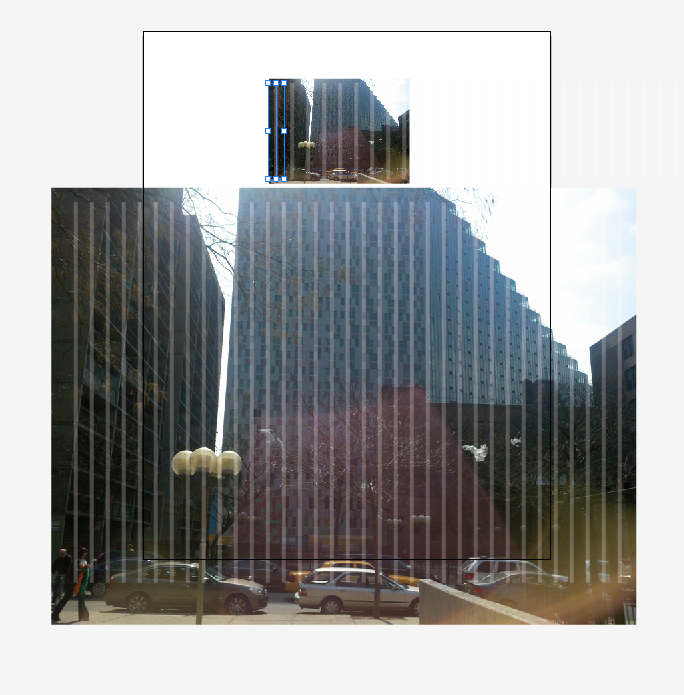
Copy link to clipboard
Copied
Of course the resolution is different. You resized the photo. The control panel shows the effective resolution
Copy link to clipboard
Copied
cfengland1 wrote:
... HOWEVER, the image is floating within that box at (what I'm guessing is around a 72 resolution) 213 x 142 pixels...
You don't have to guess, select the image and look at the control bar. This is an example with a JPG file opened with Illustrator:
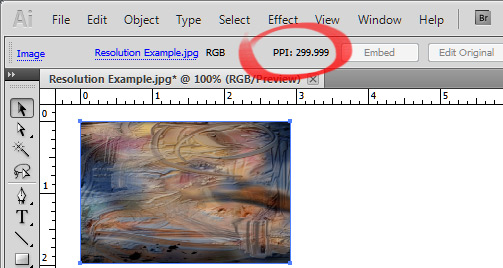
The important thing to understand is that 1 inch on the ruler in Illustrator is always 72 ppi for on screen display (not printing) purposes.
Your image in Illustrator will remain with the same ppi (300 in your case) and the same absolute spatial size (2.923 x 1.97 inches in your case) but its pixel dimensions will be displayed on the ruler and all transform controls as 72 pixels per inch. So the confusing part is that there are two kinds of ppi in Illustrator. One is the image's ppi shown on the control bar which will used for printing and the other is ruler's ppi which will be used for displaying the pixel dimensions on the ruler, transform controls, and when you use Save for the web.
If you want your images to be consistent in Illustrator and the other programs like Photoshop always use 72 ppi in all programs.
Copy link to clipboard
Copied
... illustrator started resampling all of my high-res images to 72 dpi upon opening.
Illustrator does not resample your image upon opening. What specifically do you mean by "opening"? Are you launching Illustrator and then using the File>Open command to "open" a raster image? If so, what file format is the raster image and what program created it?
I get a bounding box of 877 x 591
You get a bounding box of 877 x 591 what? Pixels? Are you refering to dimensions according to Illustrator's rulers? According to Illustrator's dimension fields in the Transform palette? Is the Unit of Measure in your Illustrator file set to Pixels?
... the image is floating within that box at (what I'm guessing is around a 72 resolution) 213 x 142 pixels.
Again, where are you seeing the 213 x 142 values? What "box" are you refering to? When you use File>Open to "open" a raster image, Illustrator by default just creates an Artboard the size of the raster image. Illustrator does not create a "container" box or clipping path in which to contain the raster image. The raster image is a free-floating object. It has a bounding box, but that is just an interface element for selecting and scaling the object.
If I save the file out at 72 dpi
Save what file? What format?
- the image pulls up the right size in illustrator
Pulls up? What exactly (step by step; command by command, using the terminology of the program) are you doing?
- it's just any image file that's a higher res than 72.
Read on....
1. Select an image.
2. Open the Document Info palette.
3. From the Document Info palette's flyout menu, turn on Selection Only and either Embedded Images or Linked Images (depending on whether the selected image is embedded or linked).
The Document Info palette will now show the "size" of the selected image in terms of actual pixels (n pixels horizontal x n pixels vertical). That is what you are primarily concerned about.
PPI is nothing but a scaling factor. So the effective PPI will vary, depending on the physical dimensions to which the image is scaled. Scale the image on the page, and the PPI will change.
There is a difference between resampling and merely resizing a raster image. Resampling actually changes the number of pixels, and is therefore destructive. Resizing does not change the number of pixels, and therefore is not destructive.
When you have Illustrator's rulers set to "Pixels" the rulers do not refer to the actual pixels in an image on the page. Illustrator's rulers reflect physical measure, and "Pixels" is not a unit of physical measure. When Illustrator's rulers are set to "PIxels", they are really set to Points (1/72 inch). So you cannot think of Illustrator's "Pixels" ruler as having anything at all to do with the PPI (Pixels Per INCH) of a raster image on the page, except in the special case in which the raster image happens to already be scaled to an effective PPI of 72.
In other words, if you insist on trying to think of Illustrator's "Pixels" rulers as an indication of raster image scale (PPI), you would have to think of the rulers as indicating "PPP"—actual-raster-image-Pixels Per Illustrator-fake-"Pixels"; which of course is ridiculous.
If you import a raster image file which does not contain a scale value, Illustrator simply by default scales the image to 72 PPI. Again, this is not resampling the image.
If you import a raster image file which does contain a scale value, Illustrator scales the raster image to that PPI.
Either way, the image contains the same number of pixels.
All of this chronic confusion stems from Illustrator's (and other's) silly interface that pretends "pixels" is a legitimate unit of measure for a rulers interface that is designed to represent real-world, linear measure. However, I am not aware of any changes in the way raster images are imported in recent versions. So if something is actually happening differently from the way it has happened "for eight years", you need to be specific about versions, steps, file formats, etc.
JET

Copy link to clipboard
Copied
I am having a similar problem importing images into Quark Xpress.
My image is 425 x 637 pixels, and is 1.4" x 2.1" at 300 dpi when I save it in Photoshop.
On my MAC, it imports as a 1.4" x 2.1" image. Quark usage confirms it is a 300 dpi image.
If I open it in Illustrator on my PC, it comes in as a 1.4" x 2.1" image. Just as I would expect.
It imports into Quark Xpress on my PC as a 5.903" x 8.847" image at 72 dpi!! Quark usage says it is a 72 dpi image!
It makes no sense to me!
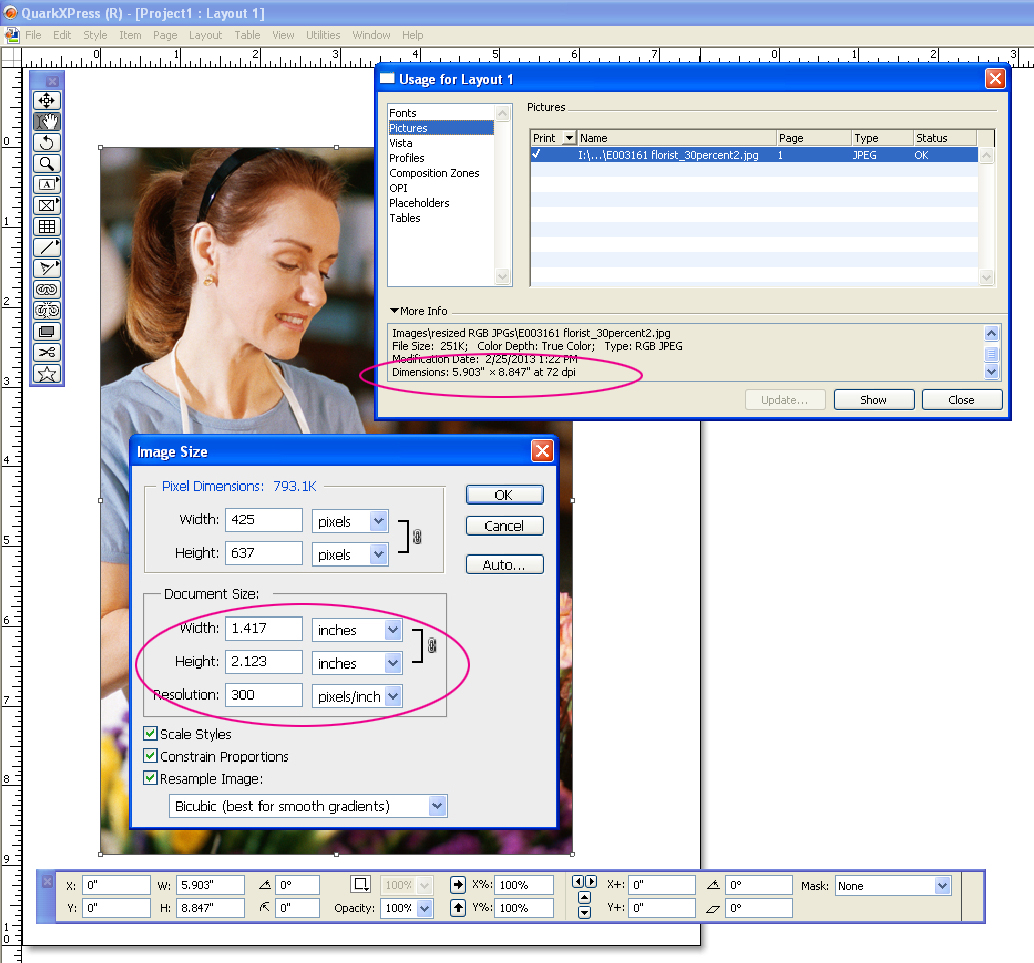
Copy link to clipboard
Copied
@ThinCow regarding Quark:
QK does not import full images --- it imports a copy and links to the full image (that's why you need the links and the folder of art to go to the printer). This keeps file size down and work flow fast when you're working on many pages like catelogues, etc.
However, you can view your photo in full resolution: select one image at a time, choose ITEM> PREVIEW RESOLUTION or right-click on image and select PREVIEW RESOLUTION> FULL RESOLUTION.
To everyone else on AI high res -- thanks! I was confused too....
Copy link to clipboard
Copied
What I'm experiencing is that Illustrator is ignoring the resolution of JPGs and importing JPGs ONLY at 72 ppi, regardless of what the resolution is in Photoshop.
Copy link to clipboard
Copied
customizer2 schrieb:
What I'm experiencing is that Illustrator is ignoring the resolution of JPGs and importing JPGs ONLY at 72 ppi, regardless of what the resolution is in Photoshop.
Please describe step by step:
which version,
which system, what exactly you are doing, what happens instead and what you are expecting to happen.
BTW: how to check resolution in Illustrator:
Links information in Illustrator
And please create your own thread for that.
Get ready! An upgraded Adobe Community experience is coming in January.
Learn more