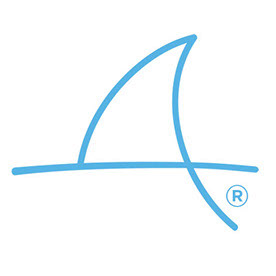- Home
- Illustrator
- Discussions
- Re: Illustrator issue with the blending modes
- Re: Illustrator issue with the blending modes
Copy link to clipboard
Copied
Hi there,
For dome reason my blending modes all turn black.
I've made a quick video of the issue here: Illustrator issue - YouTube
Any help is most welcome!
Thank you!
 1 Correct answer
1 Correct answer
congruentg85544853 schrieb
I haven't tried that as I have quite a few setting and would prefer to avoid doing that as much as possible.
Thank you for asking.
You will need to at least check if it helps.
Rename your preferences folder. How to set preferences in Illustrator
If it helps then your issue can only be solved by resetting the preferences (you can then try if only resetting the file "Adobe Illustrator Prefs" is sufficient).
If it doesn't help, then you can rename the folder back.
But in order
...Explore related tutorials & articles
Copy link to clipboard
Copied
Have you tried resetting your preferences?
Copy link to clipboard
Copied
I haven't tried that as I have quite a few setting and would prefer to avoid doing that as much as possible.
Thank you for asking.
Copy link to clipboard
Copied
congruentg85544853 schrieb
I haven't tried that as I have quite a few setting and would prefer to avoid doing that as much as possible.
Thank you for asking.
You will need to at least check if it helps.
Rename your preferences folder. How to set preferences in Illustrator
If it helps then your issue can only be solved by resetting the preferences (you can then try if only resetting the file "Adobe Illustrator Prefs" is sufficient).
If it doesn't help, then you can rename the folder back.
But in order to help you we will need to know if it is a preferences issue.
Another things to try would be to check if if View > Preview on CPU helps.
Copy link to clipboard
Copied
Are you working in RGB or CMYK color mode?
Copy link to clipboard
Copied
I'm working inn CMYK but regardless of the color mode it should not perform this way.
Copy link to clipboard
Copied
I tried to duplicated your steps the only thing I made different I grouped the two object first.
Thank selected the top one changed the transparency and played with blending modes. Wroked perfect!
solution:
Re install AI
Reset preferences
Here is a video:
Copy link to clipboard
Copied
Thank I've tried grouping them but no luck.
I'll try and reset Illustrator next.
Thank you!
Copy link to clipboard
Copied
I've tried reseting the ai prefs and it works now.
I'll just have to spend a few hours and setup everything back again.
Thank you everyone for your help!
Copy link to clipboard
Copied
I stand corrected, resetting the preferences did not work. I had the impression it did because i tried to replicate the issue in RGB color where very strangely it works.
Reverting back to my original settings I see that it only misbehaves in CMYK.
Could it be a setting?
Copy link to clipboard
Copied
I have run into this now as well, and yes I agree it only misbehaves in CMYK. Is this a glitch or some new feature of 2018?
Copy link to clipboard
Copied
It's an issue with the new 2018 update. I still have not found a workaround except using the RGB mode.
Copy link to clipboard
Copied
I have just discovered this same issue in illustrator, hence i came searching here for an answer. In the meantime, going on Monica's suggestions, i had a play around with the different View settings and noticed that when in GPU preview, this 'blackout' occurs. It is fine in CPU preview. ![]()
Copy link to clipboard
Copied
Sweet. I am experiencing the same issue here on the latest version, switching to CPU view in View tab solved it to extent I can continue work, without reinstalling. I did try reinstalling before, and it didn't fix the issue.
Copy link to clipboard
Copied
I had the same problem and don't like using preview on CPU because that disables the animated zoom. Switching from CMYK to RBG worked, but it wasn't a true fix. Updating my Radeon graphics driver fixed the problem. The update wouldn't work (it said it failed to detect my current configuration), so I had to uninstall/delete the current driver and then run the update and it worked. Hope the info helps
Copy link to clipboard
Copied
PROBLEM SOLVED .... UPDATE THE GRAPHICS DRIVER (or use one of the workarounds provided below)
PROBLEM: I was having the same issue - when opening an Illustrator file that worked properly the last time I used it (albeit on my previous computer), the fills that have a blending mode of screen or multiply appear as solid black.
SYSTEM INFO:
HP Spectre X360 - 2018 Version with Radeon graphics, 16GB RAM
Windows 10
Adobe CC (fully updated as of today (Aug.18, 2018)
WORKAROUNDS:
#1: Changing to Preview on CPU allows me to see it properly, but I use the animated zoom and that only works with Preview on GPU., so this is not an acceptable solution for me.
#2: Changing the Color Mode from CMYK to RGB seems to fix it. When in CMYK, even though the blend modes create solid black when viewed on screen, I tried exporting the file to png & the resulting file looked fine. So, it appears that a temporary "solution" is to work in RGB mode and and if you need to export or print in CMYK, switch it only when you need to save/export or print, and just deal with the fact that it looks bad on screen - then switch it back to RGB for any further work. Although not a solution, this workaround is acceptable since it is better than nothing, however, I should be able to use blends in a CMYK file without having to jump through hoops if I want to.
SOLUTION: What truly fixed it was updating the graphics driver. My computer is an HP Spectre X360 - 2018 Version with Radeon graphics. I kept getting popups that a new Radeon driver was available, but every time I tried to install it, the update failed - it said that it was unable to detect the current configuration. I removed (uninstalled) the current driver and then downloaded and ran the update and it finally worked and installed the latest driver. I opened my Illustrator file with the blend modes and it now displays correctly, so apparently, it was the graphics driver that was causing the problem.
Copy link to clipboard
Copied
https://forums.adobe.com/people/Aunt+Amy schrieb
#2: Changing the Color Mode from CMYK to RGB seems to fix it. When in CMYK, even though the blend modes create solid black when viewed on screen, I tried exporting the file to png & the resulting file looked fine. So, it appears that a temporary "solution" is to work in RGB mode and and if you need to export or print in CMYK, switch it only when you need to save/export or print, and just deal with the fact that it looks bad on screen
What kind of problem gets "fixed" when switching back and forth between color modes?
It only creates a lot more problems messing up your color definitions.
Copy link to clipboard
Copied
Did you bother to read the whole post? You've taken that part of my post completely out of context. I specifically stated that it was a temporary "solution." It "fixed" it in the sense that it making that change made it appear correct on-screen - finding what changes make things start to work right is part of troubleshooting. Obviously it's not a permanent solution, which I clearly stated by calling it a temporary "solution." I included those 2 workarounds to help people narrow down the cause of the issue for them and for people who could find no other solution. I also included the ACTUAL SOLUTION (at least what solved the problem on my system), which was updating the display driver.
Copy link to clipboard
Copied
https://forums.adobe.com/people/Aunt+Amy schrieb
I also included the ACTUAL SOLUTION (at least what solved the problem on my system), which was updating the display driver.
The trouble is that people will actually *do* change the color mode when they're desperate enough.
When updating the driver solved your problem - then why not just post that, because it's the real solution. Switching color mode is not a solution at all and will only bring you in even greater trouble when printing or when someone else relies on your values in web design.
Copy link to clipboard
Copied
I fully explained that in my post - trying various changes is part of troubleshooting what will & what won't make the necessary changes. It was CLEARLY marked as a workaround (the word WORKAROUND was even typed in bold and underlined), and updating the driver was also CLEARLY marked as the the solution for my system. Sometimes people are in a pinch for time and need to just make it work, even if only temporarily - that is why I included that information.