- Home
- Illustrator
- Discussions
- Illustrator not honouring colour values in placed ...
- Illustrator not honouring colour values in placed ...
Illustrator not honouring colour values in placed artwork
Copy link to clipboard
Copied
Hi,
I've encountered an issue where colour values in placed artwork don't appear to be retained in a new document and it's starting to drive me crazy. I'm not sure if this is a bug, a simple setting that I may have missed, or whether it's simply all in my head...
Here is an example of what I'm talking about:

The original artwork (above) is set up with two colours: red and a rich black consisting of C=40 M=30 Y=30 K=100.
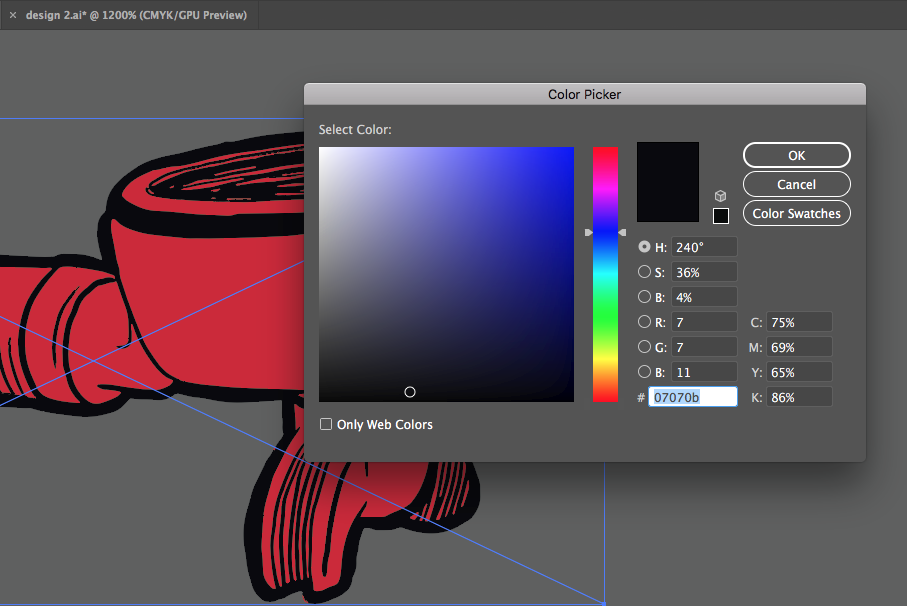
When this same file is placed (as a link) in a new document, set with exactly the same settings, the black appears to change its values to C=75 M=69 Y=65 K=86 while the red values are left unaffected, however, if I embed the file or simply copy the graphic from the original file and paste it into this same document, the values are kept as they should be... Can anyone explain what is happening here and why a placed graphic would be doing this?
Any suggestions on how to fix this would be greatly appreciated.
Thanks,
Greg
P.S It wouldn't be such a big deal to simply copy or embed these files to solve the issue but due to the large number of graphics that I'm needing to deal with, this doesn't appear to be the best solution and I would ideally like to be able to work on this 'master' sheet without affecting the individual files directly.
Explore related tutorials & articles
Copy link to clipboard
Copied
How are you able to check the individual color properties of the objects in your placed graphic without embedding it?
Did you somehow create a PDF from it before checking the colors?
Check if your document color mode is in CMYK.
Your color values add up to 295% which doesn't match with any pre-installed CMYK color profile. I wonder if you also installed a color profile.
Check if your placed graphic have the same color profile as your document.
Also, check your color settings whether it is using or discarding the color profile when it doesn't match your current settings.
Copy link to clipboard
Copied
Hi Lhemz0527.
To answer your question, I am simply using the Eyedropper Tool to sample the colours. Perhaps this isn't the best method (?) but it does consistently show the difference between the various blacks vs the consistent red across the files.
As I mentioned, both documents are set as CMYK documents using the exact same colour profiles so I don't believe that there is an issue there. You will also see that my original file is set with colour values that add up to 200%, not 295% (this combination of colours is what Illustrator is changing the black value to in the placed file). On top of this, I don't get how there should be a difference between a place file that is linked vs embedding (or copy/pasting) that same file into the document, the values come across correctly in all instances except for the placed file (while it is still a link).
Just so that I am making myself clear on that point, below is a list of the various values/outcomes that I have encountered between the documents (all of which are using the same color space/profiles) while troubleshooting this issue.
Original graphic - Black = C40 M30 Y30 K100 (correct and as intended)
Placed graphic (that is linked) in new document - Black = C75 M69 Y65 K86 (this is wrong)
Placed graphic (that is embedded) - (correct and as intended)
Copy/pasted graphic from original to new document - (correct and as intended)
Now what that appears to mean to me, is that there is an issue with how Illustrator is interpreting that placed file when it is linked and as a result it comes up with that strange mix of values... If I simply embed that same linked graphic it resolves the issue, much in the same way as how the same graphic will display correctly if I simply copy and paste it across or, view it in its original file.
Copy link to clipboard
Copied
Hi weareothrs.
Illustrator eyedropper tool in Illustrator doesn't work quite like the eyedropper tool in Photoshop.
Normally clicking, it would get the attributes of objects, not the pixel color.
Using Shift+Click, it would sample the color in raster mode, whether your object is a linked vector or raster image.
When you Shift+Click, it's like Illustrator, prints your screen, and samples the color where you clicked.
Therefore that "screenshot" is in RGB and illustrator converts that sampled color into whatever color mode your document is in (RGB and CMYK). As a proof, try clicking around in any linked image (non-black colors) and you will get decimal values in CMYK. But if you change your color panel to RGB, you will get whole numbers
Even if your document and your link have the same profile you won't get the same color value, unless you're clicking on white.
Unless you embed your link, Illustrator will not have access to individual objects and their properties.
Do not rely on eyedropper to check the color of your linked graphics.
You can convert your file to PDF and Check in Acrobat using Output Preview tool.
Hope this helps clarify your issue.
Copy link to clipboard
Copied
By the way, if you get a black color with random values that add up close to 300% (75+69+65+86 = 295),
either you have a black that comes from RGB or your black is converted into another color profile.
Copy link to clipboard
Copied
Make sure that the 2 Documents ( The original artwork and the new document ) have the same Color Mode (CMYK or RGB) and have the same Color Profile.
To edit color profiles:
- Edit>Color Setting
- Edit>Assign Profile
Copy link to clipboard
Copied
Hi Omar.Fathy
I have the same colour settings and profiles assigned to both documents. I'm not sure what is causing the linked files to show the black differently but embedding or copy/pasting the files directly into the document seems to solve the issue.
Any other thoughts on what it may be?
